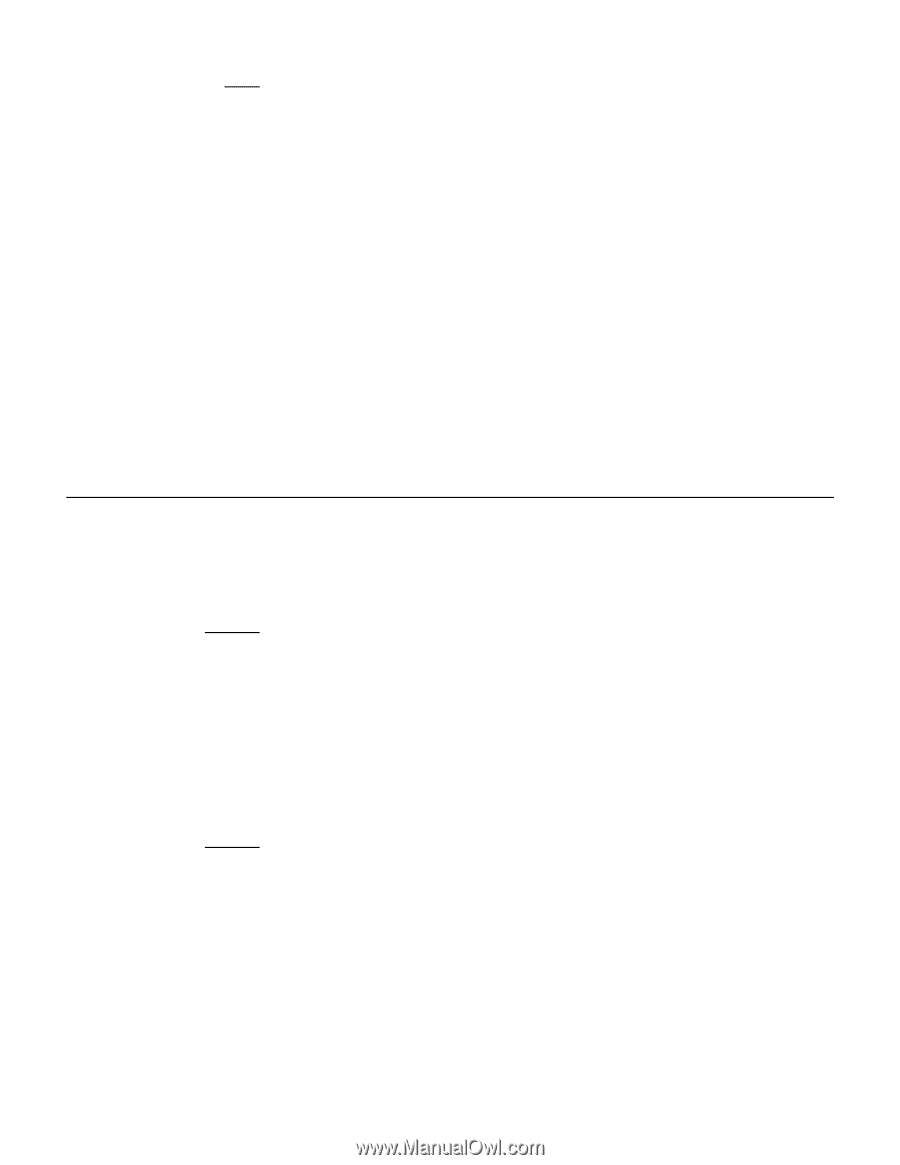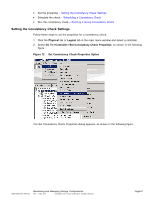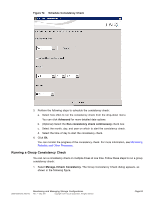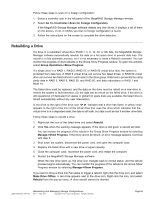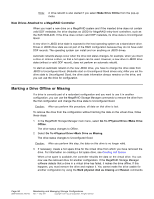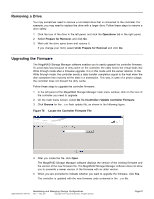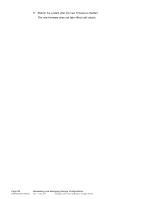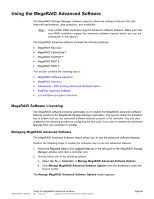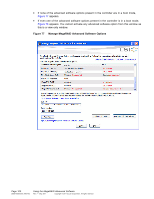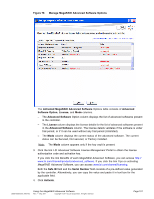ASRock Z87 Extreme11/ac LSI Mega RAID Storage Manager Guide - Page 96
Marking a Drive Offline or Missing
 |
View all ASRock Z87 Extreme11/ac manuals
Add to My Manuals
Save this manual to your list of manuals |
Page 96 highlights
Note: A drive rebuild is also started if you select Make Drive Online from the pop-up menu. New Drives Attached to a MegaRAID Controller When you insert a new drive on a MegaRAID system and if the inserted drive does not contain valid DDF metadata, the drive displays as JBOD for MegaRAID entry-level controllers, such as the SAS 9240-4i/8i. If the drive does contain valid DDF metadata, its drive state is Unconfigured Good. A new drive in JBOD drive state is exposed to the host operating system as a stand-alone drive. Drives in JBOD drive state are not part of the RAID configuration because they do not have valid DDF records. The operating system can install and run anything on JBOD drives. Automatic rebuilds always occur when the drive slot status changes, for example, when you insert a drive or remove a drive, so that a hot spare can be used. However, a new drive in JBOD drive state (without a valid DDF record), does not perform an automatic rebuild. To start an automatic rebuild on the new JBOD drive, you have to change the drive state from JBOD to Unconfigured Good. (Rebuilds start on Unconfigured Good drives only.) After you set the drive state to Unconfigured Good, the drive state information always remains on the drive, and you can use the drive for configuration. Marking a Drive Offline or Missing If a drive is currently part of a redundant configuration and you want to use it in another configuration, you can use the MegaRAID Storage Manager commands to remove the drive from the first configuration and change the drive state to Unconfigured Good. Caution: After you perform this procedure, all data on that drive is lost. To remove the drive from the configuration without harming the data on the virtual drive, follow these steps: 1. In the MegaRAID Storage Manager main menu, select Go To->Physical Drive->Make Drive Offline. The drive status changes to Offline. 2. Select Go To->Physical Drive->Mark Drive as Missing. The drive status changes to Unconfigured Good. Caution: After you perform this step, the data on this drive is no longer valid. 3. If necessary, create a hot spare drive for the virtual drive from which you have removed the drive. For information on creating a hot spare drive, see Creating Hot Spares. When a hot spare is available, the controller rebuilds the data on the virtual drive. You can now use the removed drive for another configuration. If the MegaRAID Storage Manager software detects that a drive in a virtual drive has failed, it makes the drive offline. If this happens, you must remove the drive and replace it. You cannot make the drive usable for another configuration by using the Mark physical disk as missing and Rescan commands. Page 96 DB09-000202-05 37857-02 Maintaining and Managing Storage Configurations Rev. F - May 2011 Copyright © 2011 by LSI Corporation. All rights reserved.