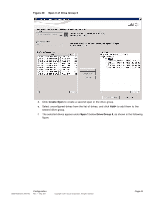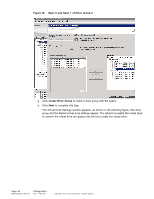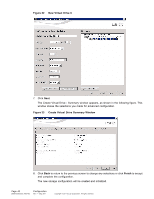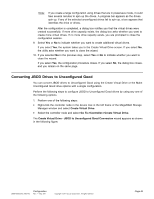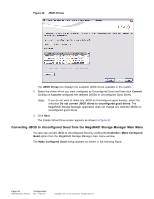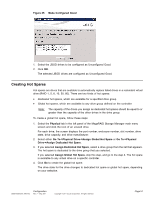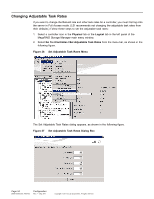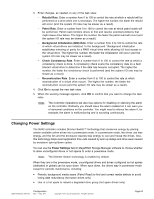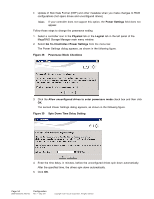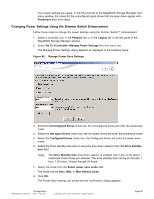ASRock Z87 Extreme11/ac LSI Mega RAID Storage Manager Guide - Page 50
Converting JBOD to Uncon d Good from the MegaRAID Storage Manager Main Menu
 |
View all ASRock Z87 Extreme11/ac manuals
Add to My Manuals
Save this manual to your list of manuals |
Page 50 highlights
Figure 34 JBOD Drives The JBOD Drives box displays the available JBOD drives available in the system. 2. Select the drives which you want configured as Unconfigured Good and then click Convert. Clicking on Convert configures the selected JBODs to Unconfigured Good Drives. Note: If you do not want to make any JBOD as Unconfigured good drive(s), select the checkbox Do not convert JBOD drives to unconfigured good drives. The MegaRAID Storage Manager application does not change any selected JBODs to unconfigured good drives. 3. Click Next. The Create Virtual Drive screen appears as shown in Figure 24. Converting JBOD to Unconfigured Good from the MegaRAID Storage Manager Main Menu You also can convert JBOD to Unconfigured Good by clicking the Controller->Make Configured Good option from the MegaRAID Storage Manager main menu window. The Make Configured Good dialog appears as shown in the following figure. Page 50 DB09-000202-05 37857-02 Configuration Rev. F - May 2011 Copyright © 2011 by LSI Corporation. All rights reserved.