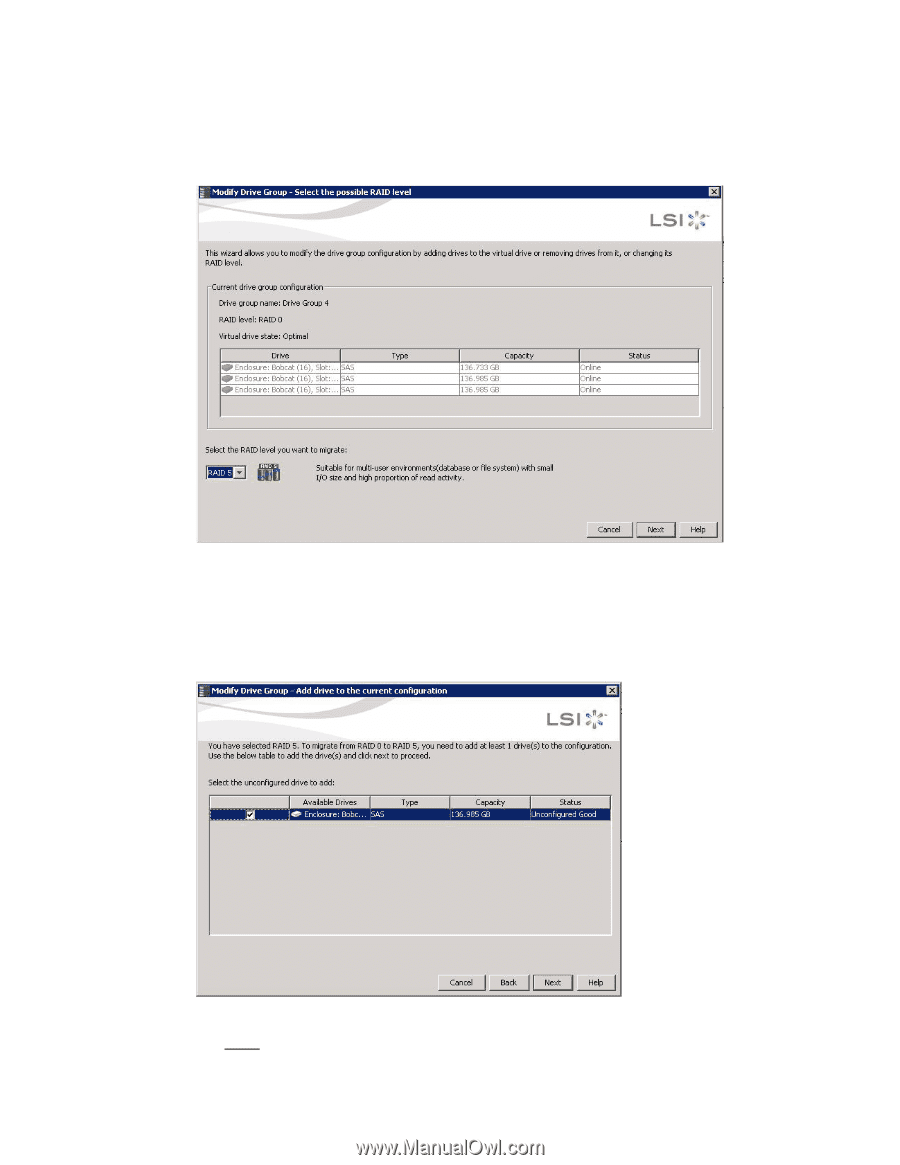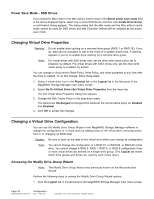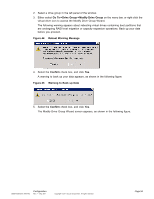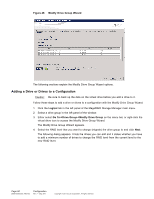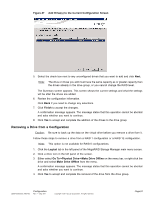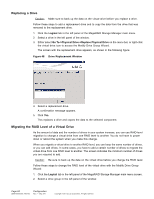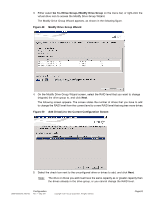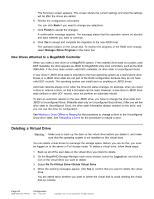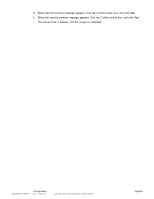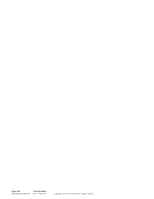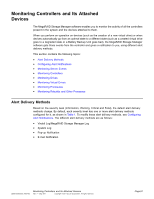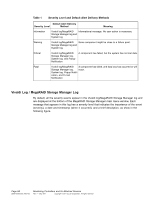ASRock Z87 Extreme11/ac LSI Mega RAID Storage Manager Guide - Page 63
Go To->Drive Group->Modify Drive Group, Modify Drive Group Wizard, Add
 |
View all ASRock Z87 Extreme11/ac manuals
Add to My Manuals
Save this manual to your list of manuals |
Page 63 highlights
3. Either select Go To->Drive Group->Modify Drive Group on the menu bar, or right-click the virtual drive icon to access the Modify Drive Group Wizard. The Modify Drive Group Wizard appears, as shown in the following figure. Figure 49 Modify Drive Group Wizard 4. On the Modify Drive Group Wizard screen, select the RAID level that you want to change (migrate) the drive group to, and click Next. The following screen appears. The screen states the number of drives that you have to add to change the RAID level from the current level to a new RAID level that requires more drives. Figure 50 Add Drive(s) to the Current Configuration Screen 5. Select the check box next to the unconfigured drive or drives to add, and click Next. Note: The drive or drives you add must have the same capacity as or greater capacity than the drives already in the drive group, or you cannot change the RAID level. DB09-000202-05 37857-02 Configuration Rev. F - May 2011 Copyright © 2011 by LSI Corporation. All rights reserved. Page 63