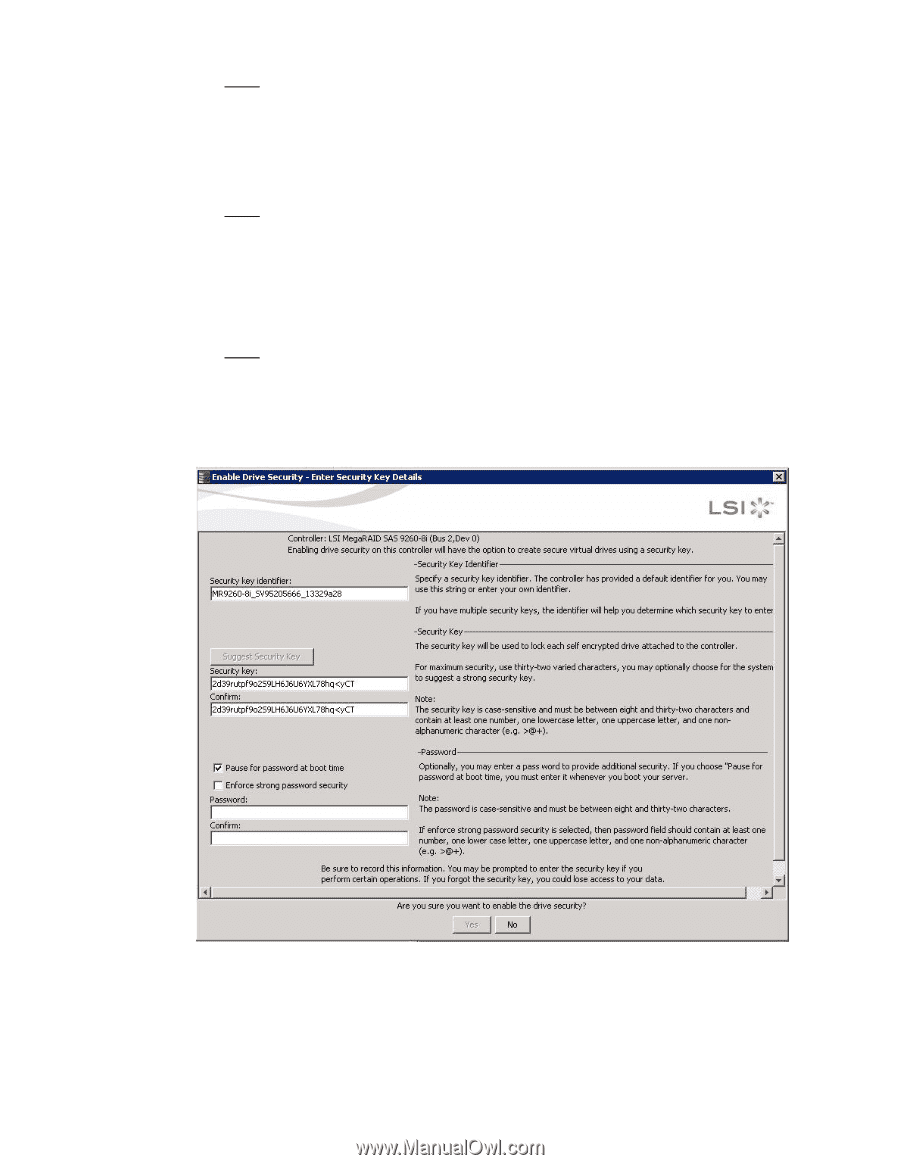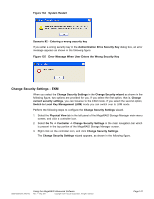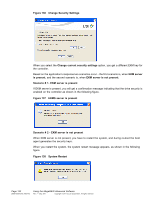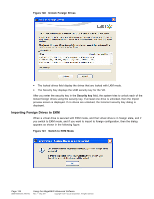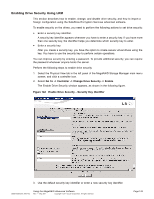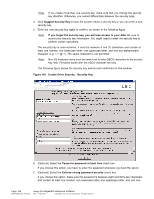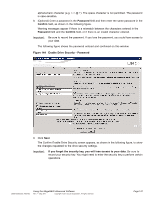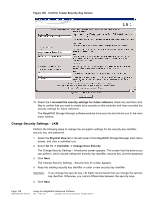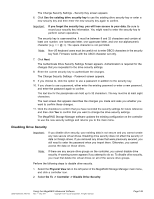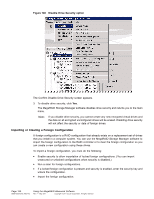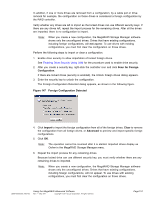ASRock Z87 Extreme11/ac LSI Mega RAID Storage Manager Guide - Page 146
Enable Drive Security - Security Key
 |
View all ASRock Z87 Extreme11/ac manuals
Add to My Manuals
Save this manual to your list of manuals |
Page 146 highlights
Note: If you create more than one security key, make sure that you change the security key identifier. Otherwise, you cannot differentiate between the security keys. 4. Click Suggest Security Key to have the system create a security key or you can enter a new security key. 5. Enter the new security key again to confirm, as shown in the following figure. Note: If you forget the security key, you will lose access to your data. Be sure to record your security key information. You might need to enter the security key to perform certain operations. The security key is case-sensitive. It must be between 8 and 32 characters and contain at least one number, one lowercase letter, one uppercase letter, and one non-alphanumeric character (e.g. < > @ +). The space character is not permitted. Note: Non-US keyboard users must be careful not to enter DBCS characters in the security key field. Firmware works with the ASCII character set only. The following figure shows the security key entered and confirmed on this window. Figure 143 Enable Drive Security - Security Key 6. (Optional) Select the Pause for password at boot time check box. If you choose this option, you have to enter the password whenever you boot the server. 7. (Optional) Select the Enforce strong password security check box. If you choose this option, make sure the password is between eight and thirty-two characters and contain at least one number, one lowercase letter, one uppercase letter, and one non- Page 146 DB09-000202-05 37857-02 Using the MegaRAID Advanced Software Rev. F - May 2011 Copyright © 2011 by LSI Corporation. All rights reserved.