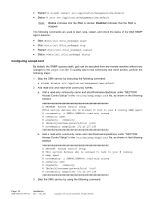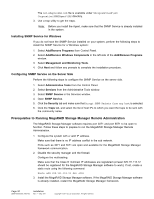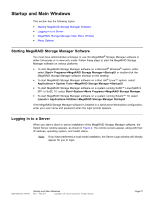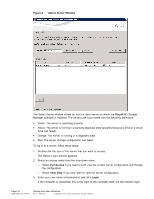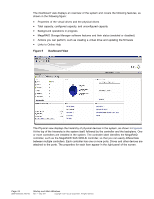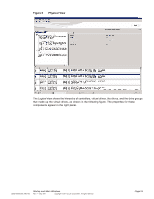ASRock Z87 Extreme11/ac LSI Mega RAID Storage Manager Guide - Page 23
MegaRAID Storage Manager Main Menu Window
 |
View all ASRock Z87 Extreme11/ac manuals
Add to My Manuals
Save this manual to your list of manuals |
Page 23 highlights
If your user name and password are correct for the login mode you have chosen, the MegaRAID Storage Manager main menu screen appears. Note: To access servers on a different subnet, type the IP address of a server in the desired subnet, where the MegaRAID Storage Manager is running, in the box at the bottom of the Server Select screen and click Discover Host. For the VMware CIMOM, the server button does not denote the health of the server. The button is always green regardless of the health of the system. The VMware server does not show the system health and the operating system labels. It shows only the host name and the IP address of the server. When connecting to a VMware server on a different subnet, one or more Frameworks have to be running in the subnet to connect to the CIMOM. 4. Double-click the icon of the server that you want to access. The Server Login window appears. 5. Select an access mode from the drop-down menu. - Select Full Access if you need to both view the current configuration and change the configuration. - Select View Only if you need to only view and monitor the configuration. Note: When connected to VMware system, the Server Login screen shows only one label for access, "Full Access". Multiple users can have full access to the VMware server. 6. Enter your user name and password, and click Login. Note: If the computer is networked, this is the login to the computer itself, not the network login. 7. Enter the root/administrator user name and the password to use Full Access mode. Note: In the Linux operating system, if you belong to the root user group, you can log in; you do not have to be a user with the user name "root." If your user name and password are correct for the Login mode you have chosen, the MegaRAID Storage Manager main menu screen appears. MegaRAID Storage Manager Main Menu Window These topics describe the panels in the main MegaRAID Storage Manager main menu: • Dashboard/Physical View/Logical View • Properties/Graphical View Tabs • Event Log Panel Dashboard/Physical View/Logical View The left panel of the MegaRAID Storage Manager window displays the Dashboard view, the Physical view, or the Logical view of the system and the attached devices, depending on which tab is selected. DB09-000202-05 37857-02 Startup and Main Windows Rev. F - May 2011 Copyright © 2011 by LSI Corporation. All rights reserved. Page 23