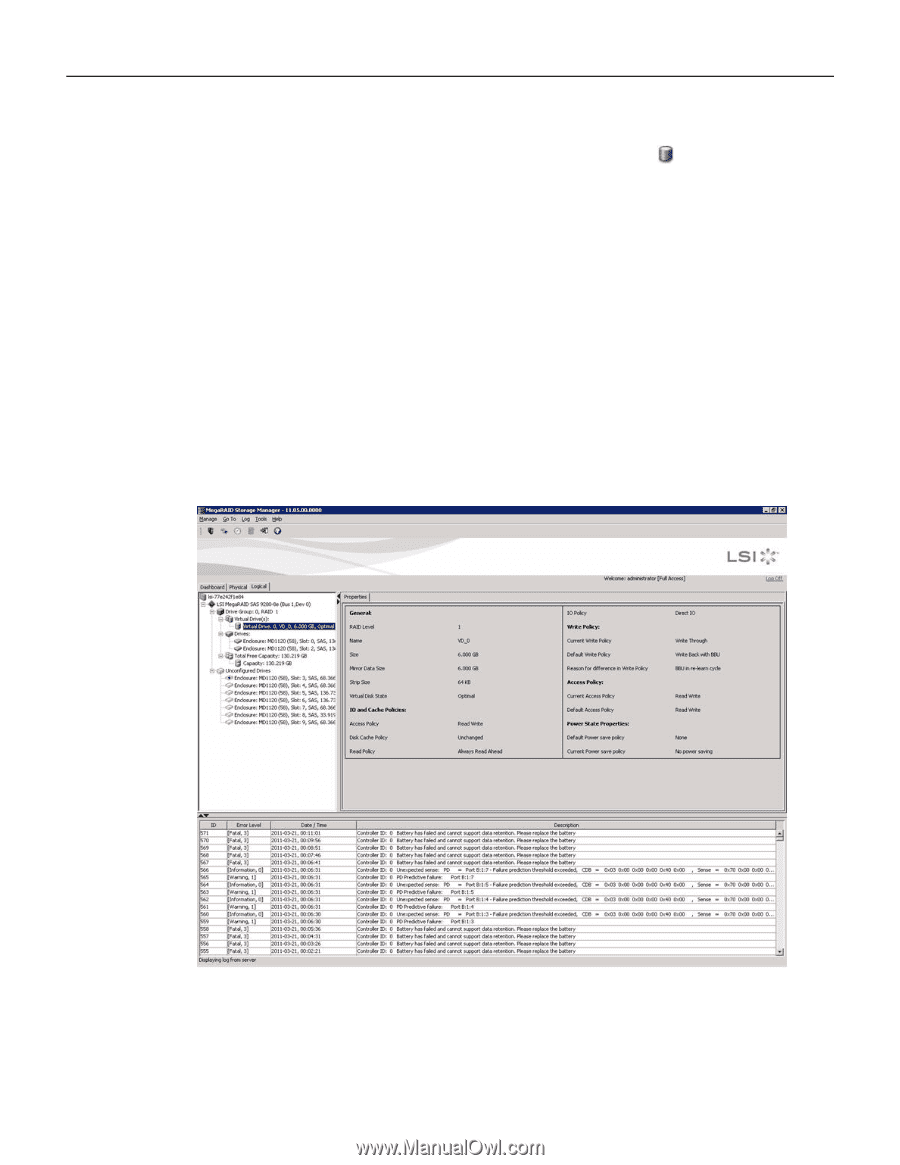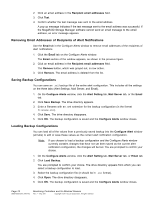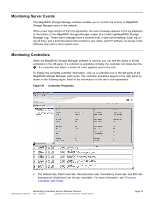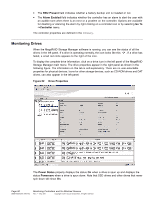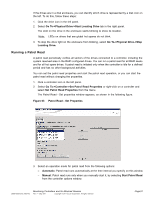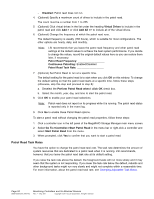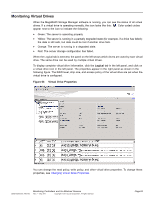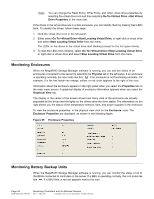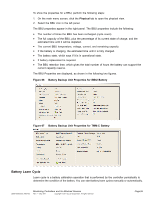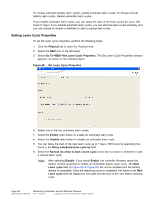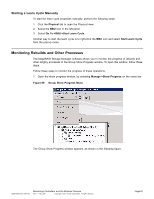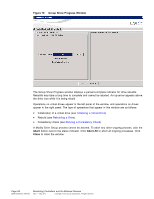ASRock Z87 Extreme11/ac LSI Mega RAID Storage Manager Guide - Page 83
Monitoring Virtual Drives
 |
View all ASRock Z87 Extreme11/ac manuals
Add to My Manuals
Save this manual to your list of manuals |
Page 83 highlights
Monitoring Virtual Drives When the MegaRAID Storage Manager software is running, you can see the status of all virtual drives. If a virtual drive is operating normally, the icon looks like this: . Color-coded circles appear next to the icon to indicate the following: • Green: The server is operating properly. • Yellow: The server is running in a partially degraded state (for example, if a drive has failed); the data is still safe, but data could be lost if another drive fails. • Orange: The server is running in a degraded state. • Red: The server storage configuration has failed. When the Logical tab is selected, the panel on the left shows which drives are used by each virtual drive. The same drive can be used by multiple virtual drives. To display complete virtual drive information, click the Logical tab in the left panel, and click on a virtual drive icon in the left panel. The properties appear in the right panel as shown in the following figure. The RAID level, strip size, and access policy of the virtual drive are set when the virtual drive is configured. Figure 64 Virtual Drive Properties You can change the read policy, write policy, and other virtual drive properties. To change these properties, see Changing Virtual Drive Properties. DB09-000202-05 37857-02 Monitoring Controllers and Its Attached Devices Rev. F - May 2011 Copyright © 2011 by LSI Corporation. All rights reserved. Page 83