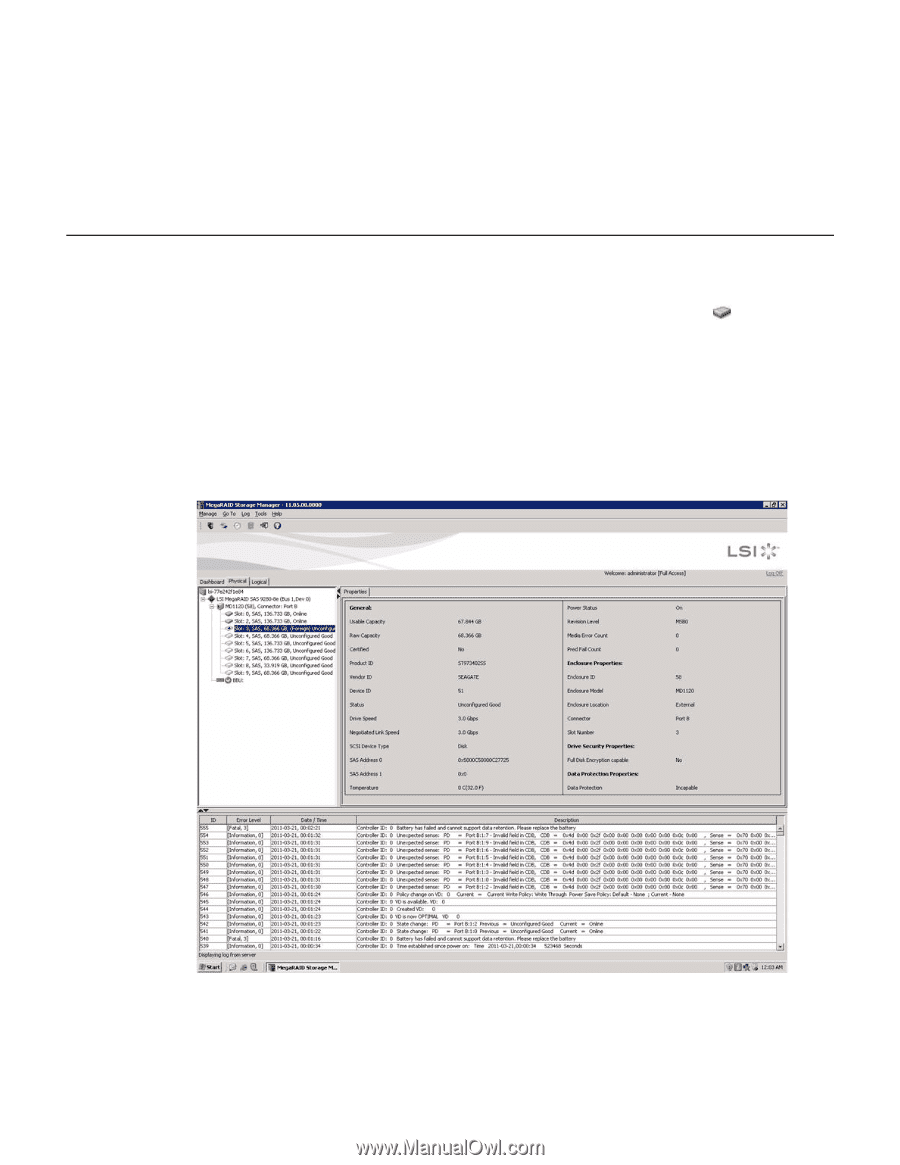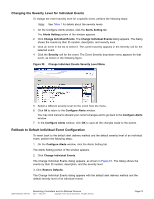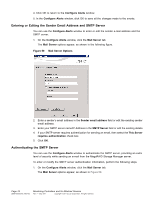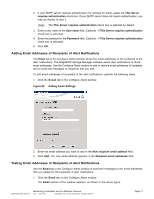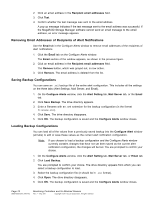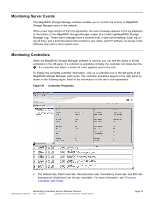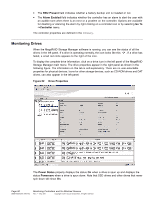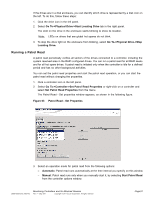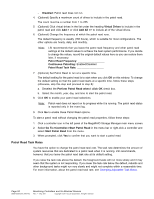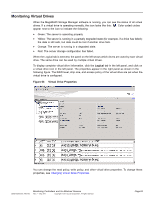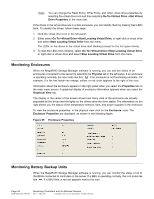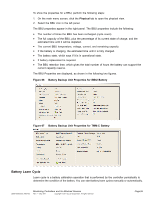ASRock Z87 Extreme11/ac LSI Mega RAID Storage Manager Guide - Page 80
Monitoring Drives
 |
View all ASRock Z87 Extreme11/ac manuals
Add to My Manuals
Save this manual to your list of manuals |
Page 80 highlights
• The BBU Present field indicates whether a battery backup unit is installed or not. • The Alarm Enabled field indicates whether the controller has an alarm to alert the user with an audible tone when there is an error or a problem on the controller. Options are available for disabling or silencing the alarm by right clicking on a controller icon or by selecting Go To ->Controller menu. The controller properties are defined in the Glossary. Monitoring Drives When the MegaRAID Storage Manager software is running, you can see the status of all the drives in the left panel. If a drive is operating normally, the icon looks like this: . If a drive has failed, a small red circle appears to the right of the icon. To display the complete drive Information, click on a drive icon in the left panel of the MegaRAID Storage Manager main menu. The drive properties appear in the right panel as shown in the following figure. The information on this tab is self-explanatory. There are no user-selectable properties for physical devices. Icons for other storage devices, such as CD-ROM drives and DAT drives, can also appear in the left panel. Figure 62 Drive Properties The Power Status property displays the status On when a drive is spun up and displays the status Powersave when a drive is spun down. Note that SSD drives and other drives that never spin down still show On. Page 80 DB09-000202-05 37857-02 Monitoring Controllers and Its Attached Devices Rev. F - May 2011 Copyright © 2011 by LSI Corporation. All rights reserved.