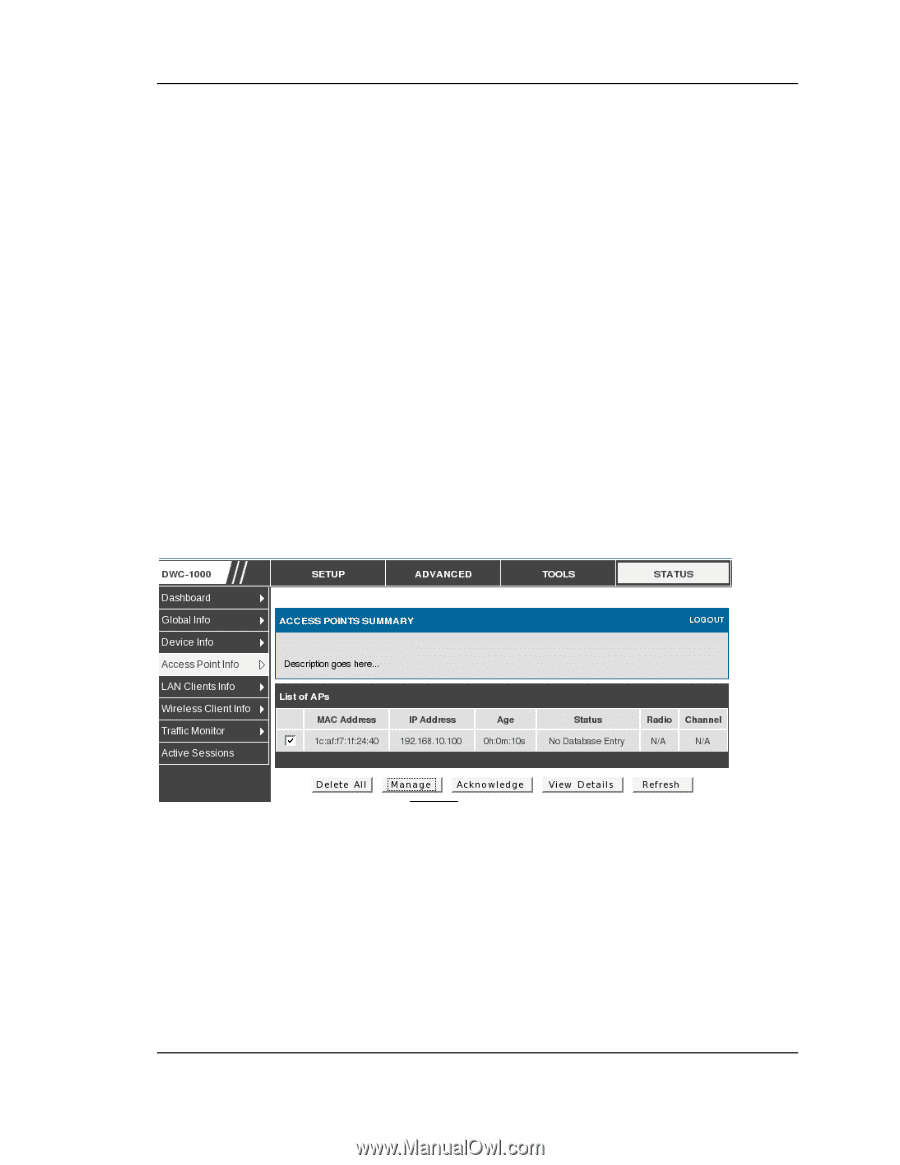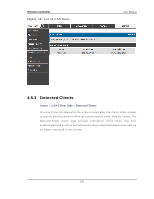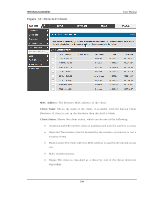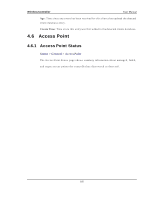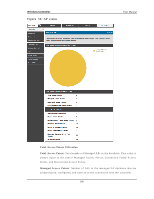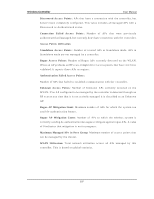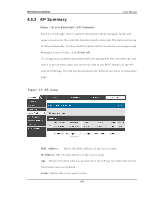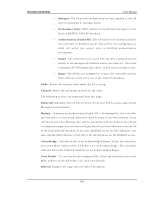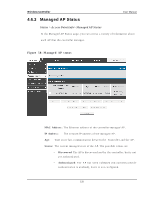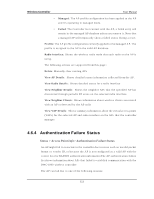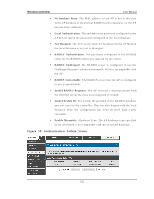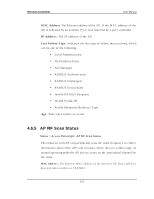D-Link DWC-1000 User Manual - Page 110
AP Summary
 |
View all D-Link DWC-1000 manuals
Add to My Manuals
Save this manual to your list of manuals |
Page 110 highlights
Wireless Controller User Manual 4.6.2 AP Summary Status > Access Point Info> APs Summary Th e Lis t o f A P p ag e s h o ws s u mmary in fo rma t io n ab o u t man ag ed , failed , an d rogue access points the controller has dis covered or detected. The s tatus entries can b e d elet ed man u ally . To clear all A Ps fro m t h e A ll A cces s Po in ts s tatu s p ag e except Managed Acces s Points , click Delete All. To co n fig u re an A u th ent icat ion Failed A P t o b e man ag ed b y t he co n t ro ller t h e n ext t ime it is d is co v ered , s elect t h e ch eck b o x n ext t o t h e M A C ad d res s o f t h e A P an d \ click M an age. Yo u will b e p res en ted wit h t h e Valid A cces s Po in t Co n fig u ration page. Figure 57: AP s tatus MAC Addres s : Sh o ws t h e M A C ad d res s o f t h e a cces s p o in t . IP Addres s : Th e n et wo rk ad d res s o f t h e acces s p o in t . Ag e : Sh o ws h o w mu ch t ime h as p as s ed s in ce t h e A P was las t d et ect ed an d t h e in fo rmat io n was las t u p d at ed . S tatus : Shows the acces s point s tatus 108