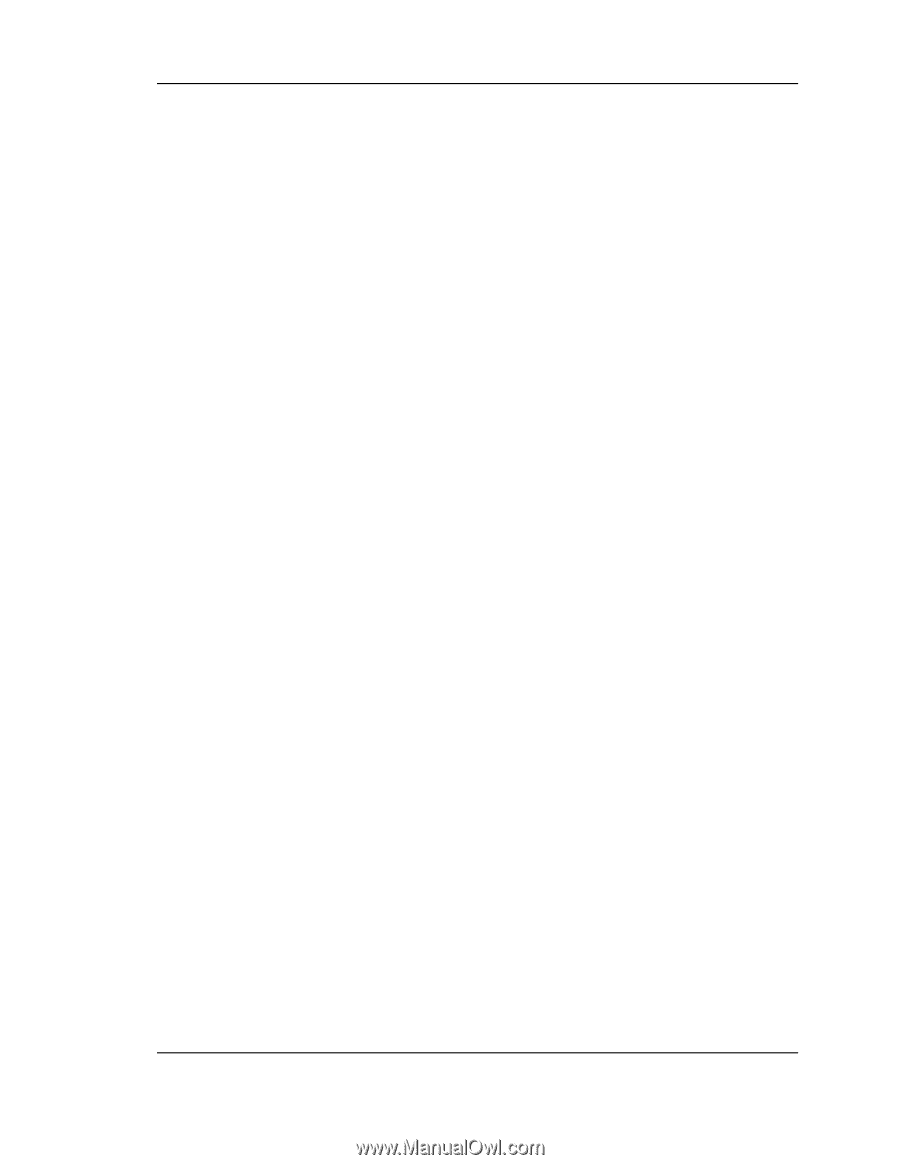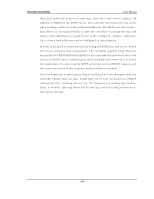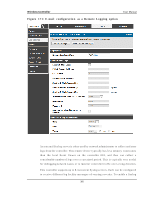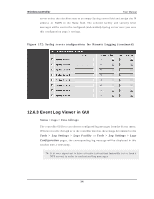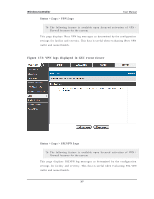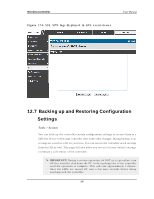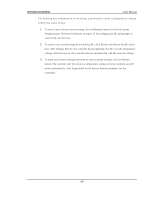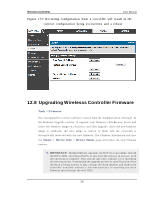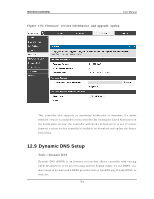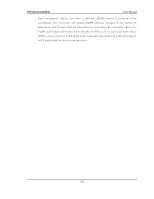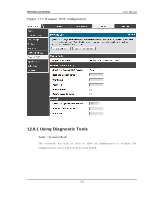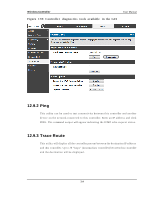D-Link DWC-1000 User Manual - Page 311
settings. After the restore, the controller reboots automatically with the restored settings.
 |
View all D-Link DWC-1000 manuals
Add to My Manuals
Save this manual to your list of manuals |
Page 311 highlights
Wireless Controller User Manual For backing up configuration or res toring a previous ly s aved configuration, pleas e follow the s teps below: 1. To save a copy of your current settings, click the Backup button in the Save Current Settings option. The browser initiates an export of the configuration file and prompts to save the file on your host. 2. To restore your saved settings from a backup file, click Browse then locate the file on the host. After clicking Restore, the controller begins importing the file‟s saved configuration settings. After the restore, the controller reboots automatically with the restored settings. 3. To erase your current settings and revert to factory default settings, click the Default button. The controller will then restore configuration settings to factory defaults and will reboot automatically. (See Appendix B for the factory default parameters for the controller). 309