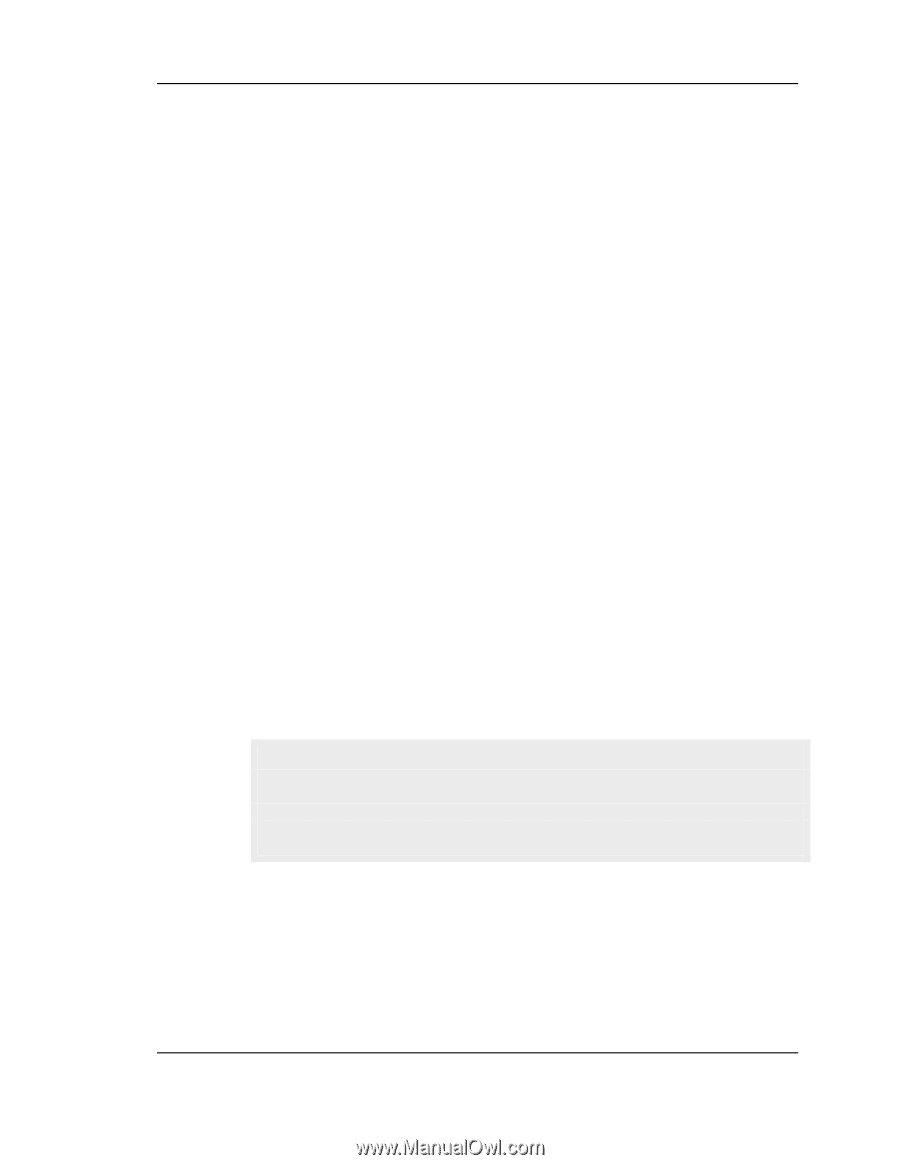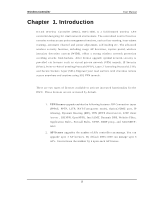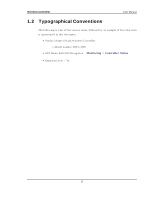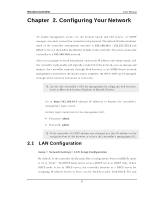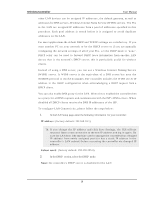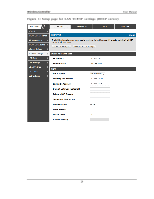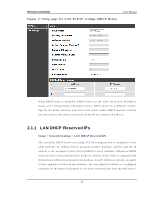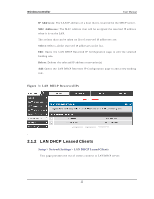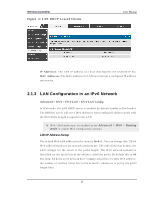D-Link DWC-1000 User Manual - Page 20
addresses for DNS servers, Windows Internet Name Service WINS servers. The PCs
 |
View all D-Link DWC-1000 manuals
Add to My Manuals
Save this manual to your list of manuals |
Page 20 highlights
Wireless Controller User Manual o t h er LA N d ev ices can b e as s ig n ed IP ad d res s es , t h e d efau lt g at eway , as well as ad d res ses fo r DNS s erv ers , W in dows In ternet Name Serv ice (W INS) s erv ers . Th e PCs in t h e LA N are as s ig n ed IP ad d res s es fro m a p o o l o f ad d res s es s p ecified in t h is p ro ced u re. Each p o o l ad d res s is t es t ed b efo re it is as s ig n ed t o av o id d u p licat e ad d res s es o n t h e LA N. Fo r mo s t ap p licat ion s t he d efault DHCP an d TCP/ IP s et t in g s are s at is fact o ry . If y o u wan t an o t h er PC o n y o u r n et wo rk t o b e t h e DHCP s erv er o r if y o u are man u ally co n fig u rin g t h e n et wo rk s et t in g s o f all o f y o u r PCs , s et t h e DHCP mo d e t o „n o n e‟. DHCP relay can b e u s ed t o fo rward DHCP leas e in fo rmat io n fro m an o t h er LA N device that is the network‟s DHCP s erver; this is particularly us eful for wireles s clients . In s t ead o f u s in g a DNS s erv er, y o u can u s e a W in d o ws In t ern et Namin g Serv ice (W INS) s erver. A W INS s erver is the equivalent of a DNS s erver but us es the Net BIOS p ro t o co l t o reso lve h o stnames. Th e co n t ro ller in clu d es t h e W INS s erv er IP addres s in the DHCP configuration when acknowledgin g a DHCP reques t from a DHCP client. Yo u can als o en able DNS p ro xy fo r t h e LA N. W h en t h is is e n abled t he co nt roller t h en as a p ro xy fo r all DNS req u es ts an d co mmu n icat es wit h t h e ISP‟s DNS s erv ers . W h en dis abled all DHCP clients receive the DNS IP addres s e s of the ISP. To co n fig u re LA N Co n n ect iv it y , p leas e fo llo w t h e s t ep s b elo w: 1. In the LAN Setup page, enter the following information for your controller: IP addres s : (fact o ry d efau lt : 192.168.10.1). If y o u ch an g e t h e IP ad d res s an d click Sav e Set t in g s , t h e GUI will n o t res pond. Open a new connection to the new IP addres s and log in again. Be s u re t h e LA N h o s t (t he mach in e u sed t o man ag e t h e co n troller) h as o bt ained IP addres s from newly as s igned pool (or has a s tatic IP addres s in the co n t ro ller‟s LA N s u b n et ) b efo re acces s in g t h e co n t ro ller v ia ch an g ed IP ad d res s . S ubnet mas k : (fact o ry d efau lt : 255.255.255.0). 2. In the DHCP section, select the DHCP mode: None: t h e co n t ro ller‟s DHCP s erv er is d is ab led fo r t h e LA N 18