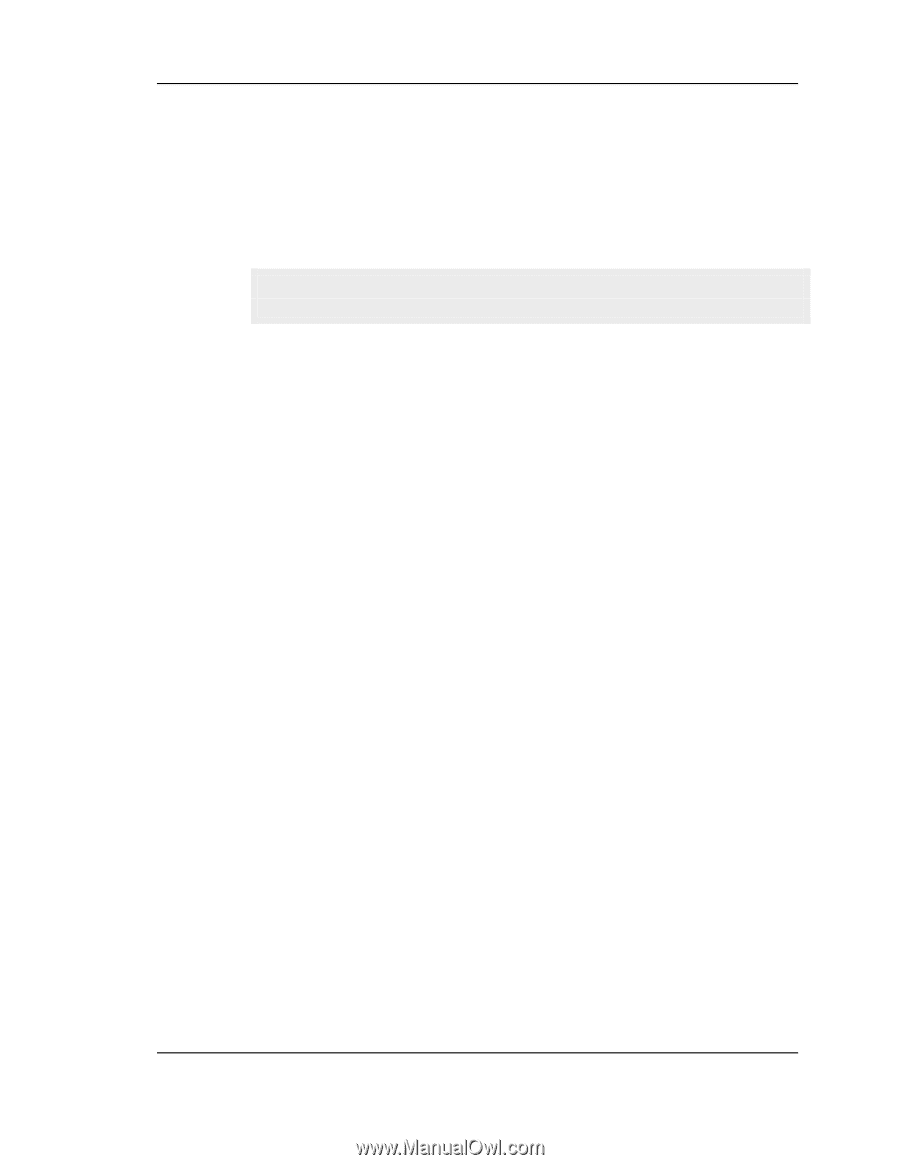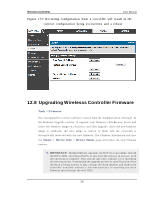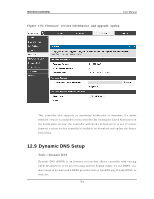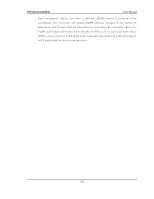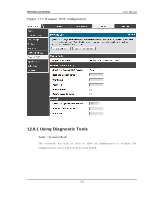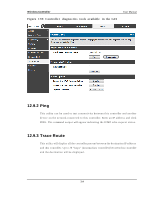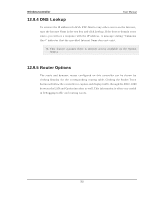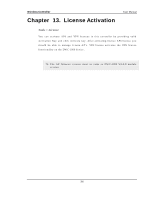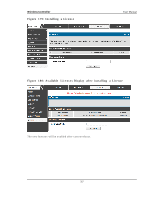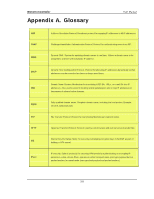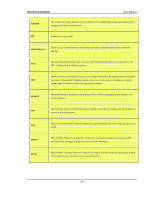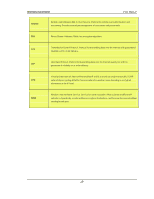D-Link DWC-1000 User Manual - Page 317
DNS Lookup, 9.5 Router Options
 |
View all D-Link DWC-1000 manuals
Add to My Manuals
Save this manual to your list of manuals |
Page 317 highlights
Wireless Controller User Manual 12.9.4 DNS Lookup To retrieve the IP address of a W eb, FTP, Mail or any other s erver on the Internet, t y p e t h e In t ern et Name in t h e t ext b o x an d click Lo o ku p . If t h e h o s t o r d o main en t ry exis t s , y o u will s ee a res p o n s e wit h t h e IP ad d res s . A mes s ag e s t at in g "Un kn o wn Ho s t " in d icat es t h at t h e s p ecified In t ern et Name d o es n o t exis t . Th is feat u re as s u mes t h ere is in t ern et acces s av ailab le o n t h e Op t io n link(s ). 12.9.5 Router Options Th e s t at ic an d d y n amic ro u t es co n fig u red o n t h is co n t ro ller can b e s h o wn b y clicking Dis play for the corres ponding routing table. Clicking the Packet Trace button will allow the controller to capture and dis play traffic through the DW C-1000 b et ween t h e LA N an d Op t io n in t erface as well. Th is in fo rmat io n is o ft en v ery u seful in debugging traffic and routing is s ues . 315