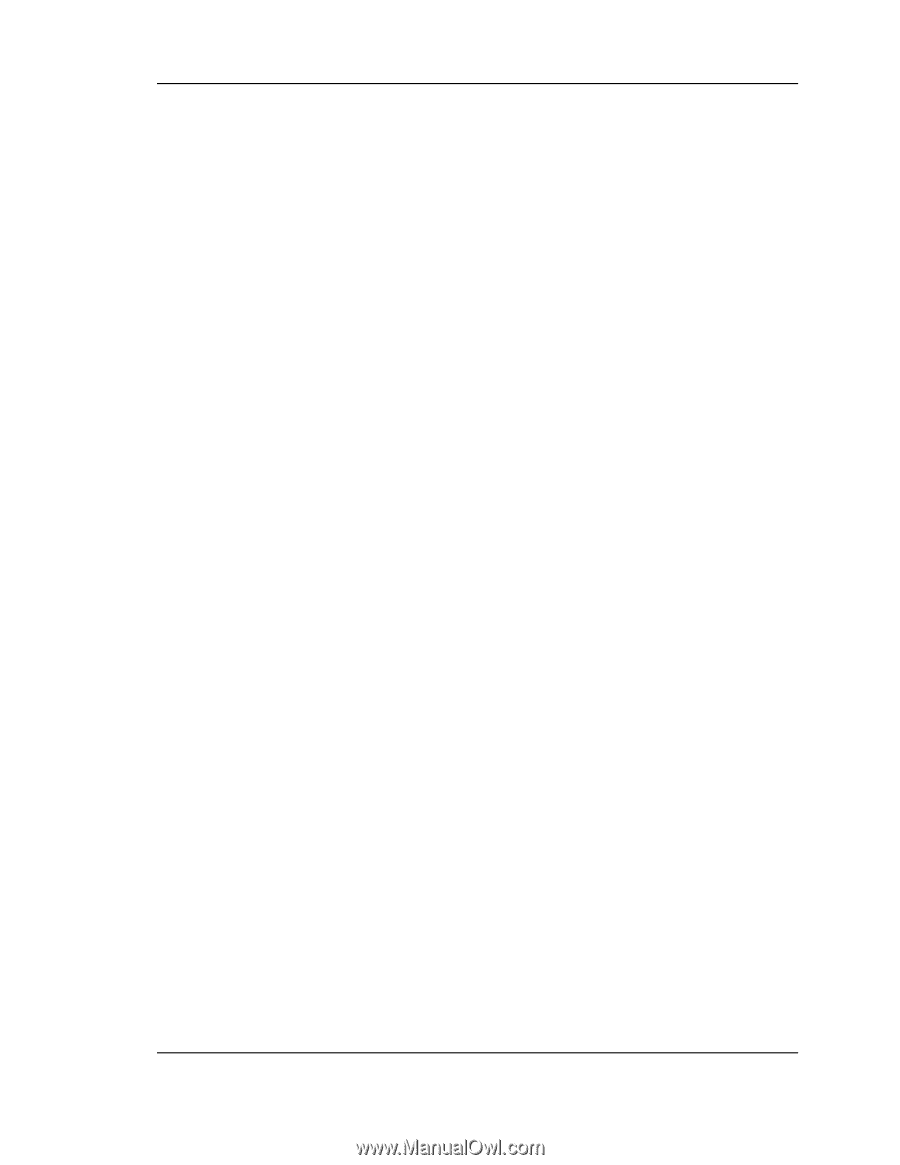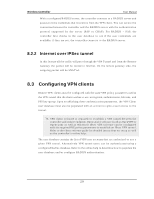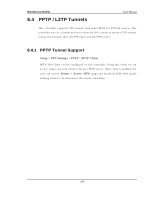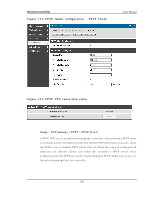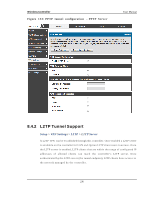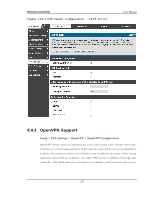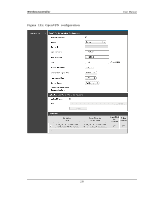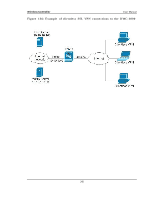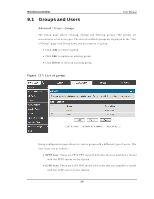D-Link DWC-1000 User Manual - Page 240
Upload Access Server Client Configuration
 |
View all D-Link DWC-1000 manuals
Add to My Manuals
Save this manual to your list of manuals |
Page 240 highlights
Wireless Controller User Manual Mode: Op en VPN d aemo n mo d e. It can ru n in s erv er mo d e, clien t mo d e o r acces s s erv er clien t mo d e. In access s erv er clien t mo d e, t h e u ser h as t o d o wn lo ad t h e au t o lo g in p ro file fro m t h e Op en v p n A cces s Serv er an d u p lo ad t h e s ame t o co n n ect . S erver IP: Op en VPN s erv er IP ad d res s t o wh ich t h e clien t co n n ect s (A p p licab le in clien t mo d e). VPN Network : A d d res s o f t h e Virt u al Net wo rk. VPN Netmas k : Net mas k o f t h e Virt u al Net wo rk. Port: Th e p o rt n u mb er o n wh ich o p en v p n s erv er(o r A cces s Serv er) ru n s . Tunne l Protocol : Th e p ro t o co l u sed t o co mmu n icat e wit h t h e remo t e h o s t . Ex: Tcp , Udp. Udp is the default. Encrypti on Al g ori thm: Th e cip h er wit h wh ich t h e p acket s are en cry p t ed . Ex: BF CBC, A ES-128,A ES-192 an d A ES-256. BF-CBC is t h e d efau lt Has h al g ori thm: M es s ag e d ig est alg o rit hm u s ed t o au th en ticat e p acket s . Ex: SHA 1, SHA256 and SHA512. SHA1 is the default. Tunnel Type : Select Fu ll Tu n n el t o red irect all t h e t raffic t h ro ug h t h e t u nn el. Select Split Tunnel to redirect traffic to only s pecified res ources (added f rom o p en Vp n Clien t Ro u t es ) t h ro u g h t h e t u n n el. Fu ll Tu n n el is t h e d efau lt . Enabl e Cl i ent to Cl i ent communi cati on : En ab le t h is t o allo w o p en v p n clien t s t o co mmu n icat e wit h each o t h er in s p lit t u n n el cas e. Dis ab led b y d efau lt . Upl oad Acces s S erver Cl i ent Conf i g urati on: Th e u s er h as t o d o wn lo ad t h e au t o lo g in p ro file an d u p lo ad h ere t o co n n ect t h is co n t ro ller t o t h e Op en VPN A cces s Server. Certificates : Select the s et of certificates openvpn s erver us es . Firs t Row: Set of cert ificat es and key s t h e s erver u ses. S eco nd Ro w: Set o f cert ificat es an d key s n ewly u p lo a d e d . Enabl e TLS Authenti cati on Key: En ab lin g t h is ad d s Tls au thent icat ion wh ich ad ds an additional layer of authentication. Can be checked only when the tls key is uploaded. Dis abled by default. Click S ave S etti ng s t o s av e t h e co n fig u rat io n en t ered . 238