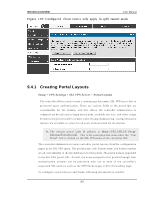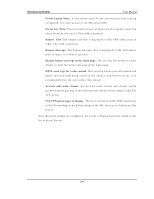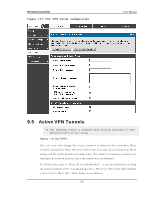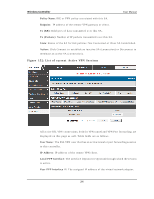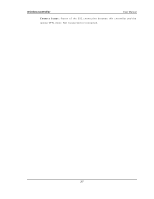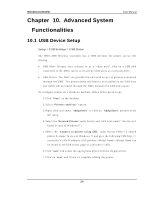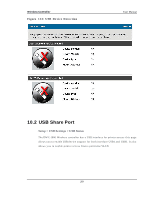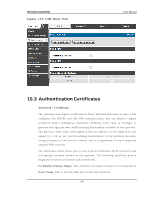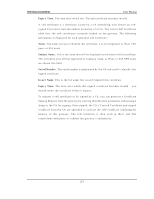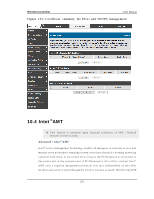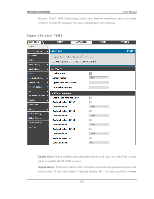D-Link DWC-1000 User Manual - Page 270
Advanced System, Functionalities
 |
View all D-Link DWC-1000 manuals
Add to My Manuals
Save this manual to your list of manuals |
Page 270 highlights
Wireless Controller Chapter 10. Advanced System Functionalities User Manual 10.1 USB Device Setup Setup > USB Settings > USB Status The DW C-1000 W ireles s controller has a USB interface for printer acces s , file s haring. USB Mas s Storage: als o referred to as a "s hare port", files on a USB dis k co n n ect ed t o t h e DW C can b e acc es s ed b y LA N u s ers as a n et wo rk d riv e. USB Prin t er: Th e DW C can p ro v id e t h e LA N wit h acces s t o p rin t ers co n n ect ed t h ro u g h t h e USB. Th e p rin t er d riv er will h av e t o b e in s t alled o n t h e LA N h o s t an d t raffic will b e ro u t ed t h ro u g h t h e DW C b et ween t h e LA N an d p rin t er. To co n fig u re p rin t er o n a W in d o ws mach in e, fo llo w b elo w g iv en s t ep s : 1. Click 'S tart' on the des ktop. 2. Select „Printers and faxes ' option. 3. Rig h t click an d s elect ' add pri nter' o r click o n ' Add pri nter' p res en t at t h e left men u . 4. Select t h e 'Network Pri nter' rad io b u t t o n an d click n ext (s elect " d ev ice is n 't lis ted in cas e of W indows 7"). 5. Select t h e ' Connect to pri nter us i ng URL' rad io b u t t o n ('Select a s h ared p rin t er b y n ame „in cas e o f W in d o ws 7) an d g iv e t h e fo llo win g URL h t t p :/ / < co n t ro ller‟s LA N IP ad d res s>:631/ p rin ters / (M o d el Name can b e fo u n d in t h e USB s t at u s p ag e o f co n t ro ller‟s GUI). 6. Click 'next' and s elect the appropriate driver from the dis played lis t. 7. Click o n ' next' an d 'fin is h ' t o co mp let e ad d in g t h e p rin t er. 268