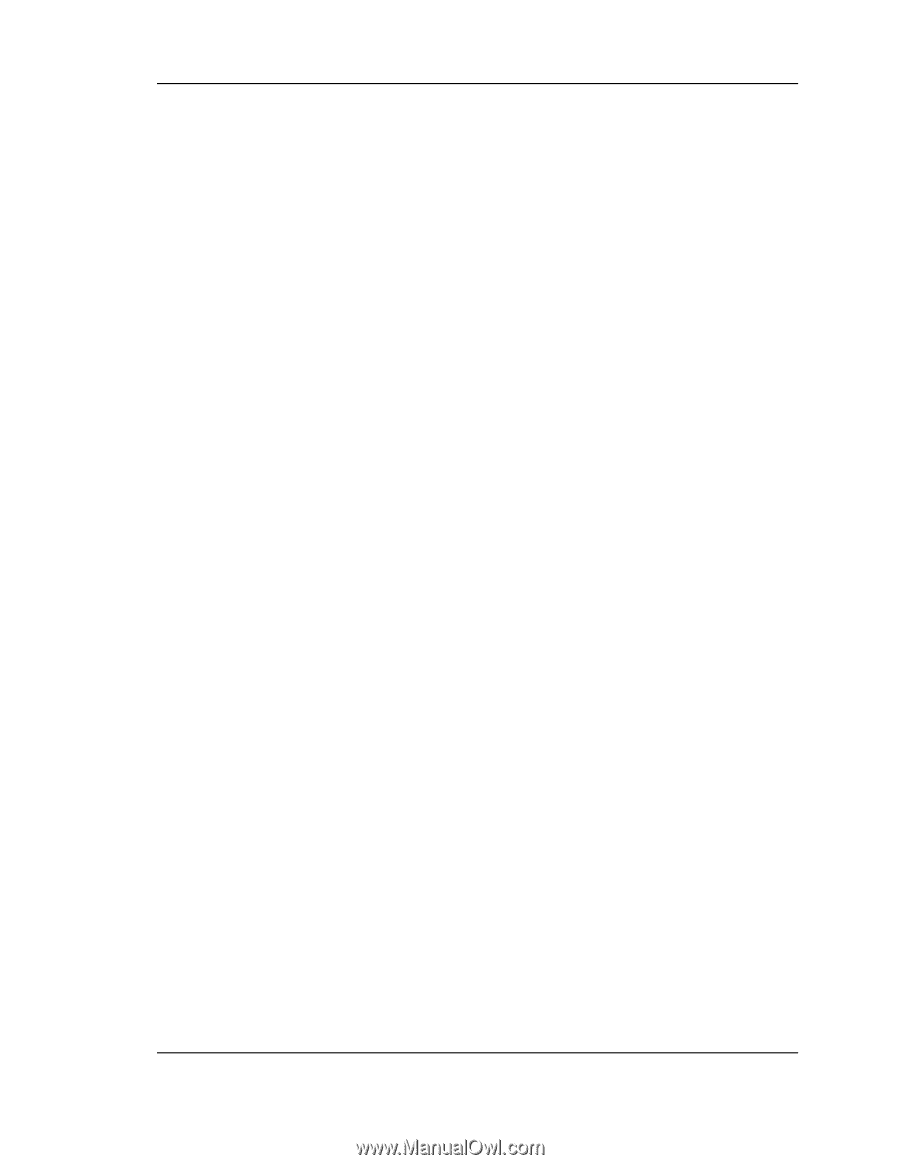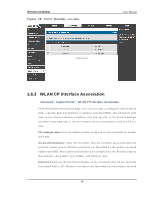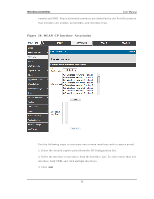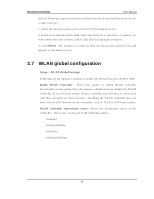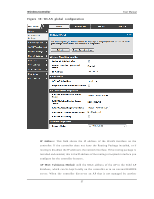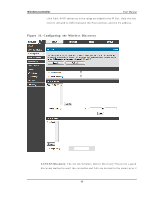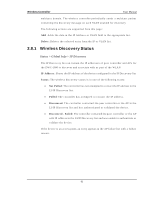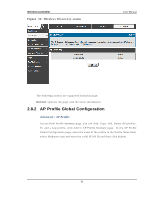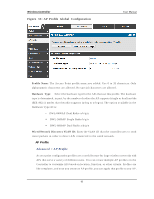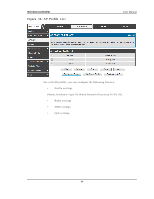D-Link DWC-1000 User Manual - Page 61
Wireless Discovery configuration
 |
View all D-Link DWC-1000 manuals
Add to My Manuals
Save this manual to your list of manuals |
Page 61 highlights
Wireless Controller 2.8 Wireless Discovery configuration User Manual Th e wireles s c o n t ro ller can d is co v er, v alid at e, au t h en t icat e, o r mo n it o r t h e following s ys tem devices : • Peer wireles s controllers • APs • W ireles s clients • Rogue APs • Rogue wireles s clients Setup > AP Management > Poll List The wireles s controller can dis cover peer wireles s controller and APs regardles s of whether these devices are connected to each other, located in the s ame Lay er 2 b ro ad cast d o main , o r at t ached t o d ifferent IP s u b nets. In o rd er for t h e co n t roller t o d is co v er o t h er W LA N d ev ices an d es t ab lis h co mmu n ic at io n wit h t h em, t h e d ev ices mu s t h av e t h eir o wn IP ad d res s , mu s t b e ab le t o fin d o t h er W LA N d ev ices, an d mu s t b e co mp at ib le. W h en t h e co n t ro ller d is co v ers an d v alid at es A Ps, t h e co nt roller t akes o v er t h e man ag emen t o f t h e A P. If y o u co n fig u re t h e A P in St an d alo ne mo d e, t h e exis t in g A P co nfig urat ion is rep laced by the default AP Profile configuration on the controller. L3 / IP Di s covery: Select o r clear t h is o p t io n t o en ab le o r d is ab le IP -b as ed d is co v ery o f acces s p o in t s an d p eer wireles s co n t ro ller. W h en t h e L3/ IP Dis covery option is s elected, IP polling is enabled and the controller will p erio d ically p o ll each ad d res s in t h e co n fig u red IP Lis t . By d efau lt , L3/ IP Dis covery is enabled. Li s t of IP Addres s : Sh o ws t h e lis t o f IP ad d res s es co n fig u red fo r d is co v ery . To remo v e en t ries fro m t h e lis t , s elect o n e o r mo re en t ries an d click Delet e. Hold the "s hift" key or "control" key to s elect s pecific entry. IP Addres s Rang e : Th is t ext field is u s ed t o ad d a ran g e o f IP ad d ress en t ries t o t h e IP Lis t . En t er t h e IP ad d res s at t h e s t art o f t h e ad d ress ran ge in t h e Fro m field, and enter the IP addres s at the end of the range in the To field, then 59