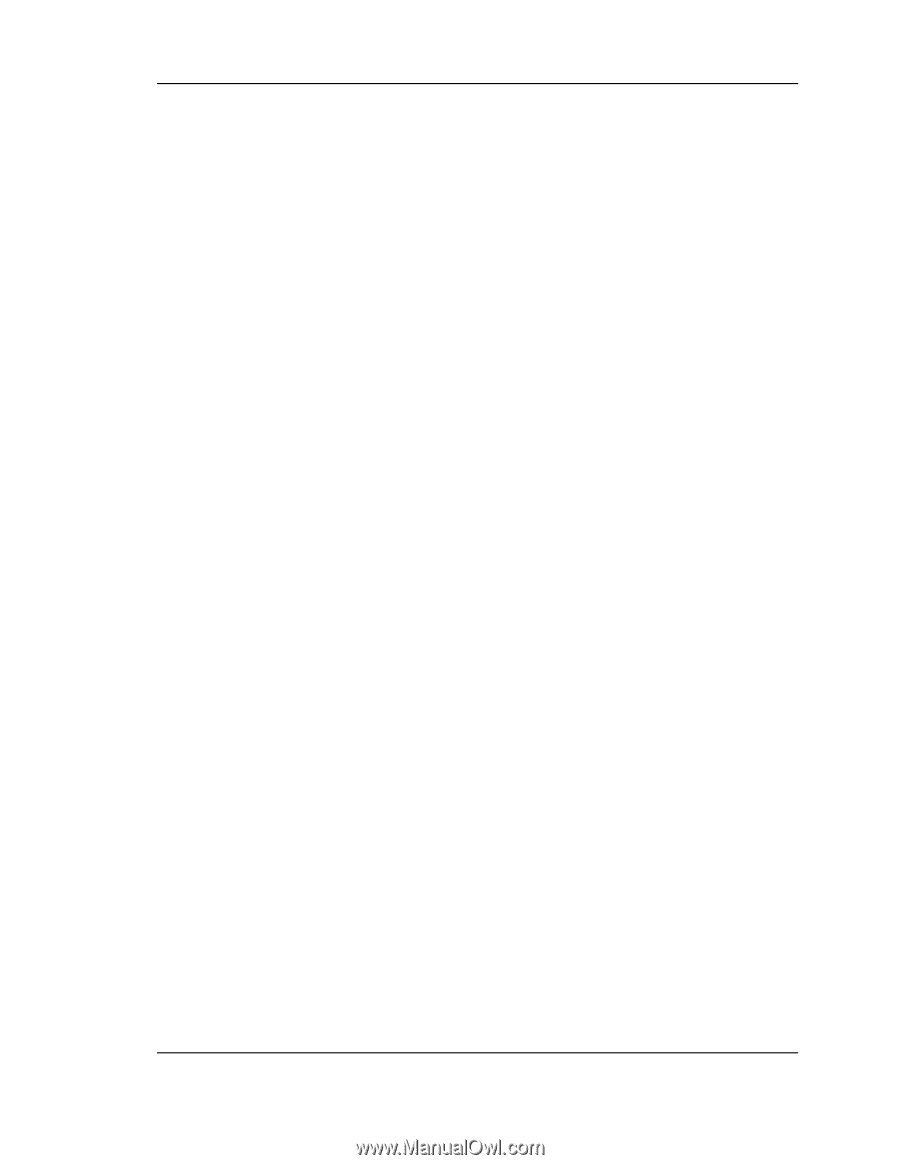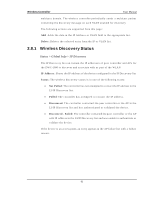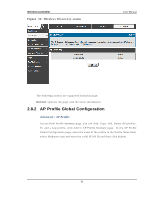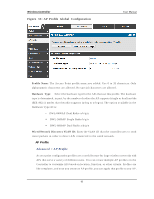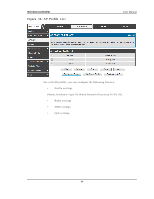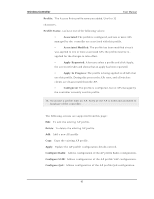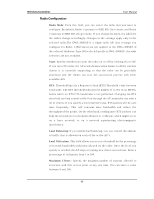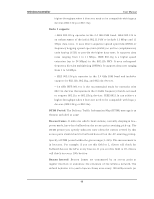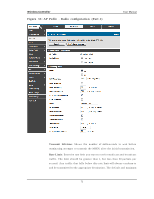D-Link DWC-1000 User Manual - Page 68
Radio Configuration
 |
View all D-Link DWC-1000 manuals
Add to My Manuals
Save this manual to your list of manuals |
Page 68 highlights
Wireless Controller User Manual Radio Configuration Radi o Mode : Fro m t h is field , y o u can s elect t h e rad io t h at y o u wan t t o co n fig u re. By d efau lt , Rad io 1 o p erat es in IEEE 802.11a/ n mo d e, an d Rad io 2 o p erat es in IEEE 802.11b / g / n mo d e. If y o u ch an g e t h e mo d e, t h e lab els for the radios change accordingly. Changes to the s ettings apply only to the s elected radio.The DW L-3600AP is a s ingle-radio AP. Any s ettings you configure for Radio 1 (802.11a/n) are not applied to the DW L-3600AP. If t h e s elect ed Hard ware Ty pe ID fo r t h e A P p ro file is DW L-3600A P, t h e radio s electors are not available. S tate: Specify whether you want the radio on or off by clicking On or Off. If y o u t u rn o ff a rad io , t h e A P s en ds d is associatio n frames t o all t h e wireless clients it is currently s upporting s o that the radio can be gracefully s hutdown and the clients can s tart the as s ociation proces s with other available APs RTS : Thres hold Specify a Request to Send (RTS) Thres hold value between 0 an d 2347. Th e RTS t h res h old in d icat es t h e n umb er o f o ct et s in an M PDU, b elo w wh ich an RTS/ CTS h an d s h ake is n o t p erfo rmed . Ch an g in g t h e RTS thres hold can help control traffic flow through the A P, es pecially one with a lot of clients . If you s pecify a low thres hold value, RTS packets wil l be s ent mo re freq u en t ly . Th is will co n s u me mo re b an d wid t h an d red u ce t h e t h ro u g hp ut o f t h e p acket . On t h e o th er h an d, s endin g mo re RTS p acket s can h elp t h e n et wo rk reco ver fro m in t erferen ce o r co llis io n s wh ich mig h t o ccu r o n a b u s y n et wo rk, o r o n a n et wo rk exp erien cin g elect ro mag n et ic in t e rfe re n c e . Load B al anci ng : If y o u en ab le lo ad b alan cin g, y o u can co n t ro l t h e amo u n t of traffic that is allowed on each of the active AP‟s . Load Uti l i zati on: Th is field allo ws y o u t o s et a t h resh old fo r t h e p ercent ag e of network bandwidth utilization allowed on the radio. Once the level you s p ecify is reach ed , t he A P s to ps accep t in g n ew clien t as s o ciat io n s . En t er a percentage of utilization from 1 to 100. Maxi mum Cl i ents : Sp ecify t h e maximu m n u mb er o f s t at io n s allo wed t o as s o ciat e wit h t h is acces s p o in t at an y o n e t ime. Yo u can en t er a v alu e between 0 and 200. 66