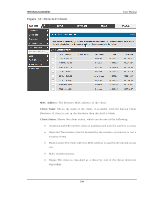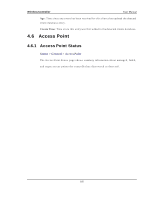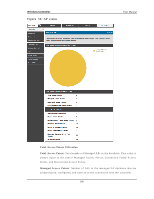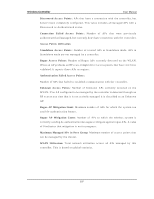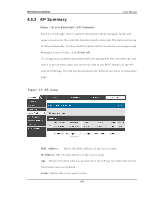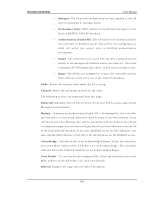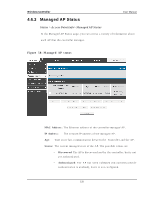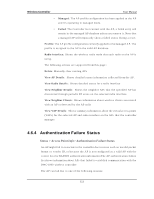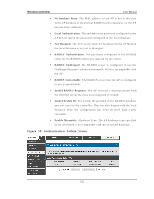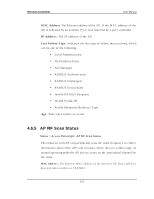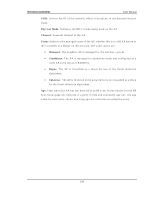D-Link DWC-1000 User Manual - Page 111
Managed, No Database Entry, Authentication Failed AP, Failed, Rogue, Radio, Channel, Delete All,
 |
View all D-Link DWC-1000 manuals
Add to My Manuals
Save this manual to your list of manuals |
Page 111 highlights
Wireless Controller User Manual • Manag ed: Th e A P p ro file co n fig u ratio n h as b een ap p lied t o t h e A P an d it 's o p erat in g in man ag ed mo d e. • No Databas e Entry: M A C ad d res s o f t h e A P d o es n o t ap p ear in t h e lo cal o r RA DIUS Valid A P d at ab as e. • Authentication (Failed AP): The AP failed to be authenticated by the controller or RADIUS s erver. Since AP is not configured as a valid AP which the correct local or RADIUS authentication in fo rmat io n . • Fai l ed: Th e co n t ro ller lo s t co n t act wit h t h e A P; a failed en t ry will remain in t h e man ag ed A P d at abase u nless y o u remo v e it . No t e t h at a man ag ed A P will t emp o rarily s h o w a failed s t at u s d u rin g a res et . • Rog ue : Th e A P h as n o t at temp t ed t o co n t act t h e co n t ro ller an d t h e M A C ad d res s o f t h e A P is n o t in t h e Valid A P d at ab as e. Radi o: Sh o ws t h e wireles s rad io mo d e t h e A P is u s in g . Channel: Shows the operating channel for the radio . The following actions are s upported from this page Del ete Al l : M an u ally clear all A Ps fro m t h e A ll A cces s Po in t s s t at u s p ag e excep t Managed Acces s Points . Manag e : Co n fig u re an A u t h en ticatio n Failed A P t o b e man ag ed b y t h e co n t ro ller t h e n ext t ime it is d is co v ered . Select t h e ch eck b o x n ext t o t h e M A C ad d res s o f t h e A P b efo re y o u click M an ag e Yo u will b e p res en t ed wit h t h e Valid A cces s Po in t Co n fig u rat io n p ag e. Yo u can t h en co n fig ure t he A P an d click Su b mit t o s av e the AP in t h e lo cal Valid A P d at ab ase. If y o u u se a RA DIUS s erv er fo r A P v alid at io n , y o u mu s t ad d t h e M A C ad d res s o f t h e A P t o t h e A P d at ab as e o n t h e RA DIUS s erv er. Ack nowl edg e : Id en t ify an A P as an A ckn o wled g ed Ro g u e. Select t h e ch eck b o x n ext t o t h e M A C ad d ress o f t h e A P b efo re y o u click A ckn o wled g e. Th e co n t ro ller ad d s t h e A P t o t h e Valid A P d at ab as e as an A ckn o wled g ed Ro g u e. Vi ew Detai l s : To v iew t h e d et ails co n fig ured A Ps . Select t he ch eck b o x n ext t o t h e M A C ad d res s o f t h e A P b e fo re y o u click View Det ails . Refres h: Up d at es t h e p ag e wit h t h e lat es t in fo rmat io n 109