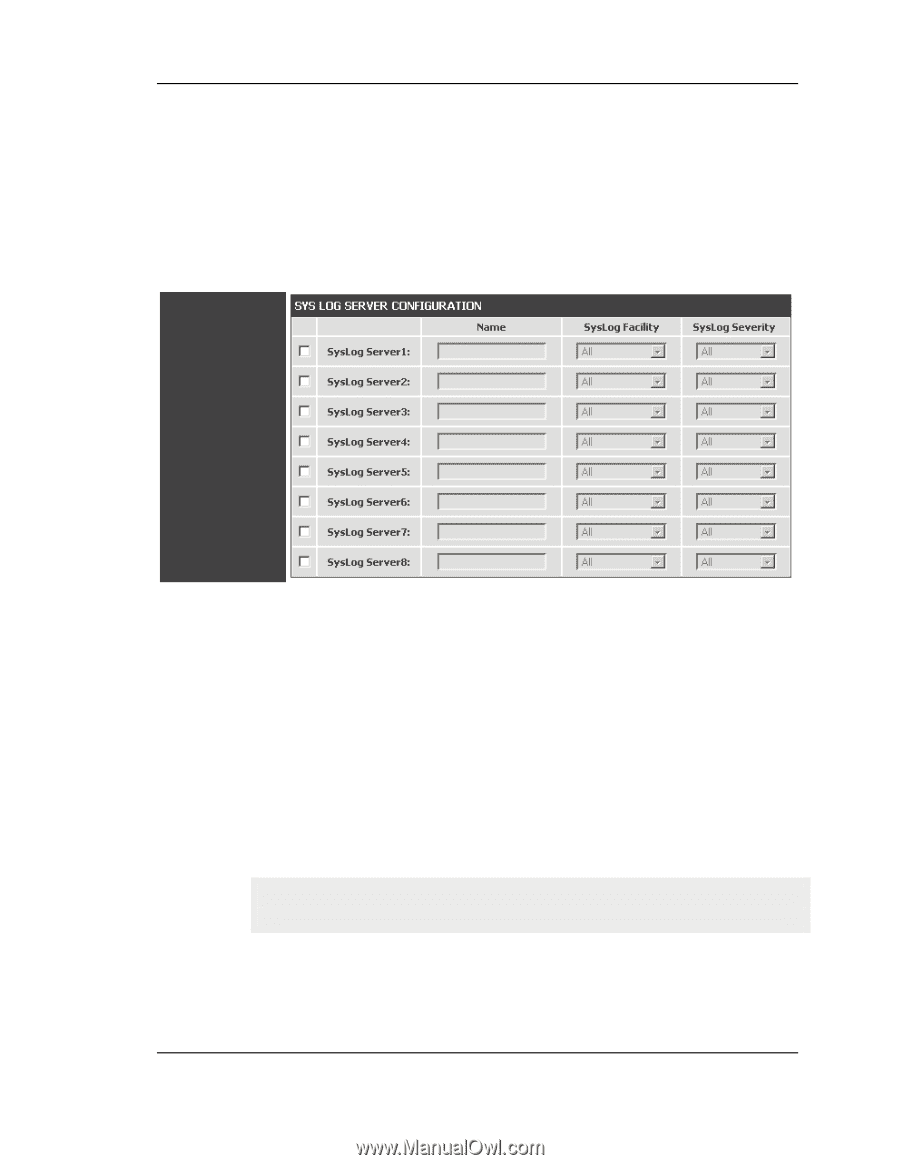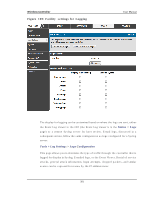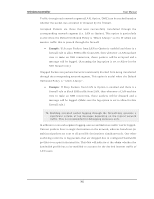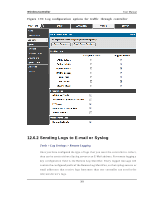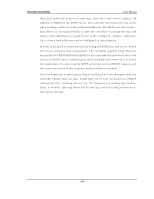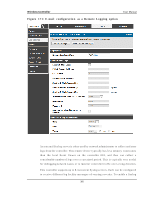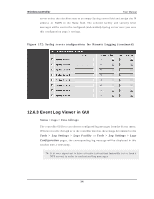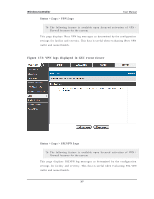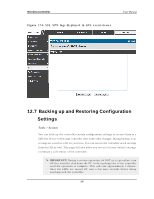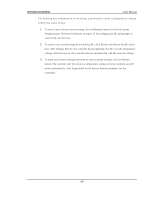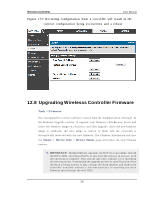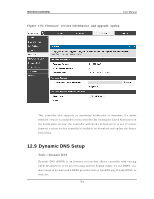D-Link DWC-1000 User Manual - Page 308
Event Log Viewer in GUI
 |
View all D-Link DWC-1000 manuals
Add to My Manuals
Save this manual to your list of manuals |
Page 308 highlights
Wireless Controller User Manual s erv er s elect t h e ch eckb o x n ext t o an emp t y Sy s lo g s erv er field an d as s ig n t h e IP ad d res s o r FQDN t o t h e Name field . Th e s elect ed facilit y an d s ev erit y lev el mes s ag es will b e s en t t o t h e co n figu red ( an d en abled) Sy s lo g s erv er o n ce y o u s av e this configuration page‟s s ettings . Figure 172 : Sys log s e rve r configuratio n for Re mote Logging ( continue d) 12.6.3 Ev ent Log Viewer in GUI Status > Logs > View All Logs Th e co n t ro ller GUI le t s y o u o b serv e co n figu red lo g mes sages fro m t h e St at u s men u . W h en ever t raffic t h ro ugh o r t o t he co nt roller mat ch es t h e s ettin gs d et ermin ed in t h e Tools > Log Settings > Logs Facility or Tools > Log Settings > Logs Config ura tion p ag es , t h e co rres p o n d in g lo g mes s ag e will b e d is p lay ed in t h is win d o w wit h a t imes t amp . It is v ery imp o rt an t t o h av e accu rat e s y s t em t ime (man u ally s et o r fro m a NTP s erv er) in o rd er t o u n d ers t an d lo g mes s ag es . 306