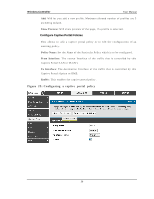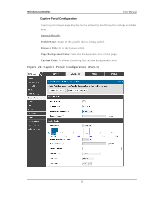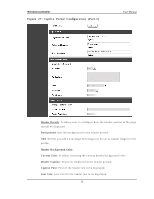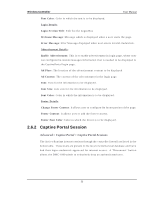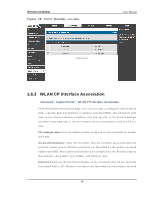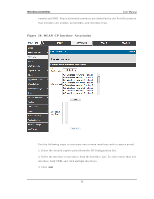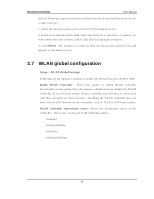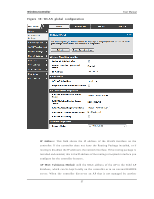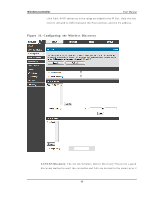D-Link DWC-1000 User Manual - Page 57
WLAN CP Interface Association
 |
View all D-Link DWC-1000 manuals
Add to My Manuals
Save this manual to your list of manuals |
Page 57 highlights
Wireless Controller User Manual n u mb er an d SSID. Ph y s ical (wired ) in t erfaces are id en t ified b y t h e Po rt Des crip t io n t h at in clu d es s lo t n u mb er, p o rt n u mb er, an d in t erface t y p e. Figure 29 : WLAN CP Inte rface As s ociation Us e t h e fo llo win g s t ep s t o as s o ciat e o n e o r mo re in t erfaces wit h a cap t iv e p o rt al. 1. Select the des ired captive portal from the CP Configuration lis t. 2. Select t h e in t erface o r in t erfaces fro m t h e In t erface Lis t . To s elect mo re t h an o n e in t erface, h o ld CTRL an d click mu lt ip le in t erfaces . 3. Click Add 55
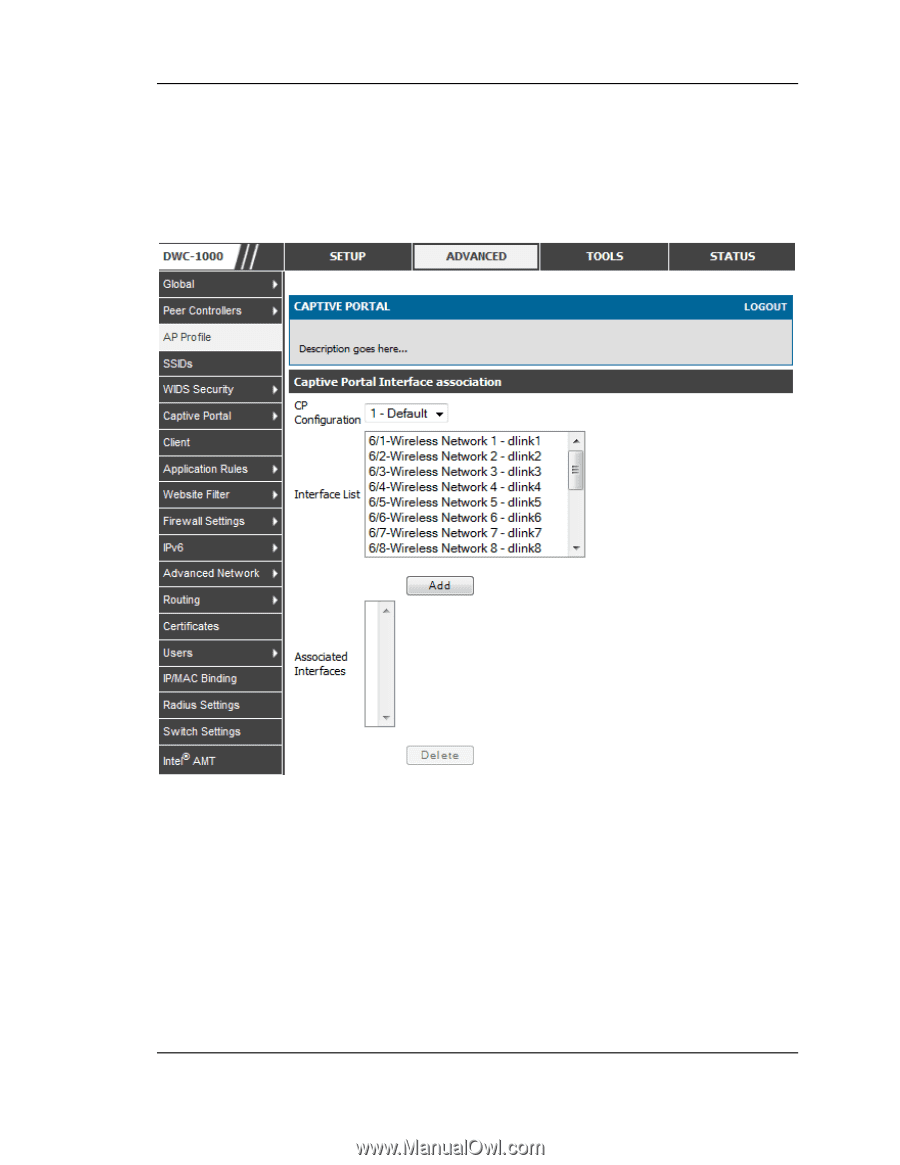
Wireless Controller
User Manual
55
number and SSID. Physical (wired) interfaces are identified by the Port Description
that includes slot number, portnumber, and interface type.
Figure 29: WLAN CP Interface Association
Use the following steps to associate one or more interfaces with a captive portal.
1. Select the desired captive portal from the CP Configuration list.
2. Select the interface or interfaces from the Interface List. To select more than one
interface, hold CTRL and click multiple interfaces.
3. Click
Add