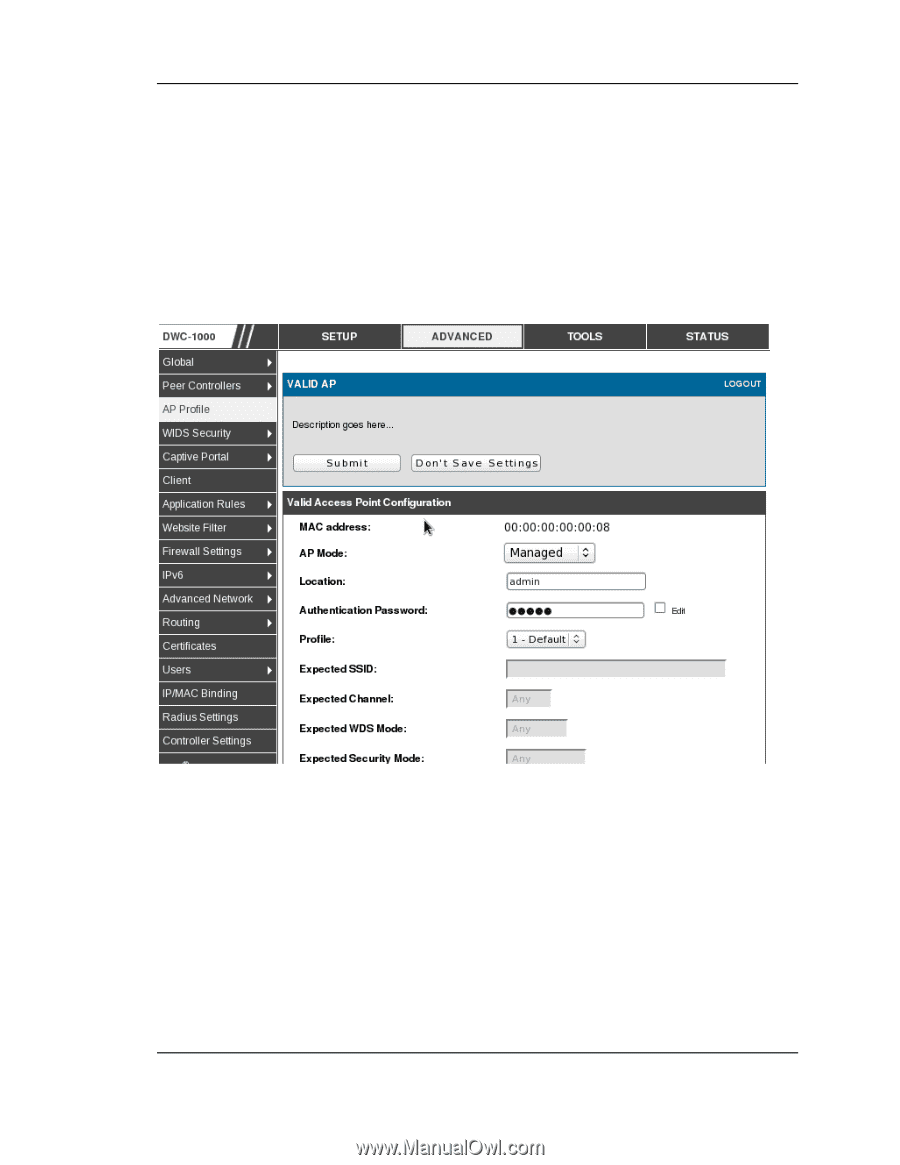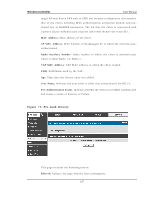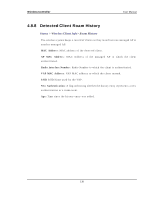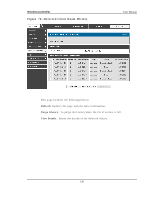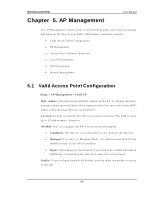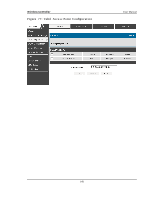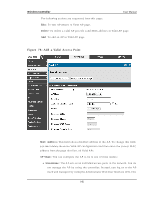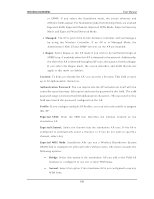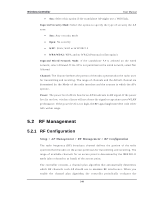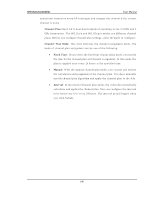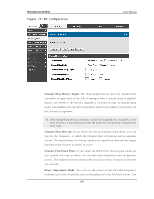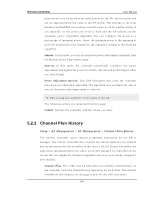D-Link DWC-1000 User Manual - Page 144
Add a Valid Access Point
 |
View all D-Link DWC-1000 manuals
Add to My Manuals
Save this manual to your list of manuals |
Page 144 highlights
Wireless Controller User Manual The following actions are s upporte d from this page: Edi t: To ed it A P d et ails in Valid A P p ag e. Del ete : To d elet e a v alid A P p ro v id e v alid M A C ad d res s in Valid A P p ag e. Add: To ad d an A P in Valid A P p ag e. Figure 78: Add a Valid Acce s s Point MAC Addres s : Th is field s h o ws t h e M A C ad d ress o f t h e A P. To ch an g e t h is field , y o u mu s t d elet e t h e en tire Valid A P co n fig u rat io n an d t h en en t er t h e co rrect M A C ad d res s fro m t h e p ag e t h at lis t s all Valid A Ps . AP Mode: Yo u can co n fig u re t h e A P t o b e in o n e o f t h ree mo d es : S tandal one : Th e A P act s as an in d ivid u al access p o in t in t h e n et wo rk. Yo u d o n o t man ag e t h e A P b y u s in g t h e co n t ro ller. In s t ead , y o u lo g o n t o t h e A P it s elf an d man ag e it b y u s in g t h e A d min is trato r W eb Us er In t erface (UI), CLI, 142