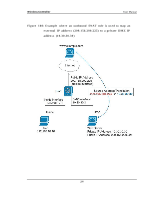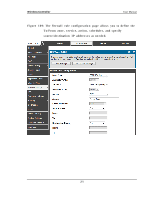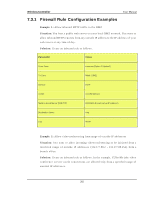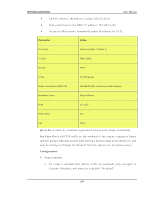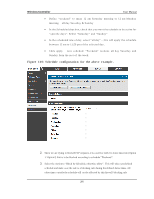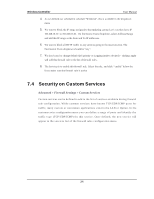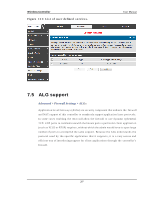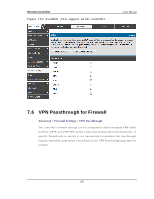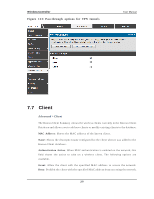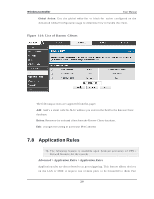D-Link DWC-1000 User Manual - Page 207
Schedule configuration for the above example.
 |
View all D-Link DWC-1000 manuals
Add to My Manuals
Save this manual to your list of manuals |
Page 207 highlights
Wireless Controller User Manual Defin e "weeken d " t o mean 12 am Sat u rd ay mo rn in g t o 12 am M o n d ay mo rn in g - all d ay Sat u rd ay & Su n d ay In t h e Sch ed u led d ays b o x, ch eck t h at y ou wan t t h e s chedu le t o b e act ive fo r "s pecific days ". Select "Saturday" and "Sunday" In t h e s ch edu led t ime o f d ay , s elect "all d ay " - t h is will ap p ly t h e s ch ed u le between 12 am to 11:59 pm of the s elected day. Click apply - now s chedule "W eekend" is olat es all day Saturday and Sunday from the res t of the week. Figure 110 : Sche dule configurat io n for the above e xample . 2. Since we are trying to block HTTP requests, it is a service with To Zone: Insecure (Option 1/ Option2) that is to be blocked according to schedule "Weekend". 3. Select the Action to "Block by Schedule, otherwise allow". This will take a predefined schedule and make sure the rule is a blocking rule during the defined dates/times. All other times outside the schedule will not be affected by this firewall blocking rule 205