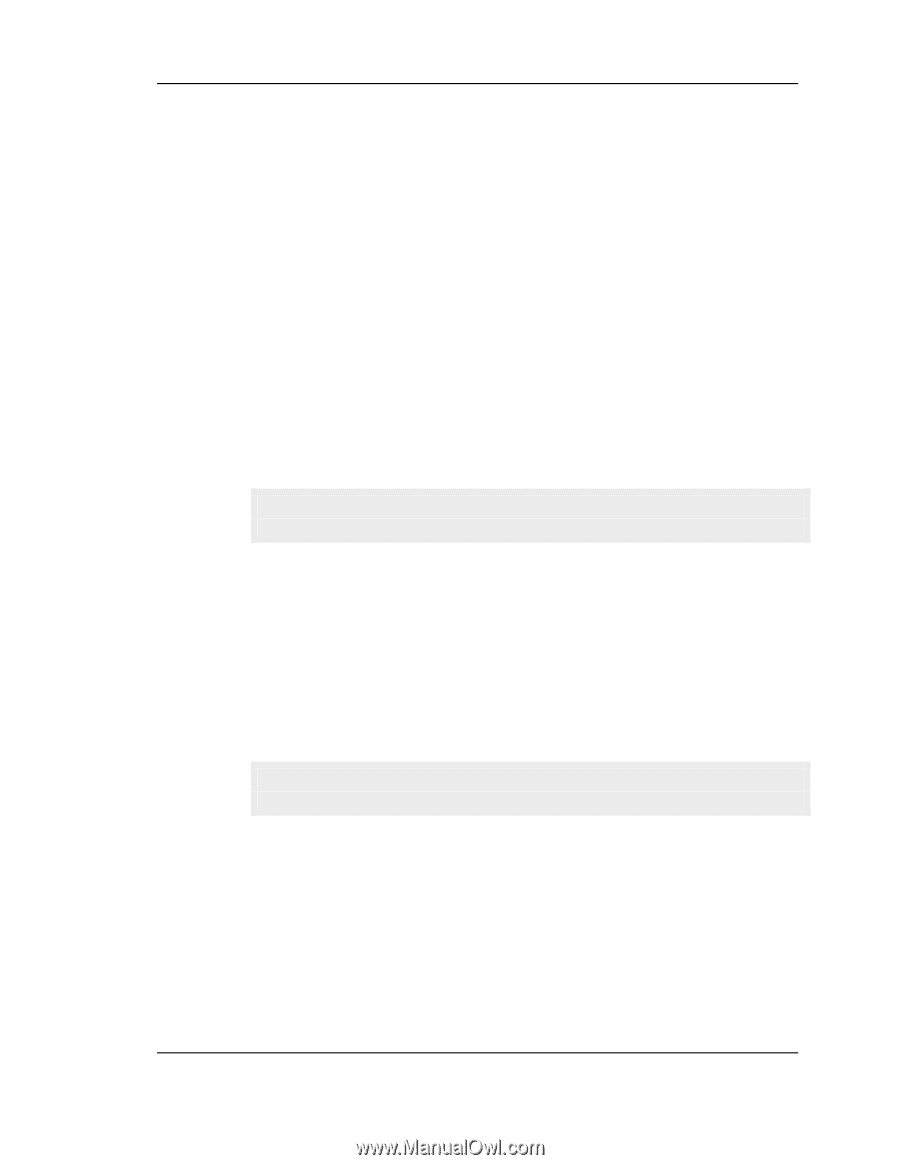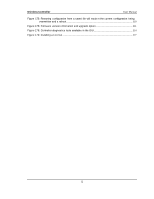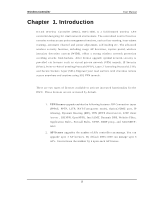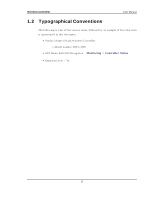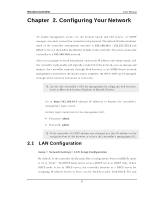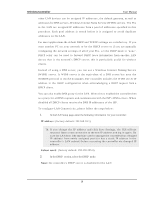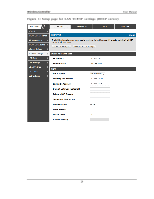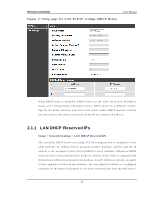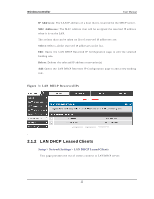D-Link DWC-1000 User Manual - Page 19
Configuring Your Network
 |
View all D-Link DWC-1000 manuals
Add to My Manuals
Save this manual to your list of manuals |
Page 19 highlights
Wireless Controller User Manual Chapter 2. Configuring Your Network To en ab le man ag emen t acces s fo r t h e b ro ws er b as ed web GUI acces s o r SNM P man ag er, y o u mu s t co nn ect t h e co ntro ller t o t h e n et work. Th e d efault IP ad d ress/sub net mas k o f t h e co n t ro ller man ag emen t in t erface is 1 9 2 .1 6 8 .1 0 .1 / 2 5 5 .2 5 5 .2 5 5 .0 an d DHCP s erv er o n t h e LA N is d is ab led b y d efault o n t h e co ntro ller. Yo u mu s t co n nect the controller to a 192.168.10.0 network. A ft er y o u co n fig ure n etwo rk in fo rmat io n, s u ch as t h e IP ad d ress an d s u b n et mas k, an d t h e co n t roller is p h y sically an d lo g ically co n nect ed t o t h e n etwo rk, y o u can man age and mo n it o r t h e co n t ro ller remo t ely t h ro u g h W eb b ro ws er, o r an SNM P -b as ed n et wo rk man ag emen t s y stem.On ce t he in it ial s et up is co mp let e, t he DW C-1000 can b e man ag ed through wired interface connected to controller. A cces s t h e c o n t ro ller‟s GUI fo r man ag emen t b y u s in g an y web b ro ws er, s u ch as M icro s o ft In t ern et Exp lo rer o r M o zilla Firefo x. Go t o http:/ / 1 9 2 .1 6 8 .1 0 .1 (d efau lt IP ad d res s ) t o d is p lay t h e co n t ro ller‟s man ag emen t lo g in s creen . Defau lt lo g in cred en t ials fo r t h e man ag emen t GUI: Us ern ame: admi n Pas s wo rd : admi n 2.1 If t h e co n t ro ller‟s LA N IP ad d ress was ch anged, u s e t h at IP ad d res s in t h e n av ig at io n b ar o f t h e b ro ws er t o acces s t h e co n t ro ller‟s man ag emen t UI. LAN Configuration Setup > Network Settings > LAN Setup Configuration By d efau lt , in t h e co n tro ller t h e Dy n amic Ho s t Co n fig u rat io n Pro t o co l (DHCP) mo d e is s et t o "No n e". Th e DHCP mo d e can b e s et as a DHCP s erv er o r DHCP relay . W h en DHCP mo d e is s et as DHCP s erv er, t h e co n t ro ller fu n t io n s as a DHCP s erv er fo r as s ig n in g IP ad d res s leas es t o h o s t s o n t h e W LA N o r LA N. W it h DHCP, PCs an d 17