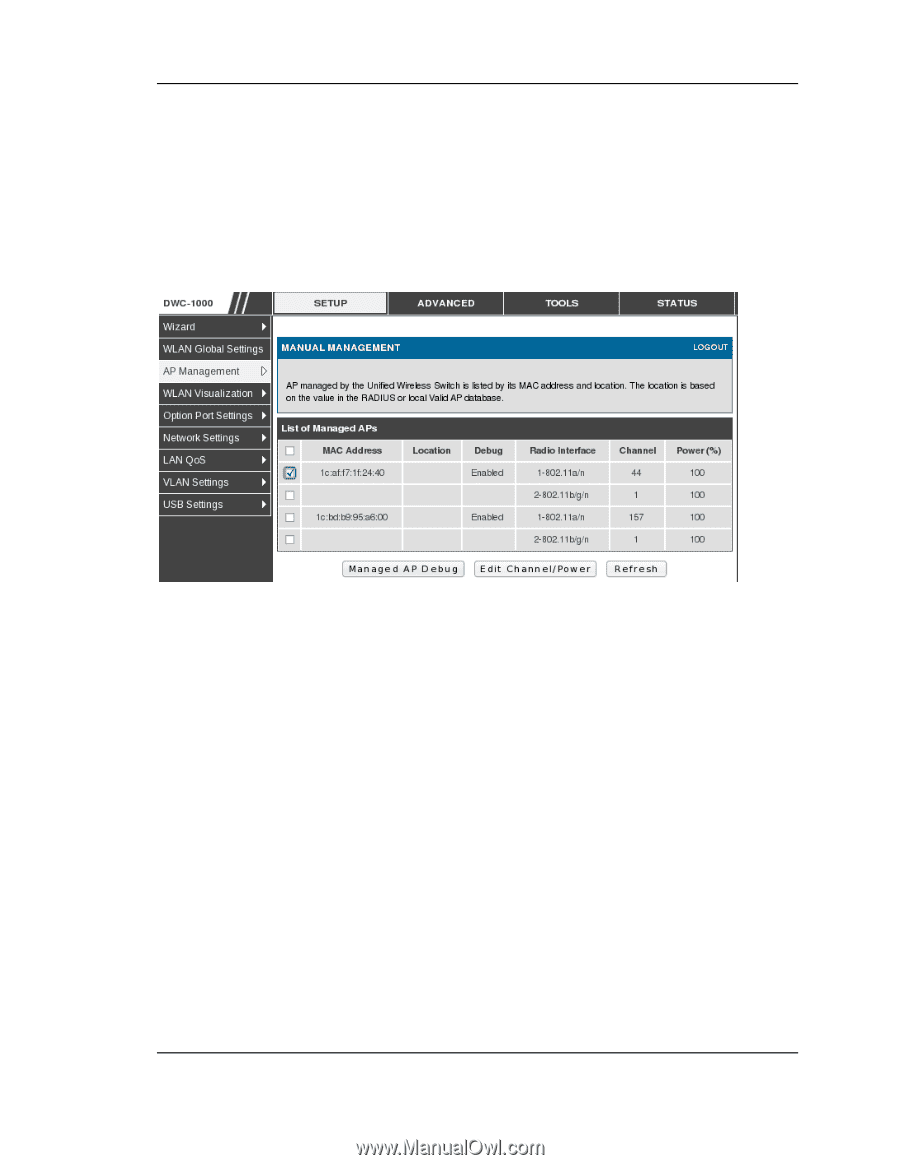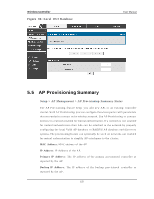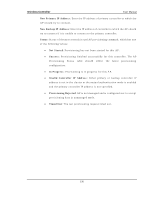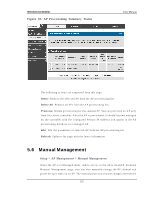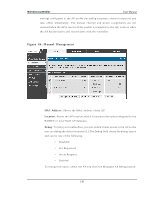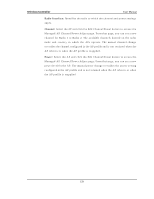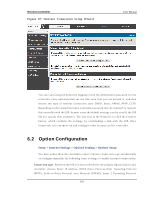D-Link DWC-1000 User Manual - Page 160
Manual Management
 |
View all D-Link DWC-1000 manuals
Add to My Manuals
Save this manual to your list of manuals |
Page 160 highlights
Wireless Controller User Manual s et t in gs co n fig u red in t h e A P p ro file (in clu d in g au t o mat ic ch an n el s elect io n ) an d t ake effect immed iat ely . Th e man u al ch an n el an d p o wer as s ig n men t s are n o t retained when the AP is res et or if the profile is reapplied to the AP, s uch as when the AP dis as s ociates a nd reas s ociates with the controller. Figure 86: M anual M anage me nt MAC Addres s : Sh o ws t h e M A C ad d res s o f t h e A P. Location: Shows the A P location, which is based on the value configured in the RA DIUS o r lo cal Valid A P d at ab as e . Debug : To h elp y o u t ro u blesho ot, y o u can en ab le Teln et access t o t h e A P s o that y o u can d eb ug t h e d evice fro m t h e CLI.Th e Deb u g field s h o ws t h e d eb ug s t at u s and can be one of the following: • Dis abled • Set Reques ted • Set in Progres s • En ab led To change the s tatus , s elect the AP and click the Managed AP Debug button. 158