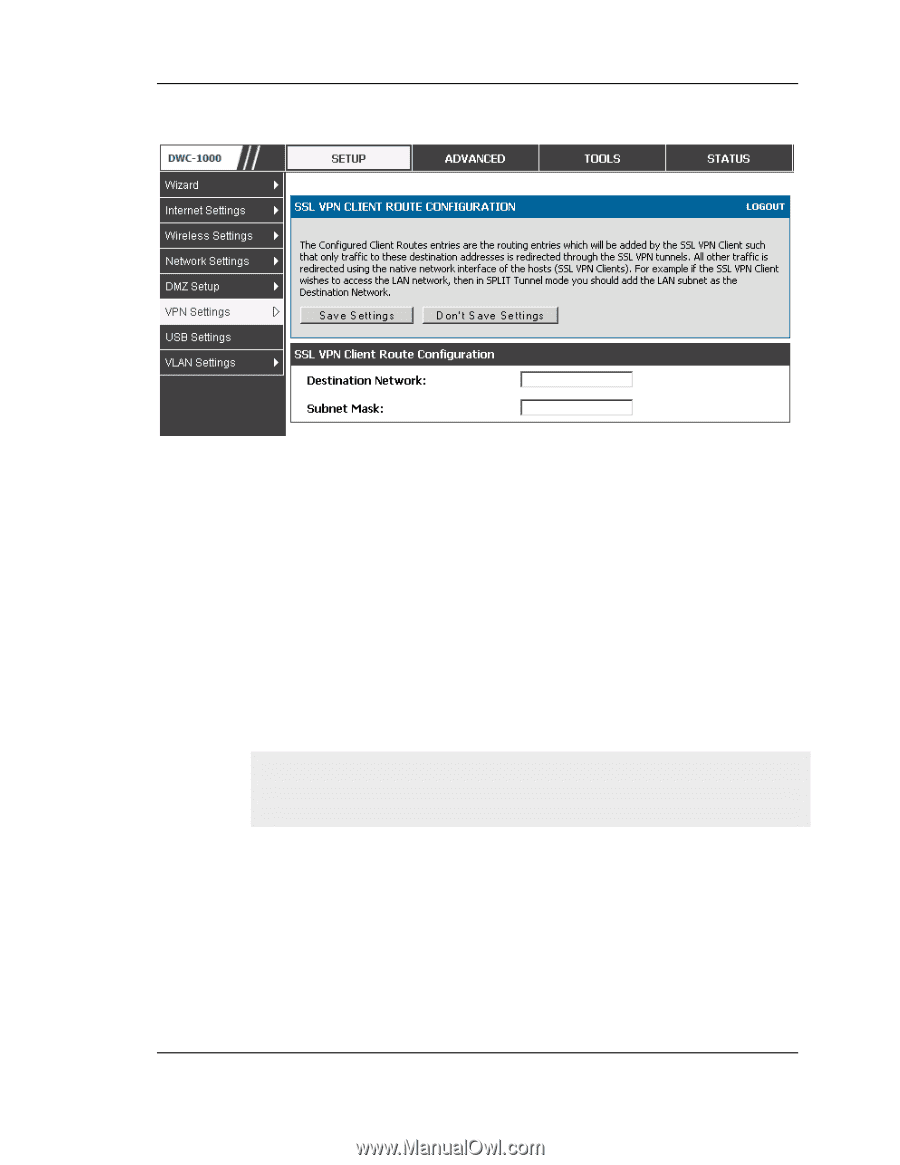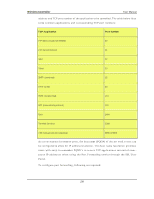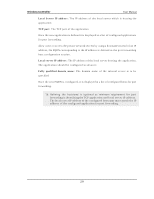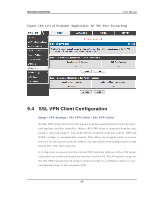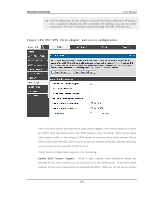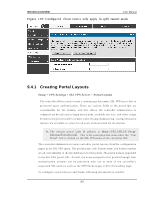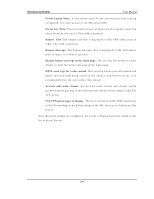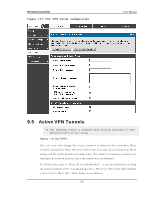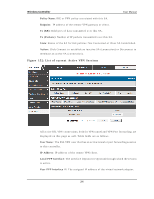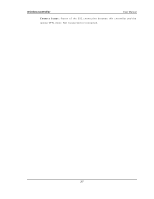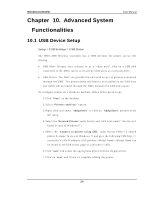D-Link DWC-1000 User Manual - Page 265
Creating Portal Layouts
 |
View all D-Link DWC-1000 manuals
Add to My Manuals
Save this manual to your list of manuals |
Page 265 highlights
Wireless Controller User Manual Figure 150 : Configu re d clie nt route s only apply in s plit tunne l mode 9.4.1 Creating Portal Layouts Setup > VPN Settings > SSL VPN Server > Portal Layouts Th e co n t ro ller allo ws y o u t o create a cu sto m p ag e fo r remo t e SSL VPN u s ers t h at is pres ented upon authenticatio n. There are various fields in the portal that are cu s t o mizab le fo r t h e d o main , an d t h is allo ws t h e co n t ro ller ad min is t rat o r t o co mmu n icat e d et ails s uch as lo g in in s tructio ns, av ailable s erv ices , an d o t h er u s ag e d et ails in t h e p o rt al v is ib le t o remo t e u ser s. Du rin g d o main s etup , co n fig u red p o rt al lay o u t s are av ailab le t o s elect fo r all u s ers au t h en t icat ed b y t h e d o main . Th e d efau lt p o rtal LA N IP ad d res s is https://192.168.10.1/scgi- bin/userPortal/portal. Th is is th e s ame p ag e th at o p ens wh en th e "Us er Po rt al" lin k is clicked o n t h e SSL VPN men u o f t h e co n t ro ller GUI. Th e co n t ro ller ad min is t rat or creates an d ed it s p o rt al lay o u t s fro m t h e co n fig u rat io n p ag es in t h e SSL VPN men u . Th e p o rt al n ame, t it le, b an n er n ame, an d b an ner contents are all cu s t omizab le t o t h e in t ended u sers fo r t h is p ort al. Th e p o rt al n ame is ap p en ded t o t h e SSL VPN p o rt al URL. A s well, t h e u s ers as sign ed t o t h is p o rt al (t h ro u g h t h eir au t h en t icat io n d o main ) can b e p res en t e d wit h o n e o r mo re o f t h e co n t ro ller‟s s u p p o rt ed SSL s erv ices s u ch as t h e VPN Tu n n el p ag e o r Po rt Fo rward in g p ag e. To co n fig u re a p o rt al lay o u t an d t h eme, fo llo win g in fo rmat io n is n eed ed : 263