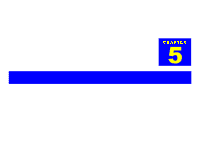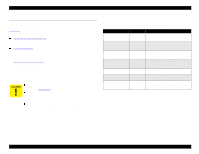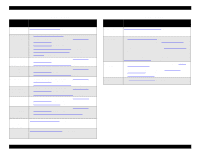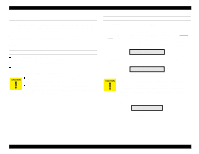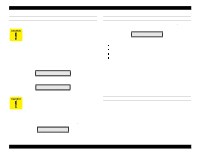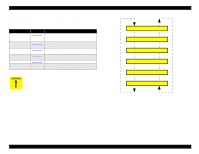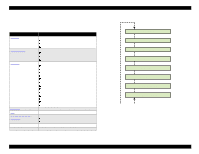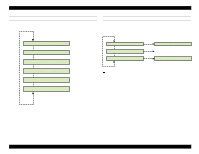Epson Stylus Pro 9000 Service Manual - Page 106
Download Procedure, Possible Errors During Backup or Downloading, 5.2.1 Firmware Update
 |
View all Epson Stylus Pro 9000 manuals
Add to My Manuals
Save this manual to your list of manuals |
Page 106 highlights
EPSON Stylus Pro 9000 DOWNLOAD PROCEDURE To download data from the PC card to the printer, follow these steps: Read the caution note that appears under step 4 before starting this procedure. 1. Turn off the printer. 2. Make sure the access plate is removed from the top of the Upper Paper Guide. Also make sure the printer's control panel remains attached. 3. Insert the PC card containing the backup data into the PC card slot connector on the Main Board, and then turn on the printer. The following message appears on the LCD: Wait:F->M Push:M->F 4. Press any button on the Control Panel to start the download procedure. Mcard -> Flash Push the control panel button without delay. If you wait more than 15 seconds after the "Wait:F→M Push:M→F" message appears, the printer starts the backup procedure instead of the download procedure. This overwrites data stored on the PC card with data stored in flash memory on the main board. 5. When the download procedure is finished, you see the following: End [Success] Turn off the printer and remove the PC card. POSSIBLE ERRORS DURING BACKUP OR DOWNLOADING If an error occurs during the backup or download procedure, the following message appears on the LCD: End [Error] If you see this message, one of the following errors has occurred: Flash memory write error Flash memory erase error PC card write error PC card erase error Using a different PC card, try the operation again. If using a different PC card does not solve the problem, then there's a problem with the flash memory on the main board and a backup is not possible. 5.2.1 Firmware Update Since the firmware is stored in the flash ROM on the Main Board, you need to write the firmware to the flash ROM whenever you replace the Main Board with a new one. You can write the firmware to the flash ROM from either a personal computer or a memory card. Follow one of these steps: UPDATING FROM A PC 1. Turn off the printer. 2. Connect the printer to a PC using either a serial or (standard bidirectional) parallel cable. 3. Turn on the printer while pressing the following buttons: Paper Source + Cut/Eject + Cleaning 4. Send the firmware program to the printer (an .MOT file distributed on the STK CD). From the DOS prompt, type "copy /b [filename] prn:" and press Enter. 5. When the program has copied, "Update Complete" appears. Adjustments 106