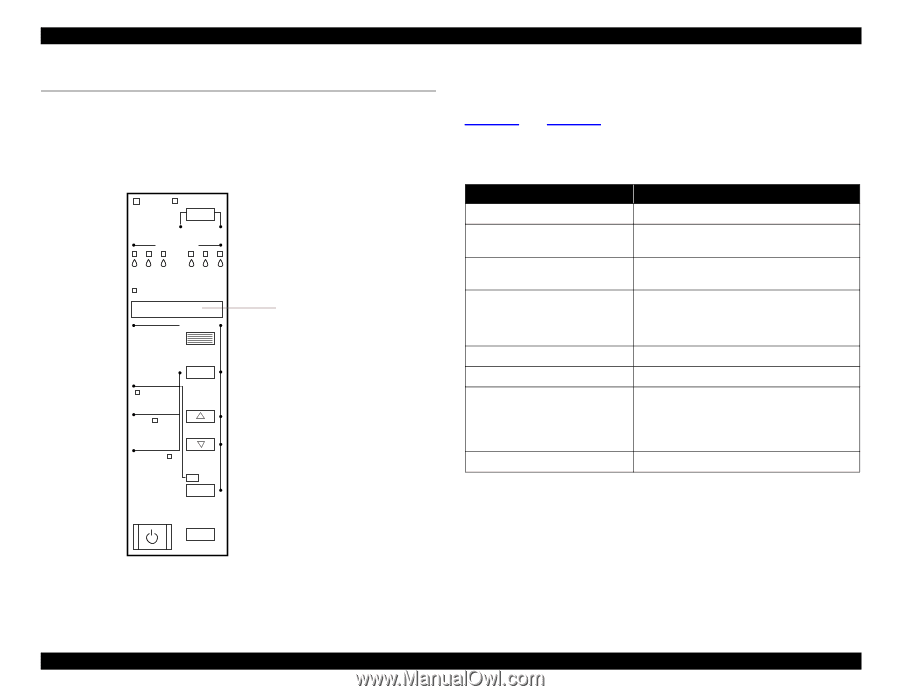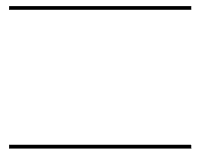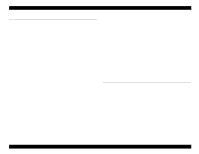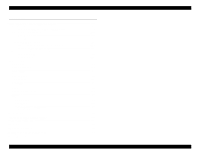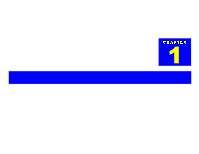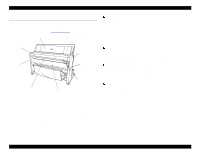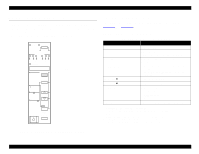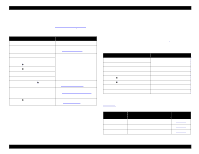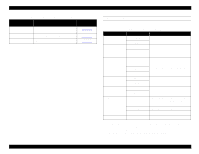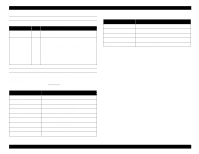Epson Stylus Pro 9000 Service Manual - Page 12
Control Panel Operations
 |
View all Epson Stylus Pro 9000 manuals
Add to My Manuals
Save this manual to your list of manuals |
Page 12 highlights
EPSON Stylus Pro 9000 1.2 Control Panel Operations The EPSON Stylus Pro 9000 control panel displays status and error messages, and the lights indicate when a problem occurs or if any ink cartridge is low or runs out. This section provides information on the control panel buttons, LEDs, and liquid crystal display (LCD). Operate Pause Reset 3 sec. Ink Out K CM Paper Out LC LM Y SelecType Roll Auto Cut Roll Cutter Off Sheet Paper Source Item + Paper Feed _ Cut /Eject Power Enter Cleaning 3 sec. LCD Display Figure 1-2. EPSON Stylus Pro 9000 Control Panel 1.2.1 Control Panel Buttons Pressing a control panel button executes the functions listed in Table 1-1 and Table 1-2. 1.2.1.1 Operation in Normal Mode Table 1-1. Operation in Normal Mode Button (Second function) Function Power Power ON and OFF Pause (Reset) Switches between online and offline. Resets the printer if pressed for 3 seconds. SelecType Cut/Eject (Enter)* Paper FeedU Enters SelecType mode (when printer is in Standby) • Cuts and ejects paper if Roll Auto Cut is selected • Ejects paper if Roll Cutter Off or Sheet is selected Feeds paper backward** Paper FeedD Feeds paper forward*** Paper Source (Item) Selects paper source: • Roll Auto Cut • Roll Cutter Off • Sheet Cleaning Cleans both heads if pressed for 3 seconds * Interrupts the ink-drying time, if taking place. ** 1.27 cm/second paper feed for 2 seconds after key is pressed. 7.62 cm/second paper feed if pressed for over 2 seconds. Maximum feed of 20 cm when the button is pressed once. *** 1.27 cm/second paper feed for 2 seconds after key is pressed. 7.62 cm/second paper feed if pressed for over 2 seconds. Printer Basics 12