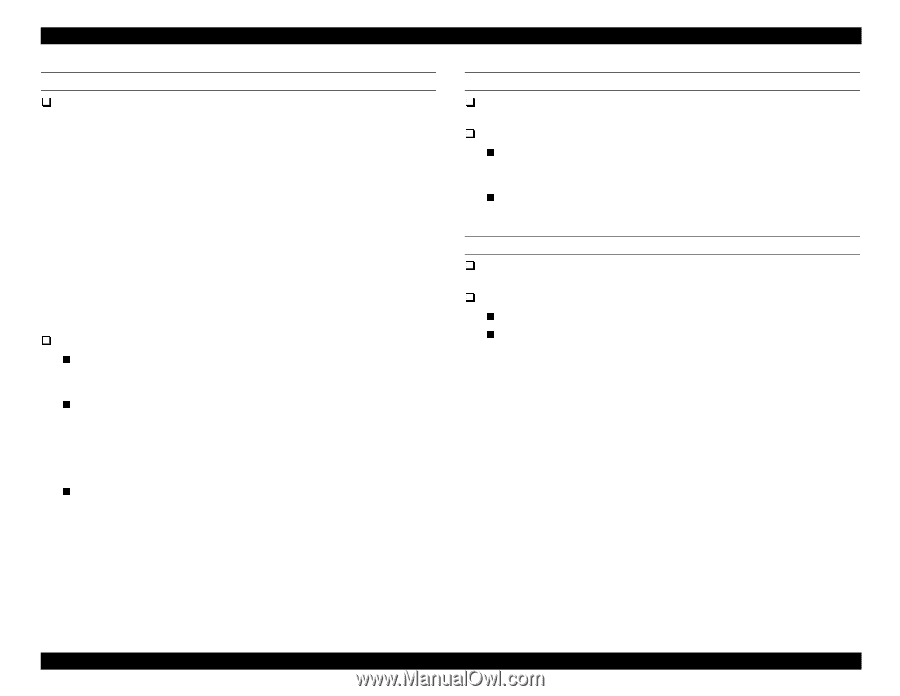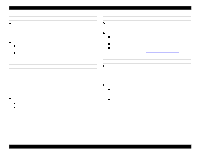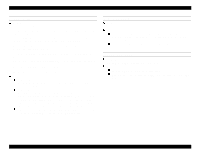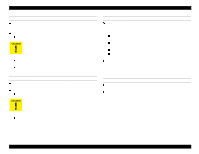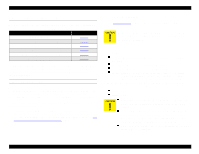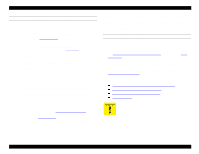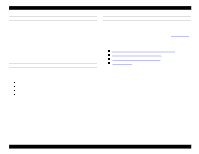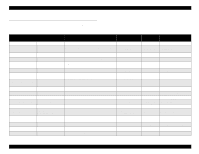Epson Stylus Pro 9000 Service Manual - Page 47
RELOAD PAPER, PUSH LEVER DOWN, COMPARTMENT OPEN, An Ink Holder I/H compartment door is open.
 |
View all Epson Stylus Pro 9000 manuals
Add to My Manuals
Save this manual to your list of manuals |
Page 47 highlights
EPSON Stylus Pro 9000 RELOAD PAPER Problem This error occurs when: 1) The user loads the paper too far down (more than 200 mm below the Front Paper Sensor). 2) The paper was loaded in such a way that the left edge is not within 10 mm of the vertical line of holes in the Lower Paper Guide. 3) The right edge is outside the printable area (due to mis-loading or because the paper is too wide). 4) After printing has finished, the right or left edge is outside the area where the cutter can cut the paper. 5) The loaded paper was longer than the selected paper, and the paper was not fully ejected. (For example, roll paper is loaded in the printer but cut sheet is selected on the control panel.) 6) A cutter error occurred after the paper was ejected. Solution for 1 through 4, above Reload paper properly. If the front edge of the paper is not straight and clean, cut the paper. for 5 and 6, above Cut off the ejected portion of the paper and reload the rest of the paper. For paper that is automatically cut, lift up the Release Lever (the "Load Paper" message appears), fix the position of the paper, and lower the Release Lever. If you select the "Roll Auto Cut" setting, you can cut off the ejected portion of the paper using the Cut button. If the error recurs even after reloading the paper, make sure the Rear Paper Sensor is installed correctly and working properly. PUSH LEVER DOWN Problem The printer cannot operate because the lever is in the release position. Solution Push the lever down. Note that if printing was interrupted because the lever was pushed to the release position and the paper shifted, the print job may be marred. If the lever is down and this error still occurs, check the Release Lever Position Sensor. COMPARTMENT OPEN Problem An Ink Holder (I/H) compartment door is open. Solution Push the I/H lever down to the lock position. If the lever is down and this error still occurs, check the Lever Position Sensor. Troubleshooting 47