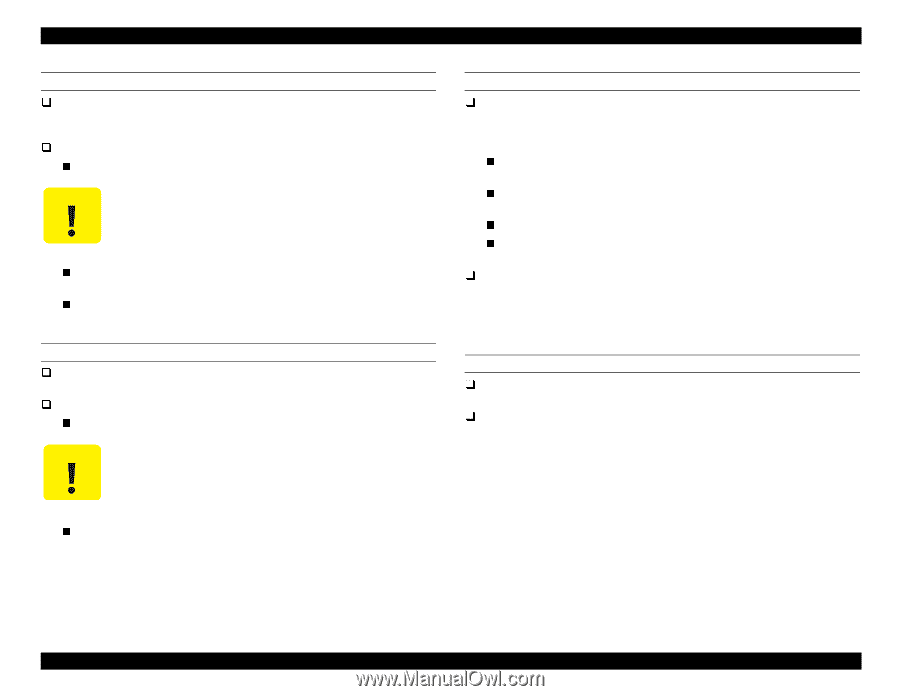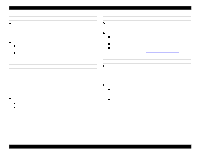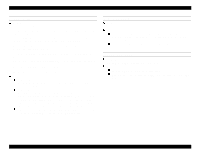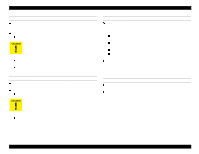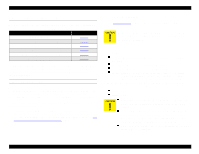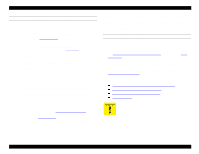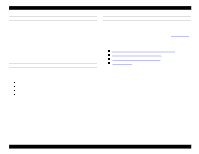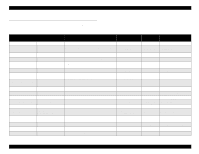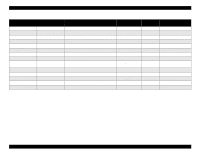Epson Stylus Pro 9000 Service Manual - Page 48
Option I/f Error, No Ink Cartridge - operating manual
 |
View all Epson Stylus Pro 9000 manuals
Add to My Manuals
Save this manual to your list of manuals |
Page 48 highlights
EPSON Stylus Pro 9000 INK OUT Problem One or more ink cartridges have run out of ink, a near-end cartridge has been reinstalled, or an unsupported ink cartridge has been installed. Solution Replace the empty ink cartridge. When replacing an empty ink cartridge, always replace it with a new ink cartridge; otherwise the printer cannot tell how much ink remains in the cartridge. Make sure the ink cartridge is the proper type of cartridge for the printer and the proper color for that slot. If the proper cartridge is installed and this error still occurs, check the Ink Out and Ink ID sensors. NO INK CARTRIDGE Problem An ink cartridge is not installed or is not installed properly. Solution Install the proper ink cartridge in the empty slot. When replacing an empty ink cartridge, always replace it with a new ink cartridge; otherwise the printer cannot determine how much ink remains in the cartridge. If the proper cartridge is installed and this error still occurs, check the Ink Cartridge sensor. REMOVE PAPER Problem Printer cannot perform cleaning because thick paper is installed, causing the printheads to be too far away from the Capping Assembly. This error occurs under the following conditions. Thick paper is loaded when an automatic cleaning operation is supposed to begin. The printer attempts to print on thick paper when an automatic cleaning operation is supposed to begin. You turn on the printer and the thick paper is loaded. You attempt to perform a manual cleaning operation when thick paper is loaded. Solution Remove thick paper and push the Release Lever down (this causes the cleaning operation to start and "Wait" appears on the display). After the cleaning operation is finished, "Paper Out" appears. Reload thick paper and continue printing as usual. OPTION I/F ERROR Problem An unsupported Type-B interface card is installed. Solution Turn off the printer, remove the unsupported card, and install a card with the correct specifications. Troubleshooting 48