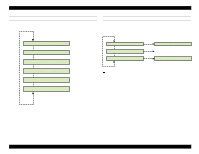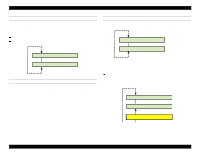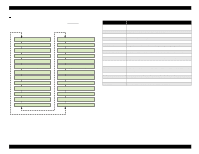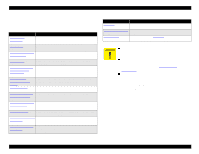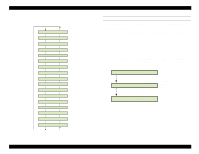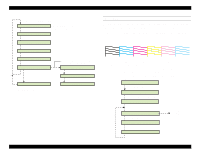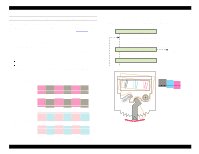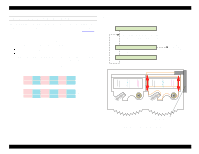Epson Stylus Pro 9000 Service Manual - Page 116
Cap Position Adjustment, Adj Head LR Adj
 |
View all Epson Stylus Pro 9000 manuals
Add to My Manuals
Save this manual to your list of manuals |
Page 116 highlights
EPSON Stylus Pro 9000 [SelecType] [Paper Source] Adj Cap Position Adj Check Skew Adj Input Rank Adj Check Nozzle Adj B Head Slant Adj C Head Slant Adj BC Head Slant Adj Bi-D Adj Head LR Adj Adj Flush Point R Adj Flush Point L Adj Feed Adj Top & Bottom Adj Rear Sensor Adj Test Print Adj Clean Head Adj Counter Clear Figure 5-4. Adjustment Menu Adjustments CAP POSITION ADJUSTMENT Use this function to automatically check and update the capping position as stored in printer's memory. 1. Make sure "Adj Cap Position" appears on the LCD and press the Enter button. 2. The printer begins the HP detection sequence and automatically detects the capping position. 3. After the adjustment process is finished, the detected distance between the HP and the capping position is displayed. 4. Pressing the Enter button updates the capping position parameter and displays the next menu item. Pressing the Pause button does not update the capping position parameter and returns you to the beginning of this function; Adj Cap Position appears on the LCD. Detecting Origin Detecting Cap Position After detecting the HP, the printer automatically determines the capping position Carriage moves to capping position, and position appears on LCD. Position: -0.2500mm 116