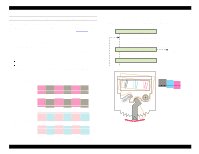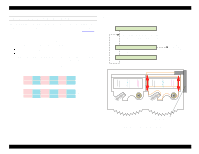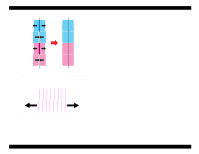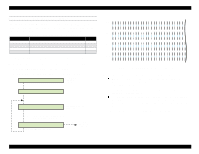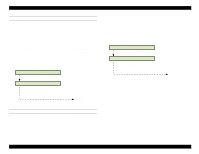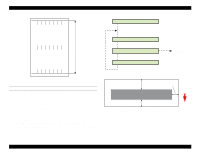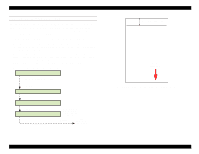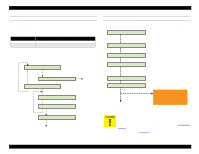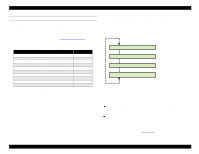Epson Stylus Pro 9000 Service Manual - Page 124
Flush Point Right and Left Adjustment, Feed Adjustment, NNN x = R or L, NNN = numeric
 |
View all Epson Stylus Pro 9000 manuals
Add to My Manuals
Save this manual to your list of manuals |
Page 124 highlights
EPSON Stylus Pro 9000 FLUSH POINT RIGHT AND LEFT ADJUSTMENT This function adjusts the position of the carriage to make sure it's properly positioned over the right or left flushing box during flushing. 1. Tape a piece of paper over the flushing box you intend to test. 2. Make sure "Adj. Flash Point x" ("x" = R or L) appears in the LCD, and press the Enter button. 3. The carriage moves to the flushing position and begins flushing. 4. After flushing is finished, "Point x NNN" ("x" = R or L, NNN = numeric position) appears. Check the piece of paper you put over the flushing box to make sure ink went into the box. If no ink spilled outside the box, press the Enter button to finish. Otherwise, press the Paper Feed +/- buttons to correct the flushing position. The setting is adjusted as follows: Correction distance: One press = 1/720 inch Direction: "+" = toward HP and "-" = away from HP x Flashing Perform flushing operation Flashing Point x: -123 Use the Paper Feed +/- button to adjust the flushing position [Enter] End adjustment/ next menu 3. The printer prints a check pattern while feeding the paper at a fixed distance. 4. After the pattern is printed, "V Length 1000.0mm" appears. Using a ruler, measure the printed pattern from the top line to the bottom line. For more accurate measurement, use a ruler with a Vernier scale attached. Then enter this measurement using the Paper Feed +/- buttons in 0.1 mm increments. 5. After entering the measurement, press Enter to finish. Printing Pattern V Length: 1000.0mm Use the Paper Feed +/- button to enter the actual distance [Enter] End adjustment/ next menu FEED ADJUSTMENT This function adjusts the printer's ability to keep track of the distance it feeds paper. 1. Make sure "Adj. Feed" appears on the LCD, and press the Enter button. 2. Load roll paper into the printer, and press Enter. Note that you must use roll paper for this adjustment because the printed pattern is 1 meter long. Adjustments 124