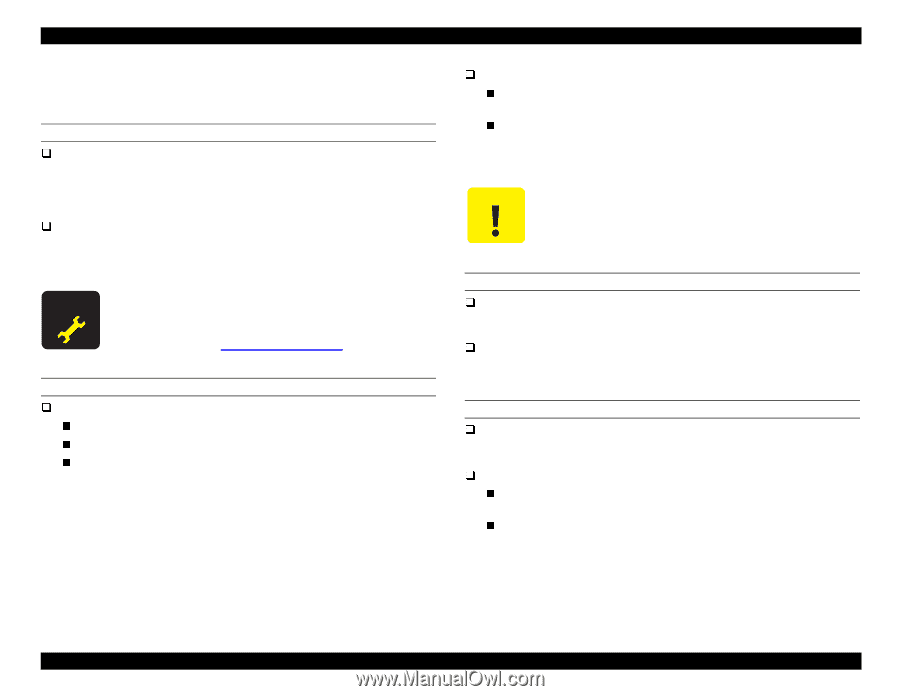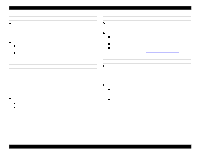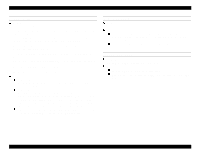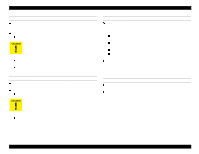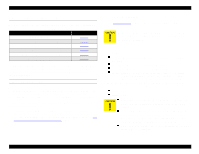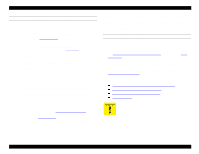Epson Stylus Pro 9000 Service Manual - Page 45
General Errors, LOAD XXX PAPER
 |
View all Epson Stylus Pro 9000 manuals
Add to My Manuals
Save this manual to your list of manuals |
Page 45 highlights
EPSON Stylus Pro 9000 3.2.3 General Errors This section describes the errors that can be solved by the user. INK LOW Problem Each ink cartridge has a mechanical ink level gauge. One of them has detected that the corresponding ink cartridge is almost empty. With the remaining ink, the user can still print at about 100% duty on B1 size paper, but the cartridge should be replaced as soon as possible. Solution Replace the ink cartridge with a new one. Do not try to reuse the old cartridge; if you re-install an ink cartridge that was detected as being in a "Near End" state, the status will immediately go to "Ink Out." If for any reason you replace an ink cartridge before it reaches the ink-low or ink-out state with a new ink cartridge, you need to reset the ink counter from the control panel. See Maintenance Mode 2 on page 17. PAPER OUT Problem Paper is not loaded. The rear edge of roll paper has been detected. The print job using cut sheets is finished or the rear edge of cut-sheet paper has been detected. Solution If paper has run out, remove the printer paper and load new paper. If print data remains in the printer, the data will be printed. If this error occurs even though paper is properly loaded, there may be something on the Rear Paper Sensor's surface. Clean the sensor's surface (hole in the Upper Paper Guide) with a clean, dry cloth or using compressed air. Never use a wet cloth or soap to clean optical sensors. LOAD XXX PAPER Problem The selected paper source (according to the remote PP command) and the paper type selected on the control panel do not match. Solution Load the correct paper or change the panel setting to match the type of paper loaded in the printer. LOAD PAPER Problem While paper is loaded, the Paper Release lever was pushed up to the Release position. Solution Make sure paper is loaded properly and push down the Release lever to lock the paper in place. If this error occurs even when the lever is down, in the Lock position, there may be a problem with the Paper Release lever sensor. Check the sensor's operation and connectors. If that doesn't work, replace the Main Board. Troubleshooting 45