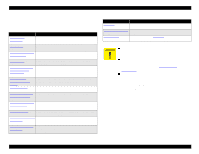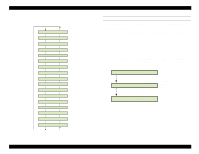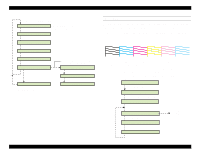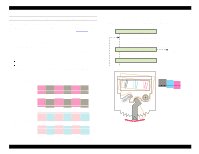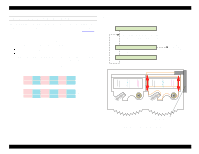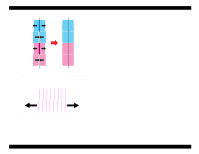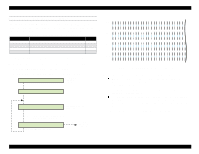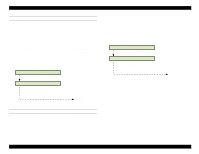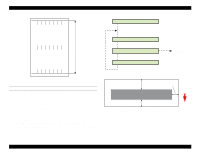Epson Stylus Pro 9000 Service Manual - Page 120
BC Head Slant Adjustment (Head Height), BC Slant Check End
 |
View all Epson Stylus Pro 9000 manuals
Add to My Manuals
Save this manual to your list of manuals |
Page 120 highlights
EPSON Stylus Pro 9000 BC HEAD SLANT ADJUSTMENT (HEAD HEIGHT) This function prints a check pattern that lets you adjust the vertical alignment of Head C in relation to Head B. If the lines in the test pattern are not aligned, you need to reposition Head C using the Head Adjust Lever shown in Figure 5-6. 1. Make sure "BC Head Slant" appears on the LCD, and press Enter. 2. Load a sheet of paper into the printer. The test pattern automatically prints. 3. Compare the printed pattern with the illustration below. Press Enter if the adjustment is correct like the top row. Otherwise, if the lines are staggered or uneven, open the front cover, release the carriage lock by hand, and move the carriage away from home position. Loosen the screw securing Head C, and move the Head Adjust Lever left or right. Tighten the screw and then print another test pattern to check the adjustment. Light Magenta Light Cyan OK 4. When done, make sure "BC Slant Check End" appears and press Enter. Return the carriage to the capping position by hand and close the front cover. Printing Pattern Check the pattern for offset lines or segments and change the adjust lever position if necessary. BC Slant Check End [Enter] [SelecType]/[Paper Source] Print Adj. Pattern End adjustment/ next menu Bad Adjustments Head Adjust Lever (to the right of Head C) Figure 5-6. BC Slant Adjust Lever 120