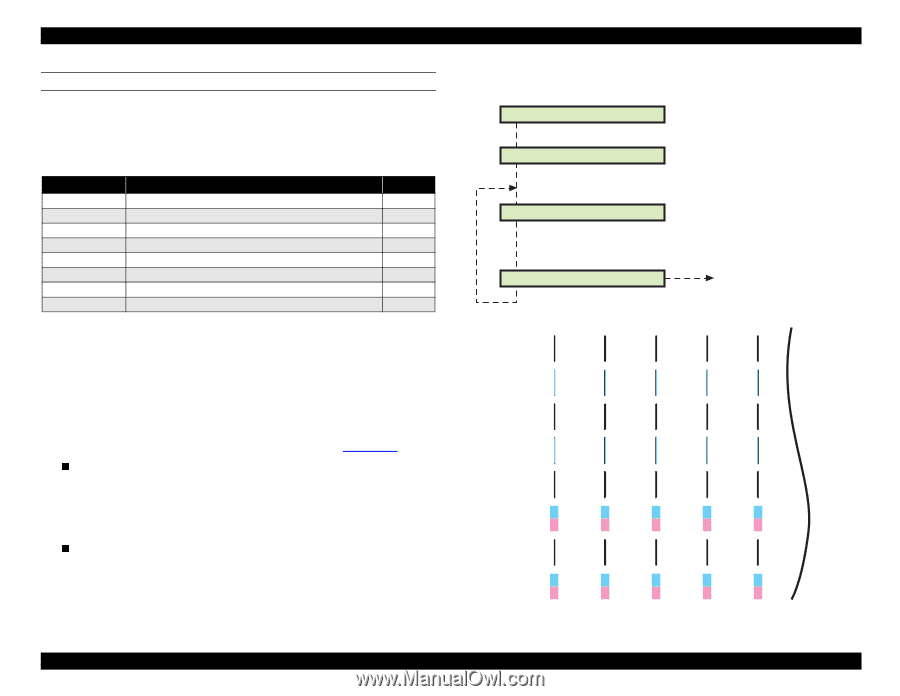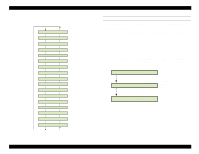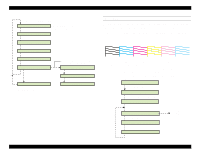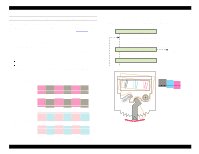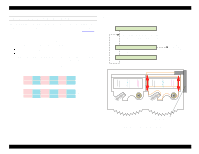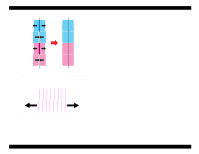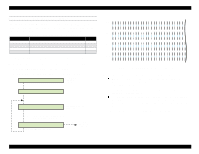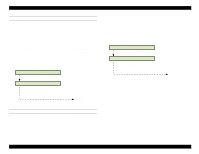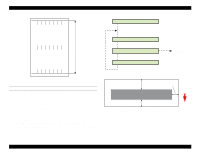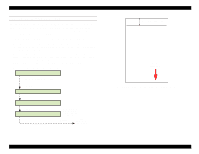Epson Stylus Pro 9000 Service Manual - Page 121
Bi-D Adjustment, Enter to finish.
 |
View all Epson Stylus Pro 9000 manuals
Add to My Manuals
Save this manual to your list of manuals |
Page 121 highlights
EPSON Stylus Pro 9000 BI-D ADJUSTMENT This function electronically adjusts the Bi-D print timing for both printheads. The printer prints a test pattern, and lines that do not line up vertically indicate that the Bi-D setting needs adjustment. You must check the Bi-D setting for each of the following modes: Table 5-8. Bi-D Adjust Modes Mode Description Number BiD/200/N/B Bi-D adjustment/200cps/Normal-dot/B head 1 BiD/200/N/C Bi-D adjustment/200cps/Normal-dot/C head 2 BiD/200/M/B Bi-D adjustment/200cps/Micro-dot/B head 3 BiD/200/M/C Bi-D adjustment/200cps/Micro-dot/C head 4 BiD/300/N/B Bi-D adjustment/300cps/Normal-dot/B head 5 BiD/300/N/C Bi-D adjustment/300cps/Normal-dot/C head 6 BiD/300/M/B Bi-D adjustment/300cps/Micro-dot/B head 7 BiD/300/M/C Bi-D adjustment/300cps/Micro-dot/C head 8 Note: "Number" refers to the numbered pattern on the printed Bi-D test pattern. 1. Make sure "Bi-D" appears on the LCD, and press the Enter button. 2. Load a sheet of paper into the printer and press Enter. 3. All the test patterns print, and "BiD, 200, N, B: xxx" appears on the LCD. 4. Check the vertical alignment of the lines on the printed test pattern. In patterns 1-5 and 7, the lines should line up vertically. In patterns 6 and 8, the printed blocks should have even edges as shown in Figure 5-8. If all the lines are correctly lined up as in the above sample, press SelecType or Item until "BiD End" appears on the LCD, and then press Enter to finish. NOTE: "BiD End" may appear as the following string of garbled characters: "BiD 0" If some lines are not aligned, select the numbered pattern using the SelecType or Item button and then press Enter. Then use the Paper Feed +/- buttons to correct the pattern as shown in the figures at right. Press Enter to print another test pattern using the setting you just made. 5. Repeat the steps until all numbered patterns are aligned. [Enter] Adjust Print Load paper and Printing Pattern BiD, XXX, Y, Z: O XXX="300" or "200"/ Y="N" or "M" Z="B" or "C" Based on the printed pattern, make sure each numbered pattern is Bi-D End [Enter] [SelecType]/[Paper End adjustment/ next menu #1 #2 #3 #4 #5 #6 #7 #8 Figure 5-7. Bi-D Adjustment Test Pattern Adjustments 121