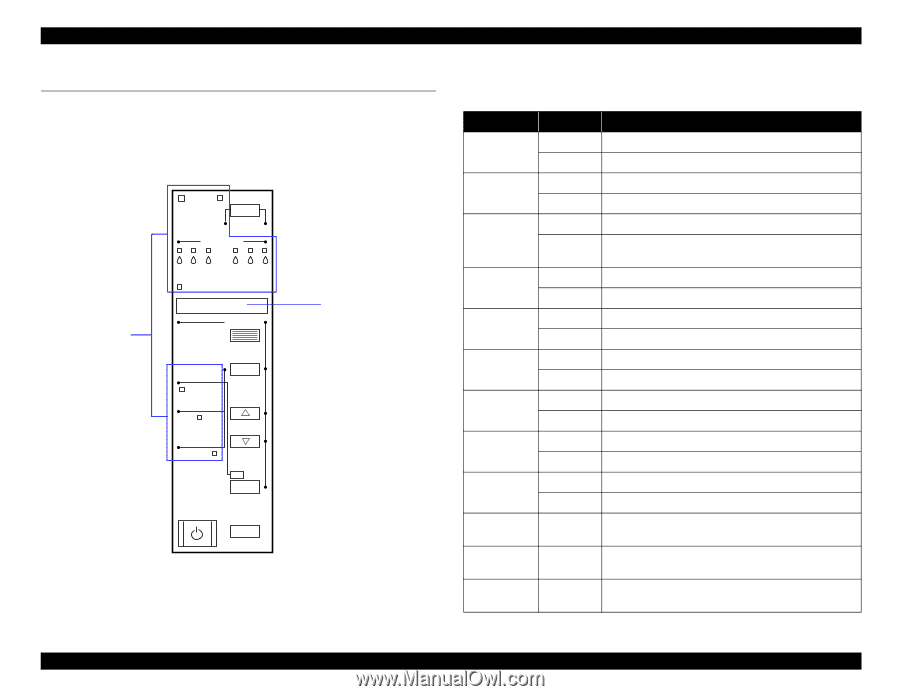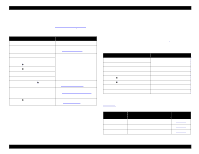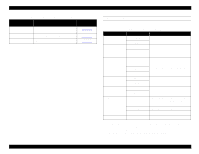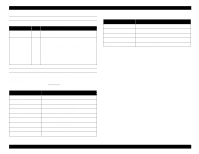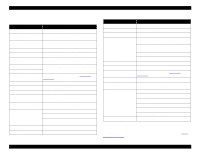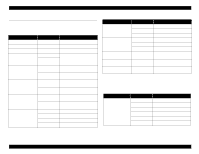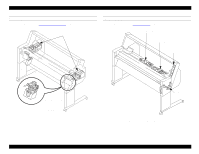Epson Stylus Pro 9000 Service Manual - Page 18
LED Indicators and Error Messages, 1.3.1 LED Indicators
 |
View all Epson Stylus Pro 9000 manuals
Add to My Manuals
Save this manual to your list of manuals |
Page 18 highlights
EPSON Stylus Pro 9000 1.3 LED Indicators and Error Messages The printer displays status messages and error codes using its LED indicators and LCD panel. Interpret these messages using the tables on the following pages. LED Indicators Operate Pause Reset 3 sec. Ink Out K CM Paper Out LC LM Y SelecType Roll Auto Cut Roll Cutter Off Sheet Paper Source Item + Paper Feed _ Cut /Eject Power Enter Cleaning 3 sec. LCD Display Figure 1-3. Control Panel Indicators and LCD Display 1.3.1 LED Indicators Table 1-13. LED Indicators LED Status Explanation Operate On Power on Flashing Receiving data or performing power-down sequence Paper Out On No paper loaded Flashing Paper jam Pause On Printer ready Flashing Performing head cleaning. Printer is in ink-drying phase. Performing ink-charging operation. Ink Out Y On Ink out (also occurs if no or wrong cartridge is installed) Flashing Ink low Ink Out LM On Ink out (also occurs if no or wrong cartridge is installed) Flashing Ink low Ink Out LC On Ink out (also occurs if no or wrong cartridge is installed) Flashing Ink low Ink Out M On Ink out (also occurs if no or wrong cartridge is installed) Flashing Ink low Ink Out C On Ink out (also occurs if no or wrong cartridge is installed) Flashing Ink low Ink Out K On Ink out (also occurs if no or wrong cartridge is installed) Flashing Ink low Paper Source (Auto Cut) On Roll paper will automatically be cut Paper Type (Cut Off) On Roll paper will not be cut (select this setting when using the optional take-up Roller) Paper Type On Single sheet printing mode (Single Sheet) Printer Basics 18