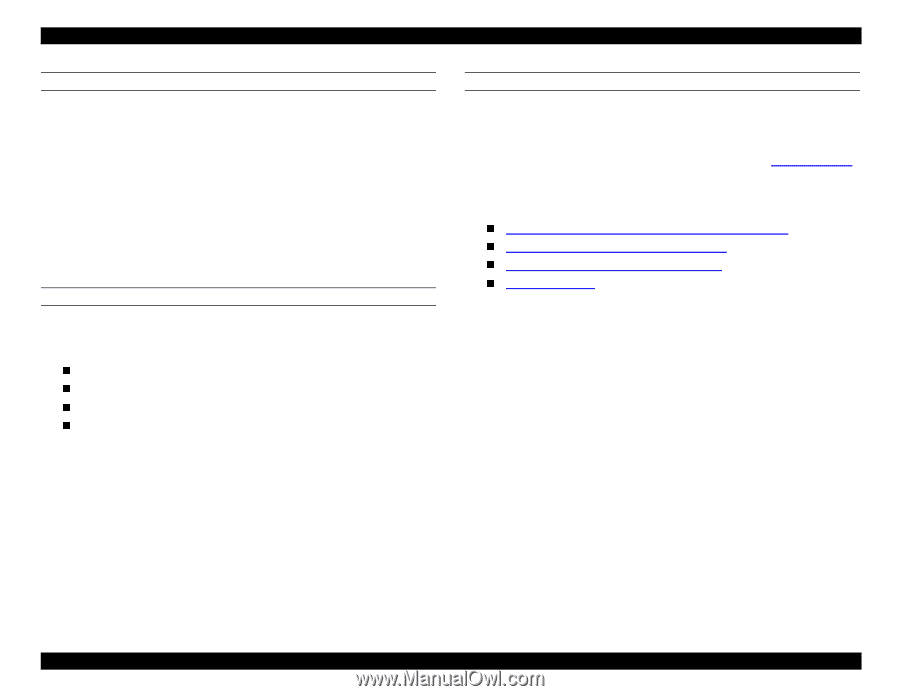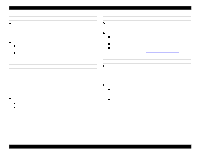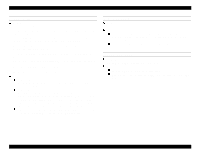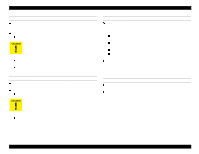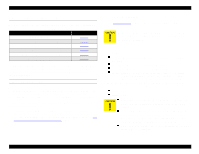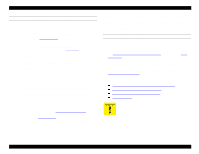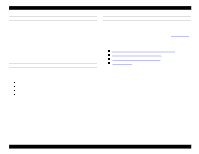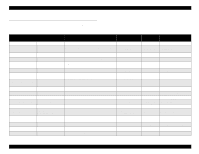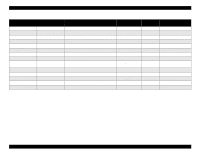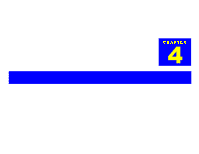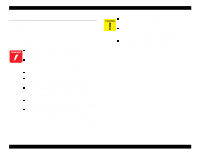Epson Stylus Pro 9000 Service Manual - Page 51
Smudged or Marred Printout (Front), White or Black Banding, Cleaning menu
 |
View all Epson Stylus Pro 9000 manuals
Add to My Manuals
Save this manual to your list of manuals |
Page 51 highlights
EPSON Stylus Pro 9000 SMUDGED OR MARRED PRINTOUT (FRONT) The front, or top, side of the paper can become smudged or marred if it rubs against the printhead surface. If this happens, check the following: 1. If the smudged area is just around the front or rear edge of roll paper, make sure the margins (top and bottom) are set to 15 mm on the control panel. (If a print job uses heavy ink coverage and the top and bottom margins are set to 3 mm, the high volume of ink can cause the paper to warp and rub against the printhead surface.) 2. If this problem recurs, check the Capping Assembly retention spring. If the spring is broken or comes off its hook, the Capping Assembly cannot clean ink off the printhead properly, and the ink will smudge the printout. Fix or replace the spring. SMUDGED OR MARRED PRINTOUT (REVERSE SIDE) The reverse side of the paper can become smudged or marred if there is ink on the printer parts. Make sure there is no ink on the following parts, and if there is ink, wipe off the affected parts: Sub-platen Paper Feed Roller Paper Pressure Rollers Lower Paper Guide If the problem is not caused by ink on these parts, most likely the paper jammed in the printer or curled up after being ejected. WHITE OR BLACK BANDING If white or black banding (lines across the page) appear on your printout, try the following: 1. Run a printhead cleaning cycle. Press the Cleaning button and hold it for 3 seconds. For more intensive cleaning procedures, see Cleaning menu on page 128. 2. If multiple cleaning cycles don't eliminate the banding, perform the following adjustments in the order listed below: B Head Slant/C Head Slant Adjustment (Head Angle) on page 119 BC Head Slant Adjustment (Head Height) on page 120 Head LR Adjustment (Head Gap Timing) on page 123 Bi-D Adjustment on page 121 Troubleshooting 51