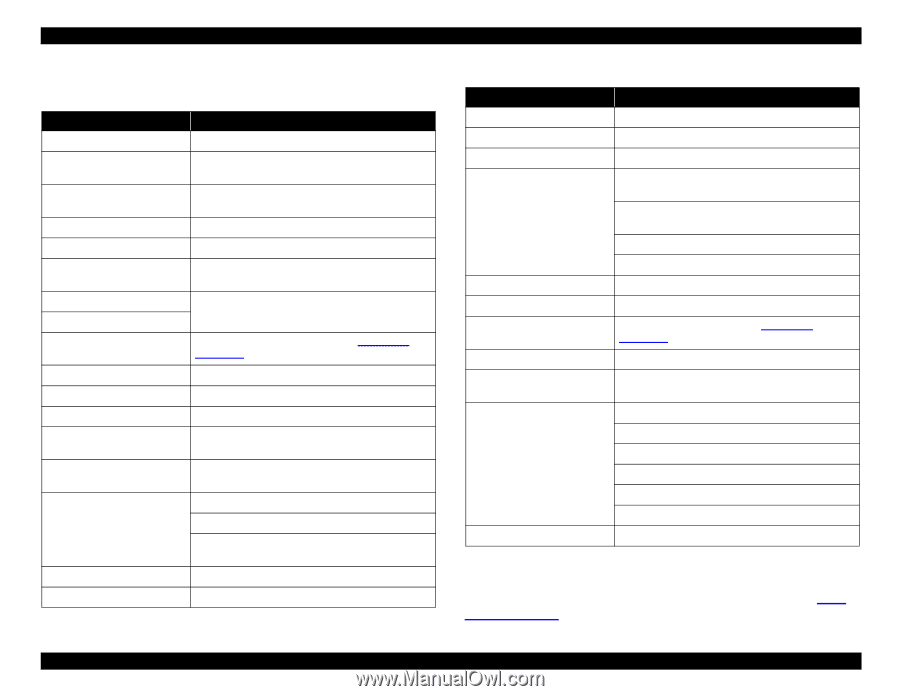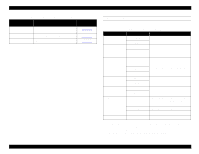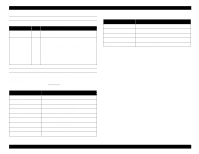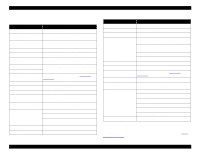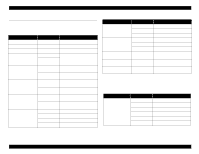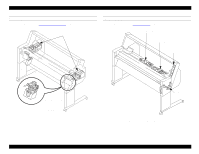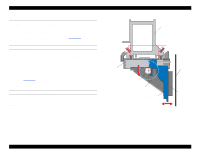Epson Stylus Pro 9000 Service Manual - Page 19
LCD Display, Table 1-14., LCD Display Messages, LCD Display Messages continued
 |
View all Epson Stylus Pro 9000 manuals
Add to My Manuals
Save this manual to your list of manuals |
Page 19 highlights
EPSON Stylus Pro 9000 1.3.2 LCD Display Table 1-14. LCD Display Messages Message Explanation COVER OPEN Lower cover is open INK COMPART. OPEN Replacing ink cartridge when the ink compartment cover is open INK DRY FOR MIN* Printer is paused for minutes shown to let ink dry INK LOW Ink cartridge(s) are nearly empty. Printing continues. INK OUT Ink cartridge(s) are empty. Printing stops. LOAD PAPER Wrong paper is loaded or the paper set lever is up while loading paper LOAD ROLL PAPER LOAD SHEET PAPER Paper source setting in print options is different from control panel MAINTENANCE REQ. 0100 Waste Ink Pads are nearly full. See LCD Error Messages on page 40. NO INK CARTRIDGE Ink cartridge(s) not installed OPTION I/F ERROR Wrong interface card is installed PAPER JAM Paper is jammed inside printer. PAPER NOT CUT Roll paper was not cut completely (when Auto Cut is selected) PAPER NOT STRAIGHT Paper slipped and fed into the printer at an angle. Printing stops. PAPER OUT No paper is loaded or paper has run out Cut paper did not fall off The paper detect sensor may have dust or grime blocking its operation PAUSE Pause state PRESS PAUSE BUTTON Press Pause to continue Table 1-14. LCD Display Messages (continued) Message Explanation PRINTING* Printer is receiving data PUSH LEVER DOWN Paper release lever is in the release position READY* Printer is ready to print RELOAD PAPER Paper could not be reversed into the printing position Paper is set out of the printable area or out of the horizontal cutting area Paper is not fully ejected PAPER NOT CUT error was not cleared REMOVE PAPER Paper is too thick for head cleaning RESET Printer is resetting SERVICE REQ. A fatal error has occurred. See LCD Error Messages on page 40. SWITCHING POWER OFF Preparing to shut down TURN PWR OFF AND ON Tried to print a test pattern while in an error condition or the ink compartment cover was open WAIT* Resetting timer IC Clearing NVRAM Performing reset operation Performing ink sequence operation Initializing the printer Dealing with initial paper operation WRONG CARTRIDGE Wrong ink cartridge(s) installed * If the platen gap setting is set to Thick, a "W" appears in the last space on the LCD display. For a listing of LCD error messages and how to read them, see LCD Error Messages on page 40. Printer Basics 19