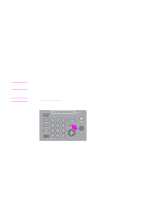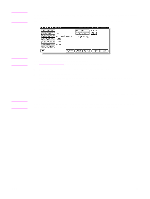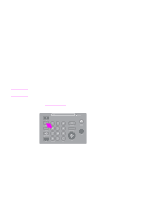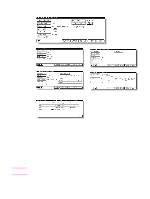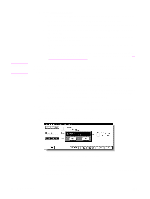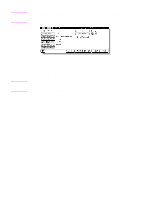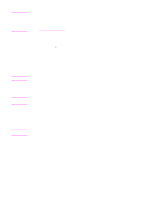HP Color 9850mfp HP Color 9850mfp - System Administrator Guide - Page 107
Tray Setting Check screen, Tray Confirm
 |
View all HP Color 9850mfp manuals
Add to My Manuals
Save this manual to your list of manuals |
Page 107 highlights
The Check screen is displayed. Tray Setting Check screen Note ENWW a Touch the down arrow key to scroll to the next screen in the order shown above. The previous screen is displayed if you touch the up arrow key. b Touch Tray Confirm to display the Tray Setting Check screen. c Verify all the settings made for the current job. ● If the settings are correct, proceed to step 7. ● If a sample copy is needed, proceed to step 5. ● If changing any setting from the Check screen, proceed to the next step. ● If releasing any setting from the Check screen, proceed to step 5. 4 To change the settings a Touch the desired copying condition key on the Check screen to highlight it. Any key that cannot be highlighted indicates that the copying condition cannot be changed from the Check screen. 95