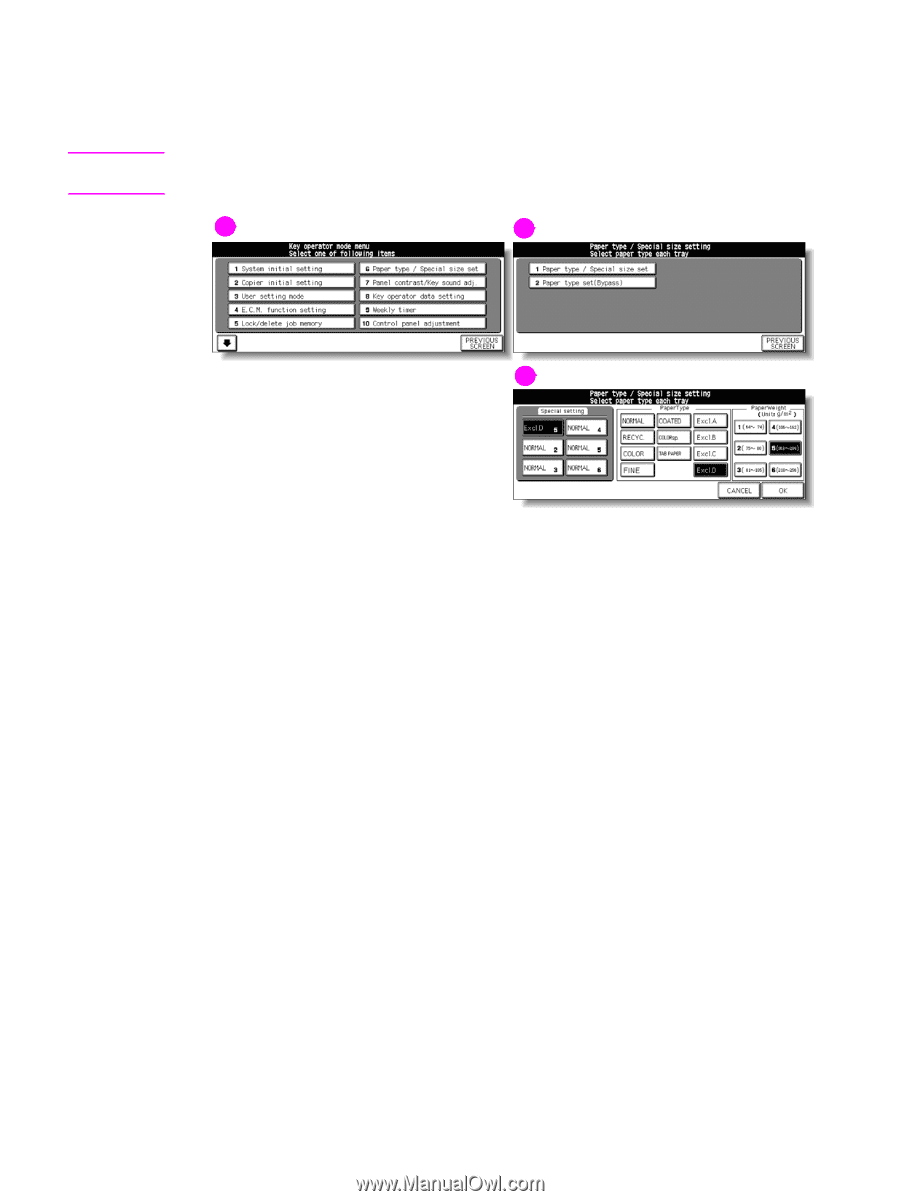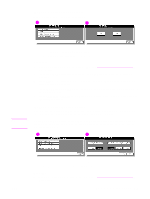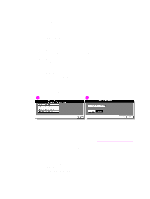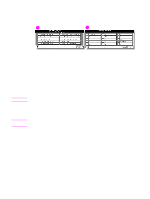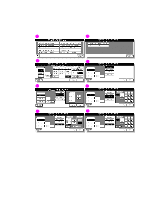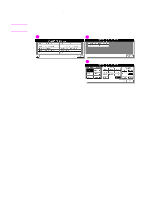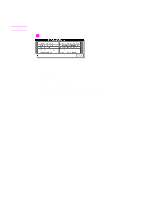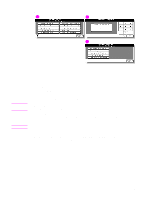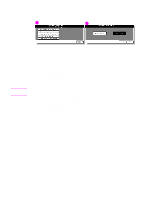HP Color 9850mfp HP Color 9850mfp - System Administrator Guide - Page 330
(2) Paper type set (Bypass)
 |
View all HP Color 9850mfp manuals
Add to My Manuals
Save this manual to your list of manuals |
Page 330 highlights
(2) Paper type set (Bypass) Use this function to specify six combinations of paper type and weight for the multi-sheet bypass tray. Specified combinations are used when selecting Bypass on the Main screen. Note Service setting is required to use the paper types excluding A to D. Contact a service representative, if desired. 1 2 3 1 Key operator mode screen 2 Paper type/special size setting menu screen 3 Paper type setting screen (multi-sheet bypass tray) Procedure 1 Touch (6) Paper type/special size set to display the Paper type/special size setting menu screen. 2 Touch (2) Paper type set (Bypass). The Paper type setting screen is displayed. 3 Select the paper type and weight in combination to be loaded in the multi-sheet bypass tray. a Touch the desired key in the Special setting section to highlight it. b Touch the desired paper type and weight keys to highlight them. The selected paper type and number indicating the paper weight appears on the tray key. Repeat steps (1) and (2) for all the six keys. 4 Touch OK on the Paper type setting screen to complete the setting and return to the Paper type/special size setting menu screen, or touch CANCEL to restore the previous setting. 5 Touch PREVIOUS SCREEN to return to the Key operator mode screen. 318 Key operator mode ENWW