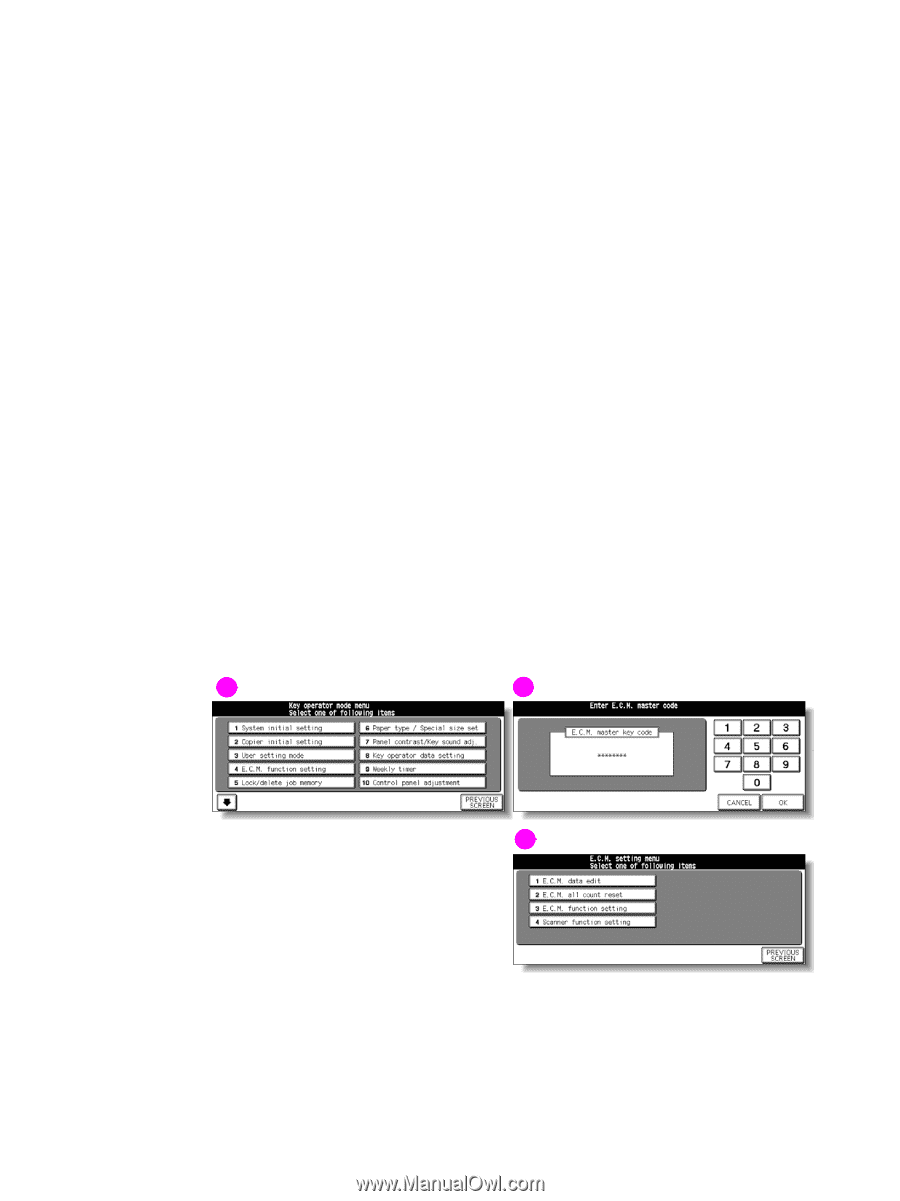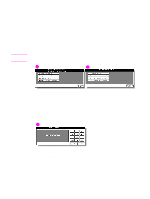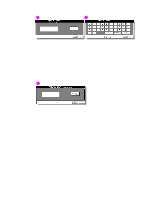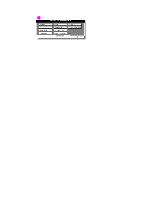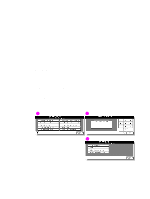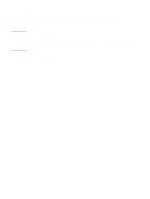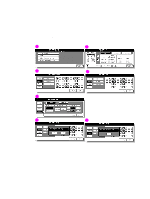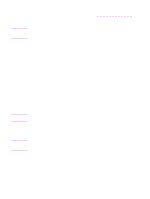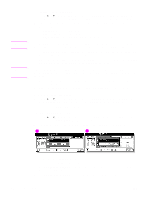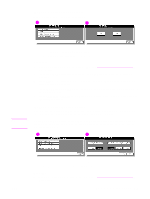HP Color 9850mfp HP Color 9850mfp - System Administrator Guide - Page 320
(4) Copy monitor function setting, How to access the copy monitor setting mode
 |
View all HP Color 9850mfp manuals
Add to My Manuals
Save this manual to your list of manuals |
Page 320 highlights
(4) Copy monitor function setting The Copy monitor allows you to monitor all copying activity by controlling Copy monitor password accounts. When the Copy monitor is activated, copying can be performed only after a valid Copy monitor password is entered. This feature can track MFP usage for individual users, accounts, or both, as well as limit MFP access to only authorized users. Copy quantity limits for specific accounts can also be set. Copy quantity and copy limits for each account can be visually confirmed on the screen. If the Copy monitor needs to be activated on your engine, contact your service representative. The following Copy monitor settings can be made by the key operator: (1) Copy monitor data edit Assign an account number to an individual user or a group and specify a Copy monitor password, name, and copy limit for each. The registered Copy monitor data is listed on the screen allowing you to change the data, reset the copy count, or even delete the individual account. (2) Copy monitor all count reset Clear the copy count for all accounts. (3) Copy monitor function setting Turn the Copy monitor function on or off and set conditions to stop immediately, stop after job is completed, or display a warning message when copy limit is reached. (4) Scanner function setting Turn the Copy monitor function on or off while the engine is in the Scanner mode. This setting is available even if the Print controller is not installed in the engine. How to access the copy monitor setting mode 1 2 3 1 Key operator mode screen 2 Copy monitor master key code screen 3 Copy monitor setting menu screen 308 Key operator mode ENWW