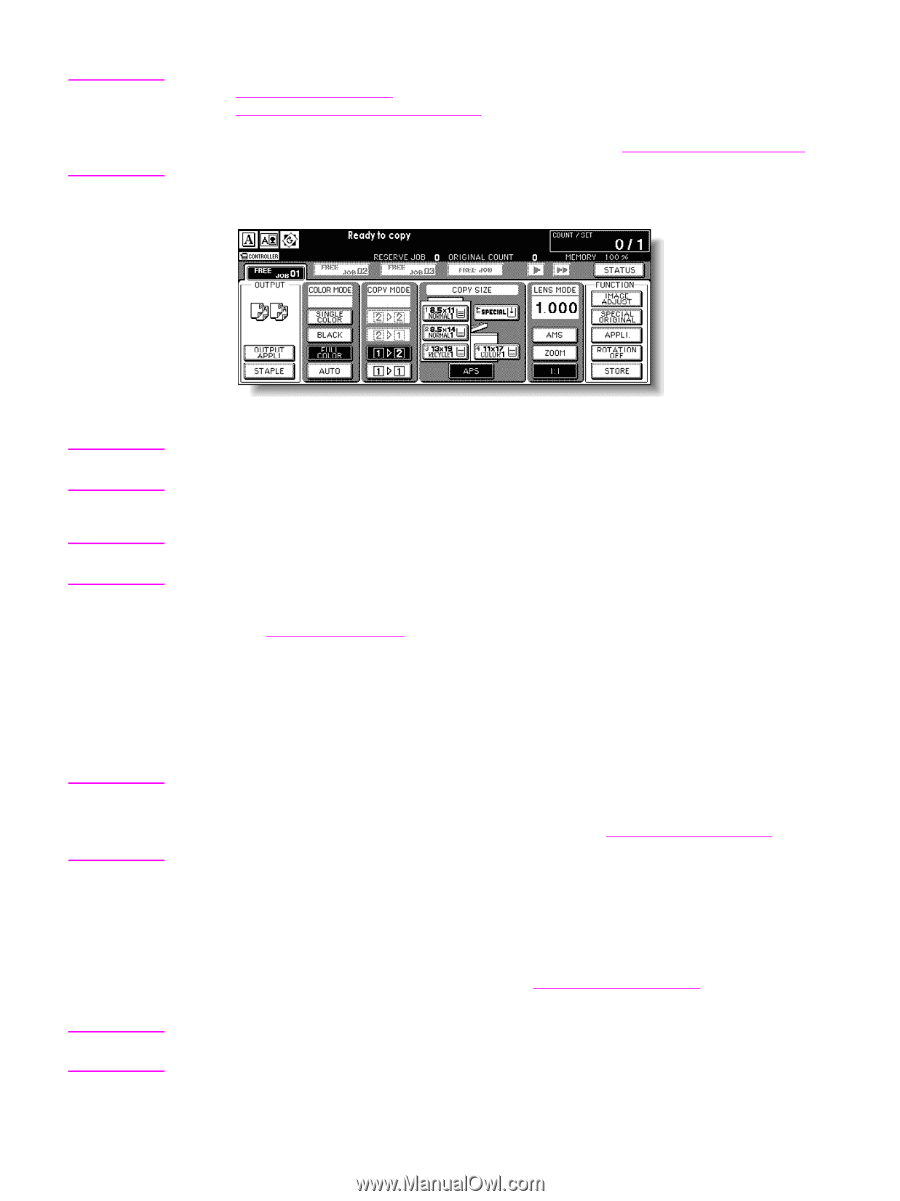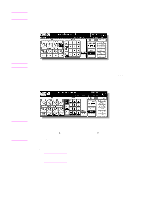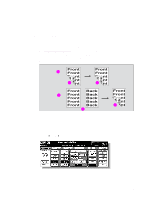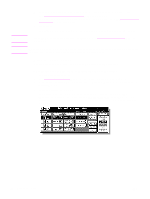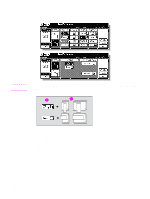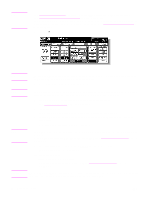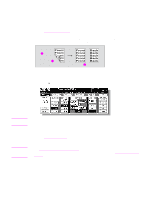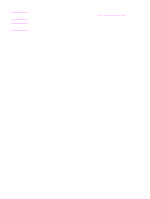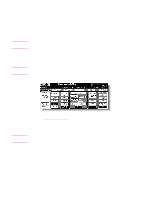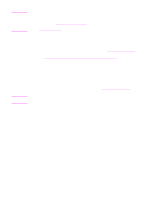HP Color 9850mfp HP Color 9850mfp - System Administrator Guide - Page 80
STORE, Reset, Start, arrange the settings so that they are compatible with the selected copy mode.
 |
View all HP Color 9850mfp manuals
Add to My Manuals
Save this manual to your list of manuals |
Page 80 highlights
Note See Scanner glass originals for details on paper sizes detectable on the scanner glass. See Positioning original on scanner glass for more information. Use Non-Image Area Erase to prevent the black copy marks to be produced when scanning the original with the document feeder or scanner cover open. See Erasing outside the original for more information. 4 Touch 1 2 on the Main screen to highlight it. Note Note Note CAUTION The STORE key is automatically highlighted on the screen. Do not press Reset at this point, otherwise the scanner mode is released to disable the MFP from scanning the original placed on the scanner glass. 5 Select additional copy conditions, as desired. Some incompatible conditions may automatically release the selected copy mode. In this case, arrange the settings so that they are compatible with the selected copy mode. 6 Type the desired print quantity by using the control panel keypad. See Setting print quantity for more information. 7 Press Start to scan. The front side image of the double-sided copy is scanned into memory. 8 Replace the original on the scanner glass with the back side image original, and then press Start. Repeat this step until all originals are scanned. The Memory indicator on the upper right of the Main screen allows you to check the remaining memory. To delete the scanned data without printing, press Stop. See To stop scanning/printing for more information. 9 After all originals are scanned, touch STORE to exit the Store mode. STORE will no longer be highlighted. 10 Press Start to print. All the data in memory is output. Press Stop to suspend the printing job. See To stop scanning/printing for more information. When the Finisher/Trimmer Unit/100-sheet output tray capacity is exceeded due to the print quantity selected, remove the copied sets as they exit to avoid misfed paper. 68 Copying operations ENWW