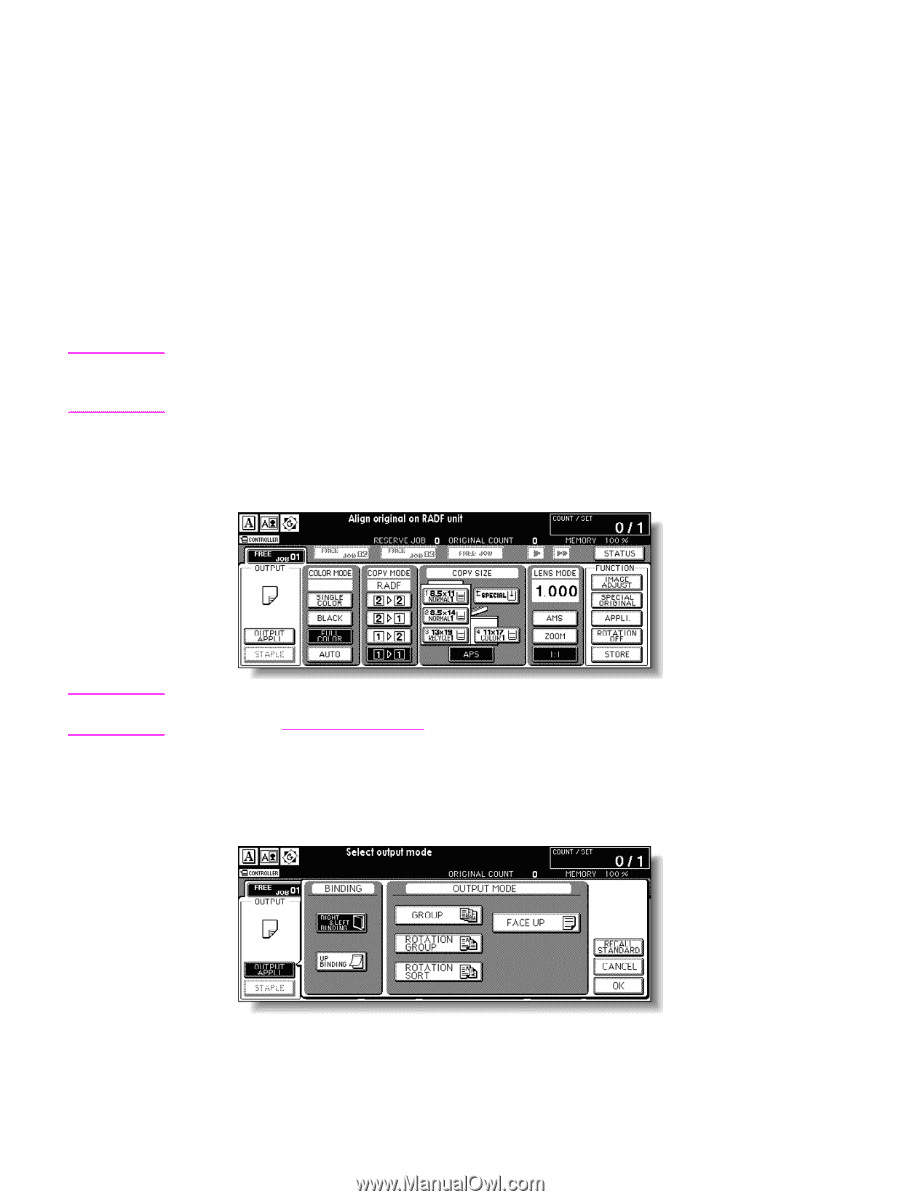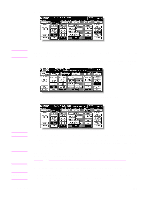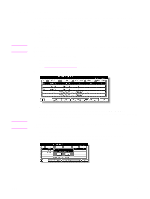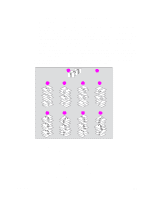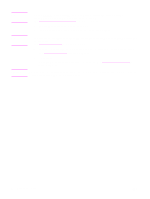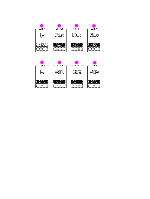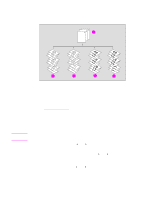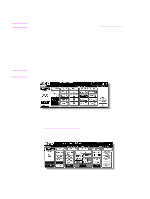HP Color 9850mfp HP Color 9850mfp - System Administrator Guide - Page 91
Image Insert, Book Copy, Program Job, Repeat, AUTO Layout, Non-Image Area Erase
 |
View all HP Color 9850mfp manuals
Add to My Manuals
Save this manual to your list of manuals |
Page 91 highlights
Note Specifications for output modes without Finisher ● Incompatible with Group mode: Proof Copy, Sheet/Cover Insertion, Chapter, Combination, Booklet, Image Insert, Program Job, Repeat, AUTO Layout, Non-Image Area Erase, Stamp (Numbering) ● Incompatible with Rotation Group mode: Proof Copy, Mixed Original, Z-Folded Original, Non STD Size (WHOLE AREA), Sheet/Cover Insertion, Chapter, Combination, Booklet, Image Insert, Book Copy, Program Job, Repeat, AUTO Layout, Non-Image Area Erase, Stamp (Numbering), Overlay ● Incompatible with Rotation Sort mode: Mixed Original, Sheet/Cover Insertion, Booklet, Repeat, AUTO Layout, Non-Image Area Erase 1 Load copy paper. When using Rotation sort or Rotation group mode, load the same paper size into two trays in different orientation. Do not release the Rotation function. When starting a new copying job, make sure to close the RADF (ADF) securely, and then press Reset. 2 Select the desired output mode. To select face down non-sort mode: Confirm that OUTPUT APPLI is not highlighted on the Main screen. Note Face down non-sort mode is initially selected. The key operator can change the initial output mode. See (2) MFP initial setting. To select Group, Rotation group, Rotation sort, or Face up mode: Touch OUTPUT APPLI on the Main screen to display the Output Mode popup menu, and then touch the desired mode key to highlight it. To use Face up mode in combination, simply touch FACE UP to highlight it. ENWW 3 Touch OK on the Output Mode popup menu. The Main screen is restored with the output icon indicating the Output mode currently selected. 79