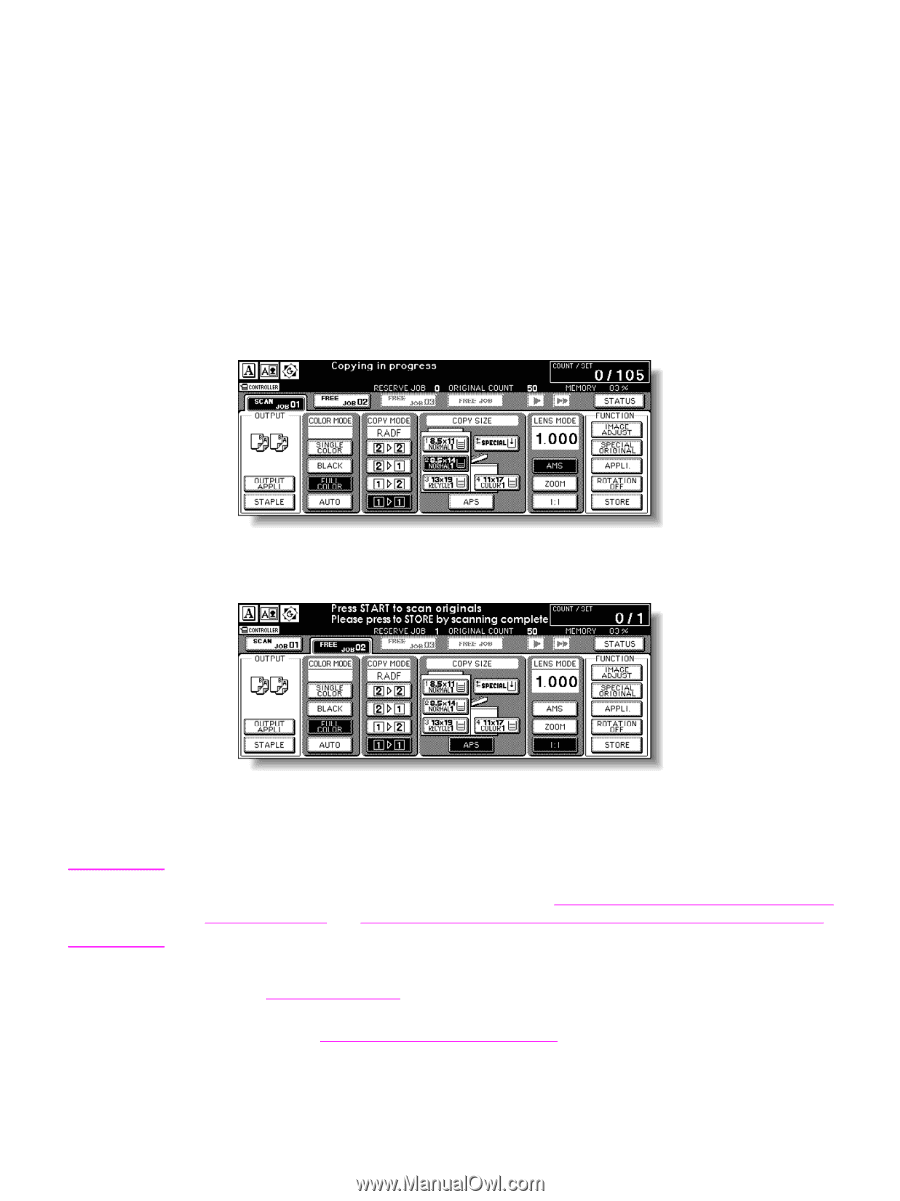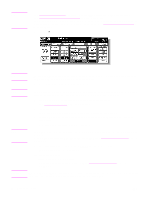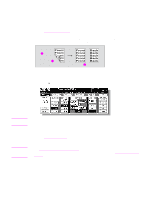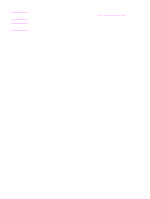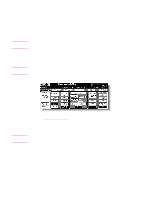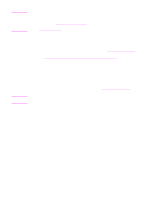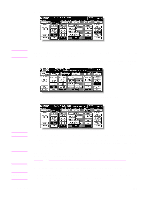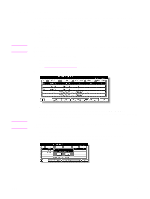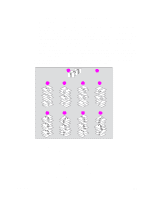HP Color 9850mfp HP Color 9850mfp - System Administrator Guide - Page 85
To set next copying job, Incompatible conditions: Interrupt copying, Scanning in Store mode
 |
View all HP Color 9850mfp manuals
Add to My Manuals
Save this manual to your list of manuals |
Page 85 highlights
To set next copying job The Reserve function allows you to set up a new job while a current job is in process. When the current job is finished, the Reserve job starts printing immediately. Specifications for reserve ● Job settings: Maximum 10 (current job plus nine reserve jobs) ● When the current job is in Store mode, Image Insert, or Book Copy, the reserve job setting is available after the MFP starts to print the current job. ● Incompatible conditions: Interrupt copying, Scanning in Store mode, Proof copy, Storing image in Overlay Memory 1 Press Start to start scanning/printing for the current job. FREE JOB becomes active to show that the reserve job setting is now available. 2 Touch FREE JOB to highlight it. The Reserve Job Setting screen is displayed. Note ENWW On the Reserve Job Setting screen, all keys on the LCD and control panel function for the reserve job. 3 Select copy conditions for the reserve job, as desired. When problems occur while setting the reserve job, the PRINT or SCAN JOB key on the Main screen changes to the JAM or ADD PAPER key. See When "JAM" appears on the folder key (or arrow key flashes) and When "ADD PAPER" appears on the folder key (or arrow key flashes) for more information. 4 Position original(s) after completing the scan for the current job. See Positioning originals for more information. To cancel the reserve job, touch STATUS on the Main screen to display the Job Status screen. See To check or control jobs in progress for more information. 73