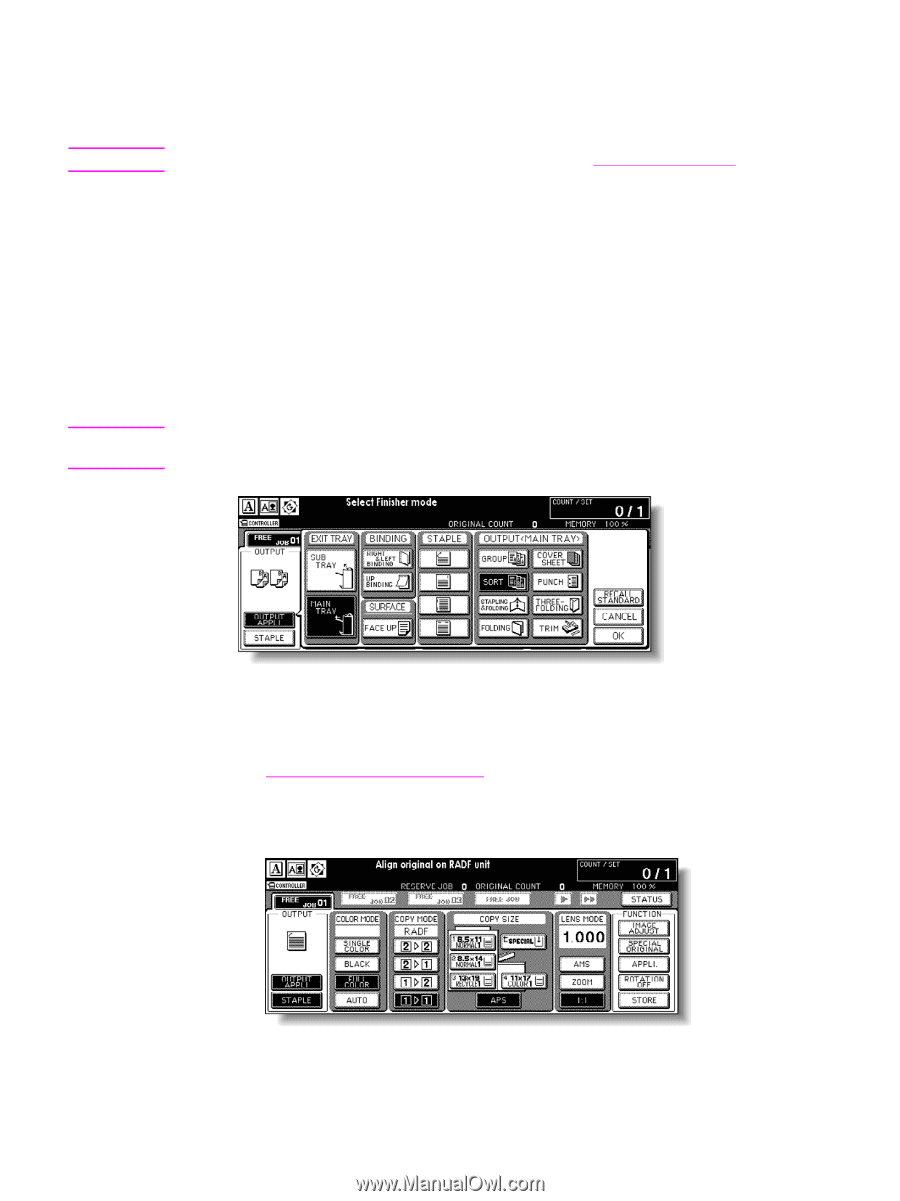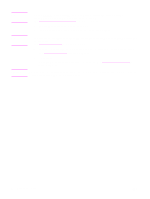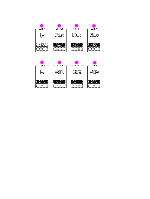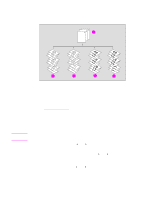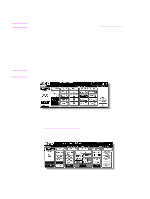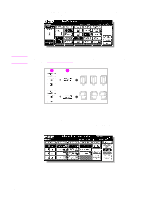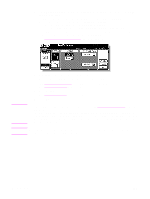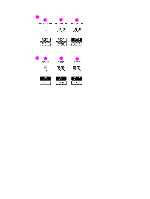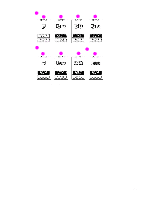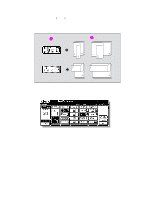HP Color 9850mfp HP Color 9850mfp - System Administrator Guide - Page 96
Reset, OUTPUT APPLI, Output Mode, GROUP, FACE UP, STAPLE, in the reverse order of the originals.
 |
View all HP Color 9850mfp manuals
Add to My Manuals
Save this manual to your list of manuals |
Page 96 highlights
Note Note 1 Close the RADF (ADF) securely, and then press Reset. Check that the Sort mode icon is displayed and the OUTPUT APPLI key is highlighted in the OUTPUT area. The key operator can change the initial output mode. See (2) MFP initial setting. 2 Select the desired output mode. To set output to the Main output tray (except Staple): proceed to the next step. To set Staple mode: proceed to step 4. To set output to the Sub output tray: proceed to step 5. 3 Touch OUTPUT APPLI to display the Output Mode popup menu, and then touch MAIN TRAY to highlight it. To select Non-sort mode, deselect all the keys in the OUTPUT area. To select Sort mode, touch SORT to highlight it. To select Group mode, touch GROUP to highlight it. To select Face up mode, touch FACE UP in the SURFACE area to highlight it. The Face up mode is compatible with Non-sort, Sort, and Group modes. Using Face up mode and Non-sort or Sort mode in combination, the sorted copies are output in the reverse order of the originals. Touch OK on the Output Mode popup menu to return to the Main screen. OUTPUT APPLI is highlighted, and the output icon of the selected output mode is displayed in the OUTPUT area. Proceed to step 6. See Output icons on the Main screen for more information. 4 To set Staple-sort mode: a Touch STAPLE on the Main screen to highlight it. The staple position icon is displayed in the output icon area. To change the staple position, proceed to the next step. Proceed to step c, if the present setting is desired. 84 Copying operations ENWW