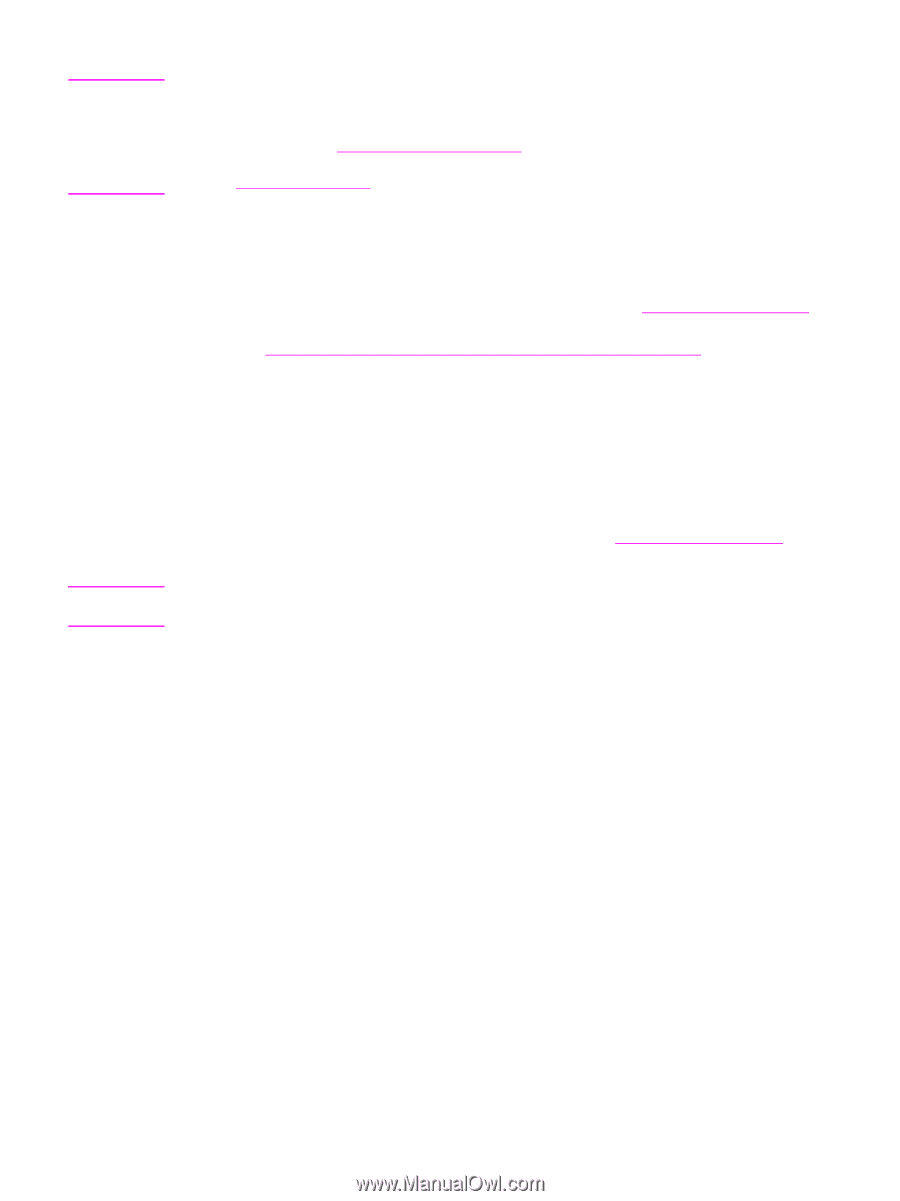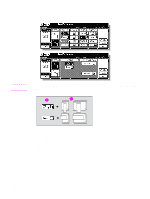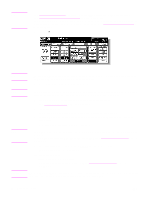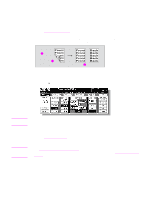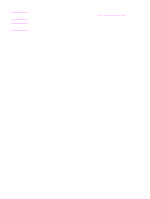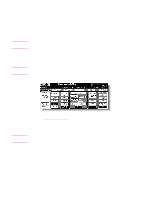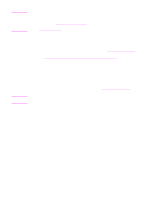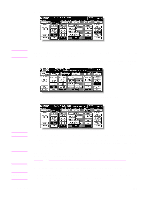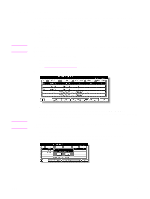HP Color 9850mfp HP Color 9850mfp - System Administrator Guide - Page 84
Booklet mode. See, Start, Stop., STORE
 |
View all HP Color 9850mfp manuals
Add to My Manuals
Save this manual to your list of manuals |
Page 84 highlights
Note CAUTION The copy result may not be satisfactory if the originals are set in the wrong direction. Make sure that the originals are set in the same direction as indicated by the Original direction icon, especially when making double-sided copies or using Staple, Stapling & Folding, Folding, or Booklet mode. See Specifying original direction for more information. See Positioning originals for more information. 5 Press Start to scan. Repeat steps 4 and 5 until all originals are scanned. The Memory indicator on the upper right of the Main screen allows you to check the remaining memory. To delete the scanned data without printing, press Stop. See To stop scanning/printing for more information. See When the "Memory Full" message is displayed (memory overflow) if memory overflow occurs. In case memory overflow occurs frequently, HP recommends that you contact a service representative to expand the memory capacity of your engine. 6 Touch STORE to exit the Store mode. STORE will no longer be highlighted. 7 Press Start. All the data in memory is output. Press Stop to suspend the scanning or printing job. See To stop scanning/printing for more information. When the Finisher/Trimmer Unit/100-sheet output tray capacity is exceeded due to the print quantity selected, remove the copied sets as they exit to avoid misfed paper. 72 Copying operations ENWW