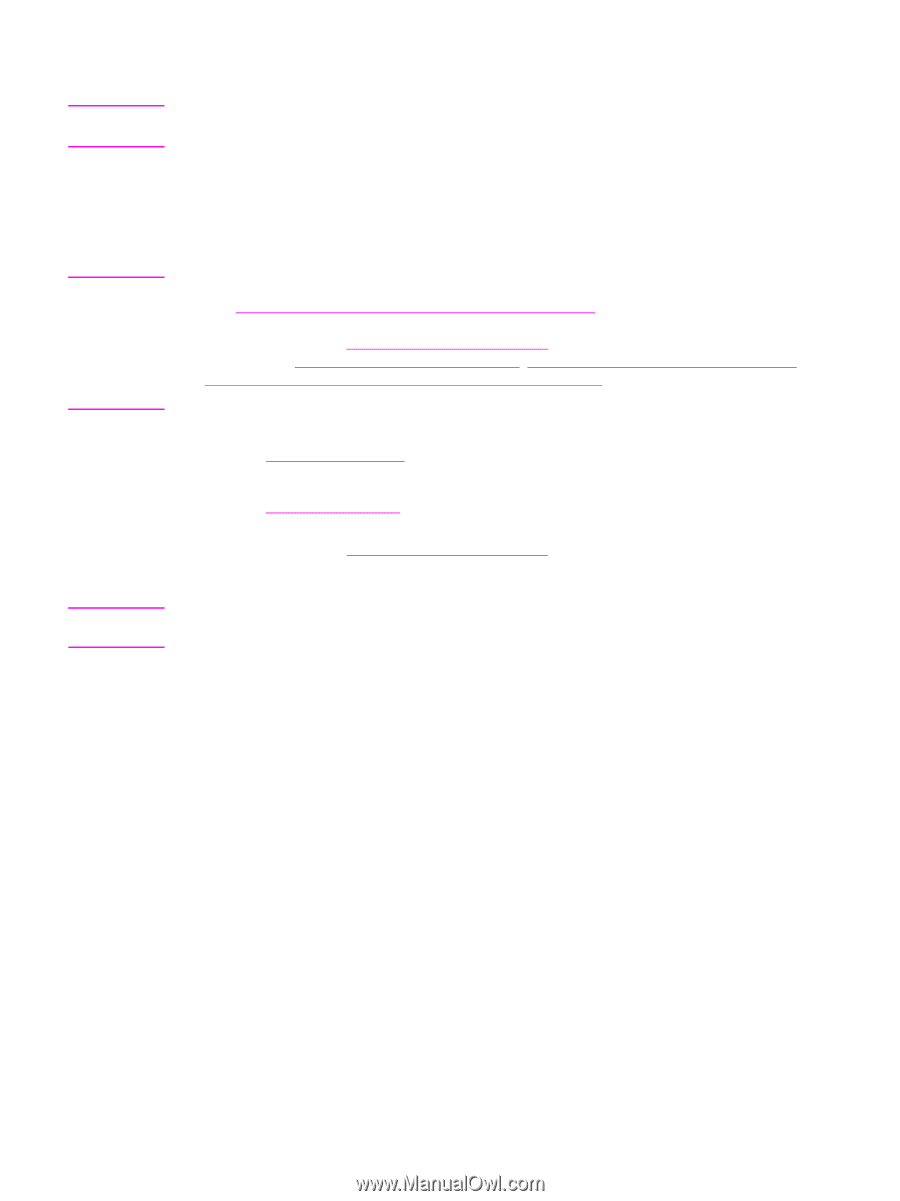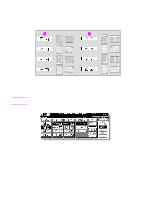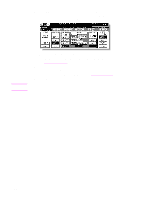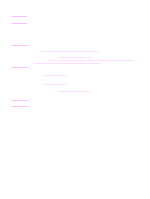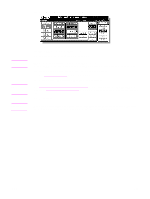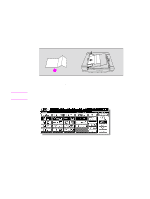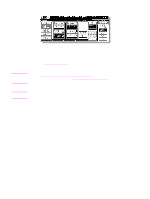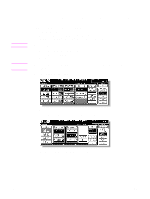HP Color 9850mfp HP Color 9850mfp - System Administrator Guide - Page 203
WHOLE AREA, Start
 |
View all HP Color 9850mfp manuals
Add to My Manuals
Save this manual to your list of manuals |
Page 203 highlights
Note Note CAUTION 3 Touch the desired size key. When selecting WHOLE AREA on the Non STD size mode menu, the MFP scans the whole area of the scanner glass and copies with the paper size or magnification ratio currently selected. 4 Touch OK on the popup menu to complete the setting. The popup menu disappears. 5 Touch OK to complete the setting and return to the Main screen. 6 Load copy paper. To load tabbed copy paper in the multi-sheet bypass tray, specify the paper type as Tab paper. See Copying using special paper (multi-sheet bypass tray) for more information. To load tabbed copy paper in any other tray, specify the paper type as Tab paper in the Key Operator mode. See (1) Paper type/special size set for more information. See sections Loading paper in Trays 1, 2, and 3, Loading paper in multi-sheet bypass tray, and Loading paper in HP 2500-Sheet High Capacity Input (HCI) for details on the procedure of tabbed copy paper supply. 7 Press the desired print quantity from the control panel keypad. See Setting print quantity for details on setting the print quantity. 8 Position original(s) face up in the document feeder, or face down on the scanner glass. See Positioning originals for more information. Use the RADF (ADF) store mode when the original count exceeds 100. For more information, see To scan originals into memory. 9 Press Start. When the Finisher/Trimmer Unit/100-sheet output tray capacity is exceeded due to the print quantity selected, remove the copied sets as they exit to avoid misfed paper. ENWW 191