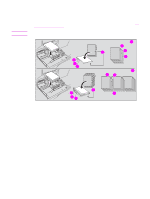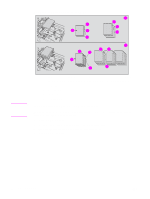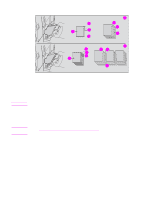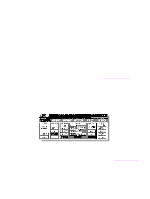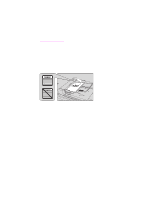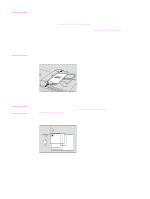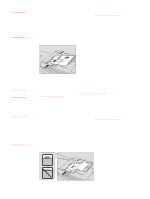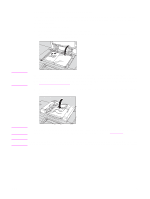HP Color 9850mfp HP Color 9850mfp - System Administrator Guide - Page 58
Selecting color mode, Specification for color mode
 |
View all HP Color 9850mfp manuals
Add to My Manuals
Save this manual to your list of manuals |
Page 58 highlights
Selecting color mode The following four color modes are available: AUTO mode detects whether the scanned original is a colored or black-and-white image and automatically selects either FULL COLOR mode or BLACK mode for copying. FULL COLOR mode makes full-colored copies whether the original image is colored or not. BLACK mode makes black-and-white copies whether the original image is colored or not. SINGLE COLOR mode copies in one color to be selected from red, green, blue, magenta, cyan, or yellow. The FULL COLOR mode is initially selected. Follow the procedure below to change the Color mode. Specification for color mode ● A color mode is incompatible with another color mode. ● Incompatible with AUTO: Tab paper, Folding/Stapling & Folding/Trimming (with Booklet selected), Combination, Booklet, Overlay, and Overlay Memory ● Incompatible with FULL COLOR: Tab Paper ● Incompatible with SINGLE COLOR: Tab Paper The color adjustment function is provided on this engine. See Color image adjustment for more information. Some adjustments cannot be made in the BLACK mode and SINGLE COLOR mode. Incompatible with BLACK: Hue/Saturation/Brightness in Color Adjust, Color Balance, any function except Auto in Screen, Color/Text of Image Judge in Others, Original Type in Special Original. Incompatible with SINGLE COLOR: Hue/Saturation/Brightness in Color Adjust, Color Balance, Color/Text of Image Judge in Others, Original Type in Special Original 1 Touch a mode key under COLOR MODE on the Main screen to select the desired Color mode. When starting a new copying job, make sure to close the RADF (ADF) securely, and then press Reset. FULL COLOR is already highlighted when the initial settings are restored. The initial settings may have been altered by the key operator. See (2) MFP initial setting for more information. 46 Copying operations ENWW