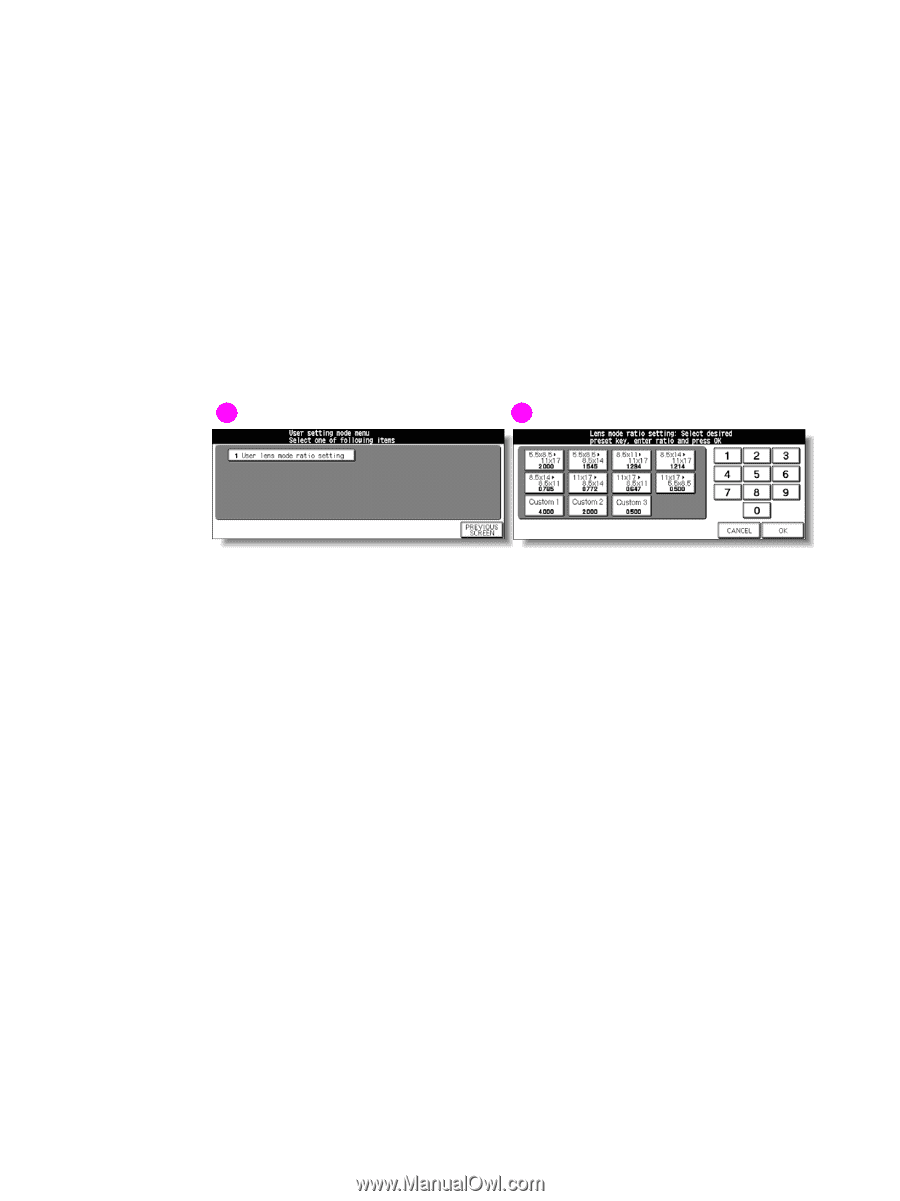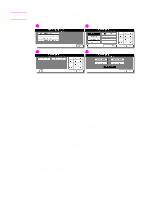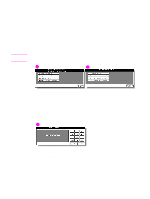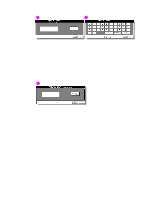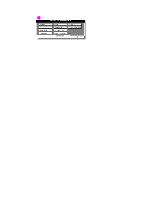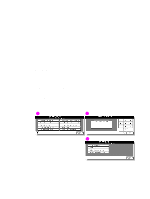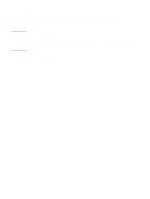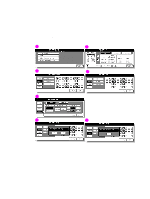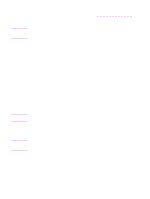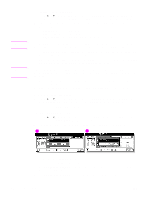HP Color 9850mfp HP Color 9850mfp - System Administrator Guide - Page 319
(3) User setting mode, (1) User lens mode ratio setting
 |
View all HP Color 9850mfp manuals
Add to My Manuals
Save this manual to your list of manuals |
Page 319 highlights
(3) User setting mode Set the user-set magnification ratio. (1) User lens mode ratio setting The preset and userset ratios available on the Main screen are used to reduce and enlarge the original image to accommodate copy paper size. Normally, users are allowed to change the three Custom keys in the bottom line on the User lens mode ratio setting screen. The preset keys in the top and middle lines can be programmed in 2-5 DIP SW mode for special purposes. However, it is usually recommended that they remain unchanged. Default setting: ● Custom 1: 4.000 ● Custom 2: 2.000 ● Custom 3: 0.500 1 n2 1 User setting mode menu screen 2 User lens mode ratio setting screen Procedure 1 Touch (3) User setting mode to display the User setting mode menu screen. 2 Touch (1) User lens mode ratio setting to display the User lens mode ratio setting screen. 3 Touch the Custom key you want to change, and then type a ratio from 0.250 - 4.000 by using the keypad. If you type a ratio under 0.250, 0.250 is displayed. If you type a ratio over 4.000, 4.000 is displayed. 4 Touch OK to complete the setting and return to the User setting mode menu screen, or touch CANCEL to restore the previous setting. 5 Touch PREVIOUS SCREEN to restore the Key operator mode screen. ENWW An outline of the key operator mode 307