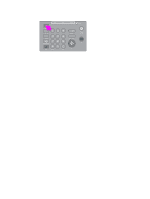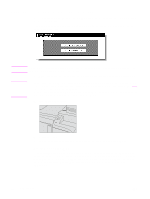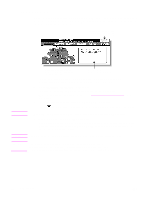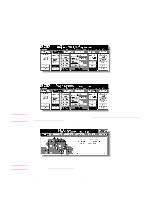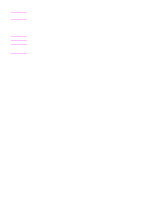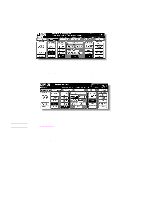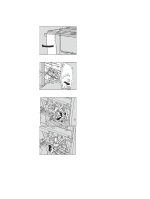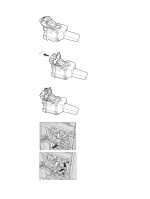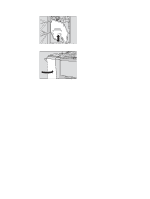HP Color 9850mfp HP Color 9850mfp - System Administrator Guide - Page 125
When “JAM” appears on the folder key (or arrow key flashes), JAM JOB, Illustration explanation
 |
View all HP Color 9850mfp manuals
Add to My Manuals
Save this manual to your list of manuals |
Page 125 highlights
When "JAM" appears on the folder key (or arrow key flashes) If a misfeed occurs with the print/scan job in progress while you are setting a reserve job, the SCAN or PRINT JOB folder key on the Main screen changes to flashing JAM JOB. When more than four jobs have been specified, and the folder key of the print/scan job in trouble is not currently displayed on the screen, use the arrow key to scroll to that job flashes. Follow the procedure below to remove misfed paper. 1 Display the Jam position screen. Touch JAM JOB. The Jam position screen displays. When the arrow key flashes, touch the key to scroll to the JAM JOB folder key, and then touch it to display the Jam position screen. Note If ADD PAPER is displayed instead of JAM JOB, see When "ADD PAPER" appears on the folder key (or arrow key flashes) for more information. 2 Touch Illustration explanation. Note The screen illustrating the method for the disposal action is displayed. See section Clearing jammed paper for details on clearing procedure. 3 Follow the procedure on the screen to remove the misfed paper. When all procedures are completed, the Main screen is restored. ENWW 113