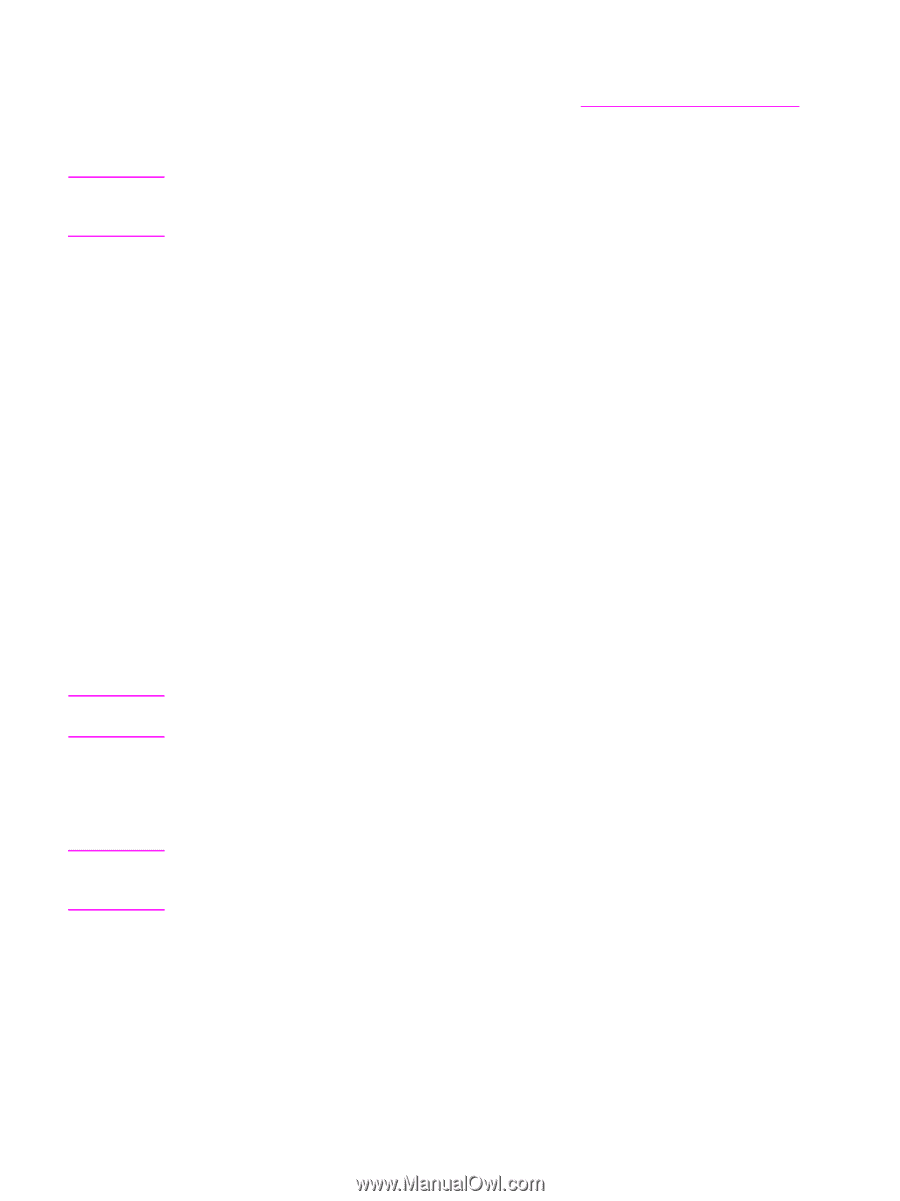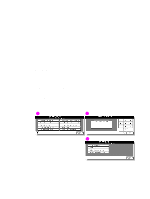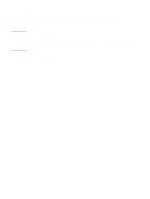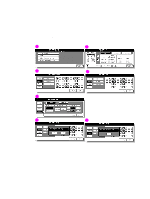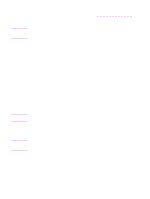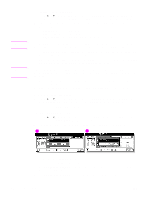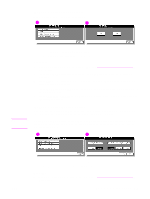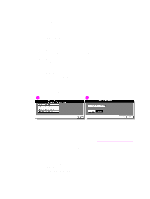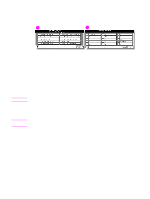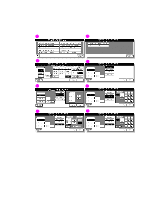HP Color 9850mfp HP Color 9850mfp - System Administrator Guide - Page 323
Copy monitor data edit, PRINTER, SCANNER, Limit, Common set, Separate set, PERMIT, PROHIBIT, Procedure
 |
View all HP Color 9850mfp manuals
Add to My Manuals
Save this manual to your list of manuals |
Page 323 highlights
Note Note Note Procedure 1 Display the Copy monitor setting menu screen, see (3) Copy monitor function setting for more details. 2 Touch (1) Copy monitor data edit. The Copy monitor data edit screen is displayed. The Copy monitor data edit screen provides three sorts of Copy monitor data: MFP, printer, and scanner. Touch COPY, PRINTER, or SCANNER to display the desired screen. To change, add, or delete the Copy monitor data and to reset the copy count of an individual account, follow the procedure for each as described below. To add Copy monitor data 1 Select the desired engine mode, and then touch Add on the Copy monitor data edit screen. The Copy monitor data add screen is displayed. 2 Note that the Password key is highlighted on the screen. Type the password by using the touch display keypad. A maximum of eight digits can be specified. 3 Touch Name to highlight it, and then type the desired name by using the touch display keypad. A maximum of eight characters can be specified. 4 Touch Limit to display the Copy monitor limit setting popup menu. Select COPY or PRINTER, and then select Common set or Separate set, as desired. 5 Select Common set to specify a common limit for all copying jobs. 6 Select Separate set to specify a limit separately for color copies and monochrome copies. 7 Specify the desired limit using the control panel keypad. Maximum six digits (999,999 copies) can be specified. 8 Select PERMIT or PROHIBIT to enable or disable copying jobs in each mode. 9 If PROHIBIT is selected, a copying job cannot be made in that mode. 10 Touch OK to return to the Copy monitor data add screen. HP recommends that you make a list of all Copy monitor passwords and account numbers. If an invalid user name or numeric value is entered, continue by entering the valid one. 11 Touch OK to complete the setting and to verify whether the same password or name has been used for another account number. When a password is duplicated, the Password duplication screen is displayed. Touch YES to retype a new password or NO to create duplicate password. If a duplicate password is created, the number of copies is counted only for the Copy monitor password with the smallest number. HP recommends you do not use duplicate Copy monitor passwords. When a name is duplicated, the Name Duplication screen is displayed. Touch OK to re-enter a new name. 12 If any duplication has not occurred, the Copy monitor data edit screen is restored. ENWW An outline of the key operator mode 311