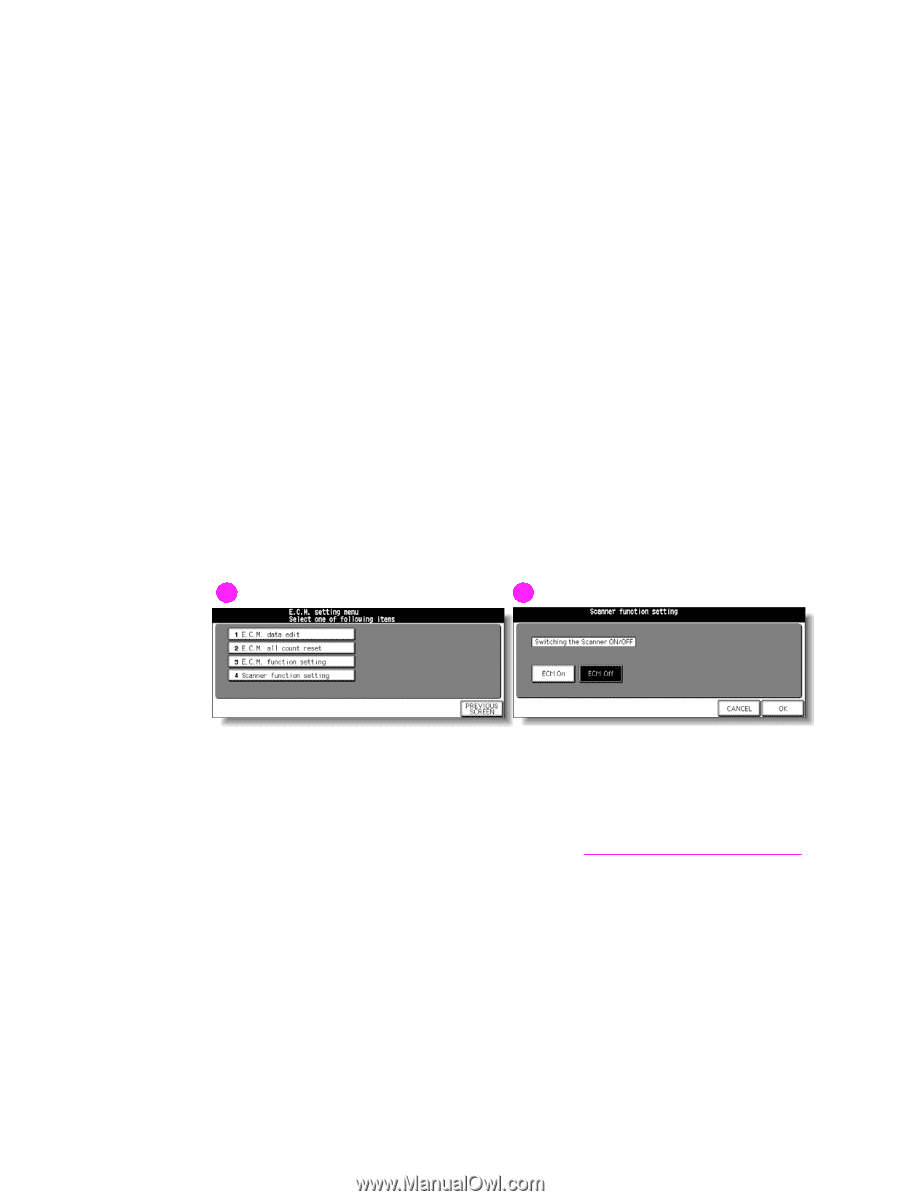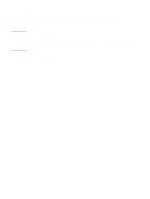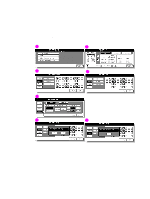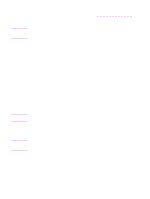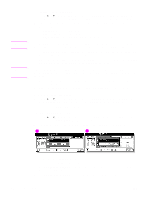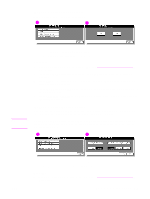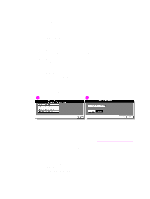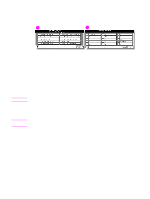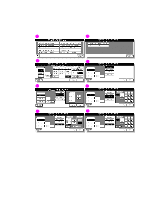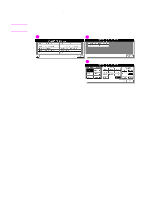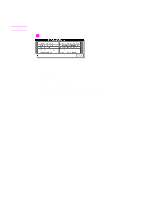HP Color 9850mfp HP Color 9850mfp - System Administrator Guide - Page 326
(4) Scanner function setting, Copy Monitor
 |
View all HP Color 9850mfp manuals
Add to My Manuals
Save this manual to your list of manuals |
Page 326 highlights
2 Touch (3) Copy monitor function setting. The Copy monitor function setting screen is displayed. 3 Touch Copy Monitor On to activate Copy monitor or touch Copy Monitor Off to deactivate Copy monitor. The selected key is highlighted. 4 Select the desired engine condition when the count limit is reached. The selected key is highlighted. Touch Immediately to stop the engine at once when the copy limit is reached. In this case, copy conditions selected for the current job are cleared. To continue the job using the same user password, change the copy limit of the password or clear the copy count. Touch After job to stop the engine after the current job is completed, when copy limit is reached. Copying job is unavailable with the message "Copy limit reached" displayed on the screen. Touch Warning only to display a warning message when copy limit is reached. The message "Copy limit reached" is displayed on the screen, while copying job can be continued. 5 Touch OK to complete the setting and return to the Copy monitor setting menu screen, or touch CANCEL to cancel. 6 Touch PREVIOUS SCREEN to restore the Key operator mode screen. (4) Scanner function setting Use this function to turn Copy monitor on or off while the engine is in Scanner mode. This setting is available even if the engine is not equipped with the optional Print controller. 1 2 1 Copy monitor setting menu screen 2 Scanner function setting screen Procedure 1 Display the Copy monitor setting menu screen. See (3) Copy monitor function setting for more details. 2 Touch (4) Scanner function setting. The Scanner function setting screen is displayed. 3 Touch Copy monitor on to activate Copy monitor or touch Copy monitor off to deactivate Copy monitor. The selected key is highlighted. 4 Touch OK to complete the setting and return to the Copy monitor setting menu screen, or touch CANCEL to cancel. 5 Touch PREVIOUS SCREEN to restore the Key operator mode screen. 314 Key operator mode ENWW