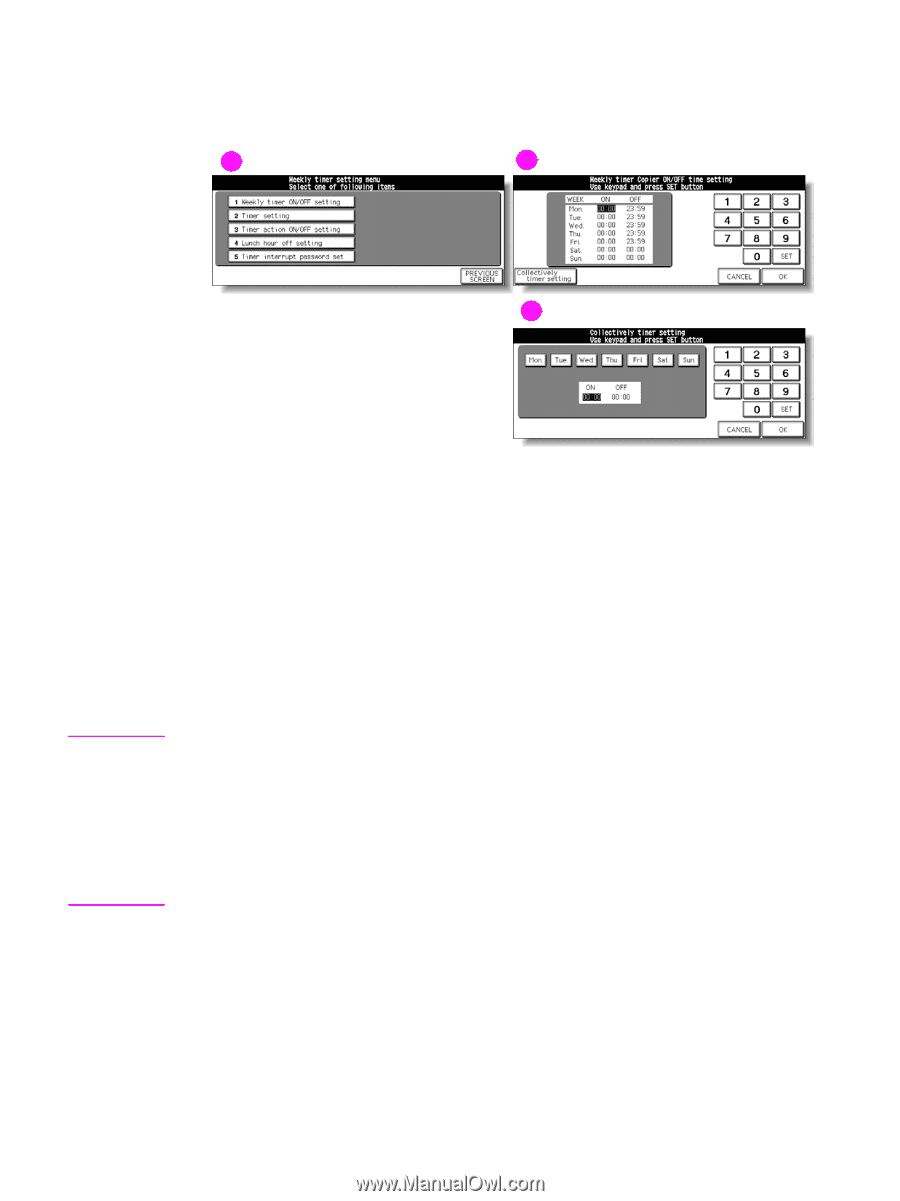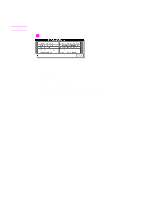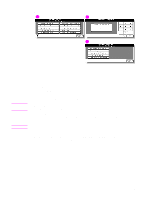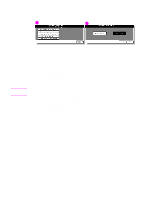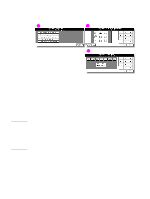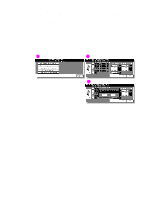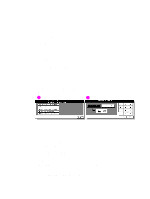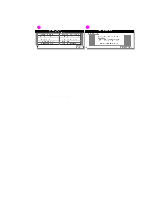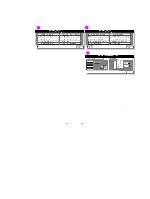HP Color 9850mfp HP Color 9850mfp - System Administrator Guide - Page 336
(2) Timer setting, Make sure to enter the on or off time for a day off also
 |
View all HP Color 9850mfp manuals
Add to My Manuals
Save this manual to your list of manuals |
Page 336 highlights
(2) Timer setting Use this function to set the on or off times in hours and minutes for each day of the week or set the collective time for the entire week; that is, the same on or off time for each day. 1 2 3 Note 1 Weekly timer setting menu screen 2 Weekly timer on/off time setting screen 3 Weekly timer on/off time collective setting screen Procedure 1 Touch (2) Timer setting on the Weekly timer setting menu screen to display the Weekly timer on/off time setting screen. 2 When the screen is displayed, the on-time of Monday is always highlighted. Enter a two-digit ON-hour and a two-digit ON-minute using the touch display keypad, and then touch SET. The off-time for Monday is highlighted. Repeat this procedure to set all the on and off times from Monday through Sunday. The time is set in terms of the 24-hour clock, where hour 01 is the first hour after midnight; and hour 24 is midnight. For example, 6:00 a.m. is 06:00 hours; 6:00 p.m. is 18:00 hours. If a wrong number is typed, continue by typing the correct time. Touching SET repeatedly shifts the input section from Monday ON, Monday OFF, Tuesday ON, Tuesday OFF. After setting the off time for Sunday, the on time for Monday is highlighted again. If on-time and off-time are the same, power is not be turned on. If the setting is 00:00 - 0:00, you cannot set the MFP off or on condition for specific days. Make sure to enter the on or off time for a day off also, so that you can specify the days when the engine is available by using the Weekly timer working day individual/collective setting screen. 3 To set the on or off time collectively for more than one day of the week, touch Collectively timer setting to display the Weekly timer on/off time collective setting screen. When you open this screen, the on and off times are always set at 00:00 - 00:00. Touch to highlight the day(s) of the week to be set. More than one can be selected at a time. Enter the on-time and off-time using the touch display keypad, and then touch SET after each entry. See step 2 for details in entering the time. 324 Key operator mode ENWW